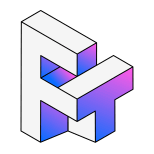Twitch is one of the world’s largest live-streaming platforms, featuring millions of gaming, music, and creative broadcasts daily. Since its launch in 2011 (and acquisition by Amazon in 2014), it has become the go-to hub for streamers and fans alike.
Yet, Twitch doesn’t offer a built-in Twitch video download option, meaning you can’t directly save VODs (Videos on Demand) or short Clips from other streamers. If you’ve ever wanted to download Twitch clips, save Twitch VODs, or back up your chat logs, this guide walks you through every reliable method step by step.
Let’s dive into the most effective ways to download Twitch videos on both desktop and mobile.
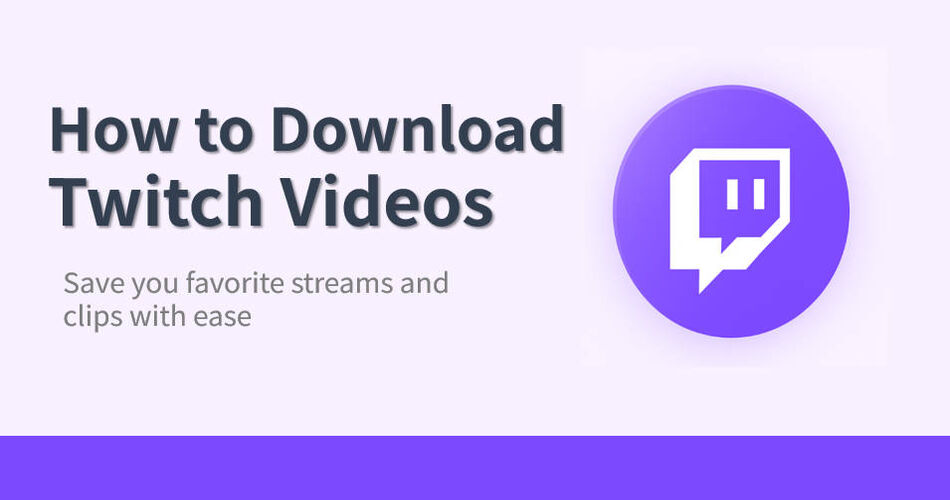
Downloading Twitch Videos from Other Streamers
When it comes to saving someone else's Twitch video, you have a few different routes. Each has its pros and cons depending on your setup and comfort level.
Using Browser Extensions for Twitch Video Downloads
If you want something lightweight, browser extensions are the easiest entry point.
Tools like Video DownloadHelper can be added directly to Chrome or Firefox, allowing you to grab videos right from the Twitch interface. They're beginner-friendly and convenient, but here's the catch:Because Twitch updates its platform frequently, many extensions become unstable or stop working altogether.
💡 Tip: Browser extensions are better for quick Twitch clip downloads, but not ideal for long VODs or playlists.
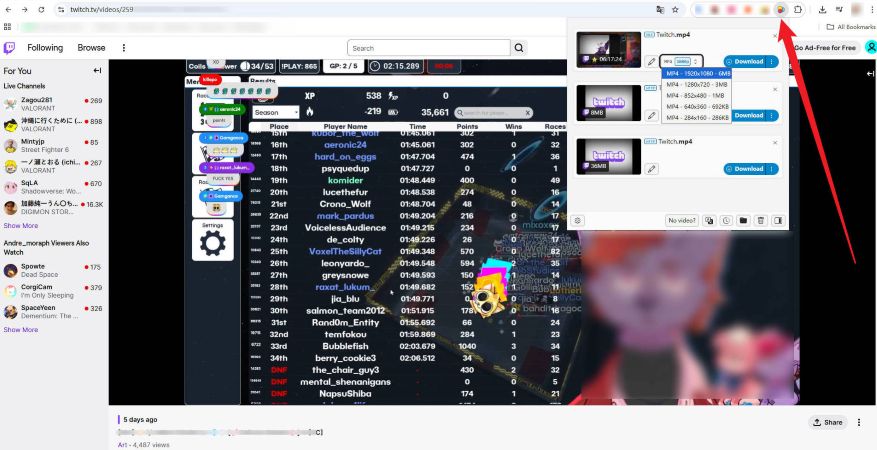
How it works:
- Step 1: Search and install a trusted Twitch downloader extension like Video DownloadHelper from your browser's web store.
- Step 2: Open the Twitch page containing the video you want.
- Step 3: Click the “Download” icon that appears near the player or address bar.
- Step 4: Choose your preferred video quality, and the download begins automatically.
Using Command-Line Tools to Save Twitch Videos
For more advanced users, yt-dlp is an incredibly powerful open-source tool that supports Twitch and many other platforms.It runs from the terminal, giving you full control over video formats, quality, and even metadata. It's fast and flexible, but it does require some basic command-line familiarity.
If you're new to terminals, there might be a bit of a learning curve, but it's absolutely worth it for the stability and performance.
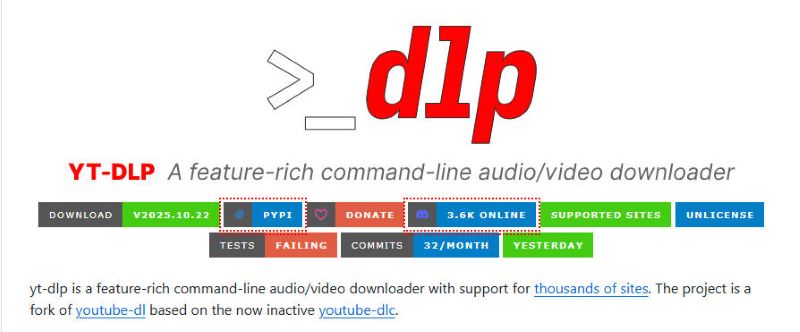
Steps to use:
- Step 1: Install yt-dlp via your system's package manager or the official site.
- Step 2: Copy the Twitch video link (VOD or Clip).
- Step 3: Run the command: yt-dlp [Twitch Video URL]
- Step 4: The video will be downloaded to your current directory.
🔥Using professional tools for faster Twitch Video Downloads
If you prefer a more visual and stable solution, professional desktop tools are your best bet.
For example, EasyDown offers a clean interface and solves many of the issues found in browser extensions.
It supports batch downloads, high-speed connections, and is optimized for long VODs, making it one of the most reliable ways to download Twitch videos on desktop.
-
Support for Multiple Platforms: Not just Twitch — EasyDown also works with YouTube, Twitter, Spotify and so on, letting you save your favorite content from across the web.
-
Batch & Playlist Downloads: You can download full playlists, highlights, or multiple episodes in one go.
-
High Efficiency: Even for long VODs, EasyDown maintains fast download speeds — saving a one-hour stream usually takes less than a minute.
-
Format Conversion: Supports MP4, MOV, and more, so your downloaded Twitch videos play smoothly on any device, from phones to tablets.
-
High-Quality Output: Retains the original stream quality, supporting resolutions up to 4K, depending on the source.
How to use EasyDown:
Before getting started, click the button above to download and install EasyDown Video Downloader.
- Step 1: Copy the URL of the Twitch video you want to download, open EasyDown, and press Ctrl + V (Windows) to paste the link. The software will automatically start parsing it.
- Step 2: Once parsing is complete, a download settings window will pop up. Choose your format (e.g., MP4), quality (e.g., 1080p), and then click the “Download” button to start.
- Step 3: After the download finishes, find your Twitch video in the “Downloaded” list under the Home Tab.
✅ If you’re searching for an all-in-one Twitch clip downloader that also handles full VODs, this is the easiest choice.
Downloading Twitch Videos on Mobile
Downloading Twitch videos on mobile devices is generally more limited, but there are still a few reliable web-based downloaders that can help. These tools don't require any app installation, just copy the Twitch video link, paste it into the download field, and you're ready to go.
We tested some of the most popular options available today, including Untwitch and Dtwitch. If you only need to download short clips occasionally, either tool will do the job.
However, if you plan to download multiple videos or want a more efficient experience, Dtwitch tends to perform more consistently.
Here's a closer look at both:
Using Untwitch as a Web-Based Twitch Downloader
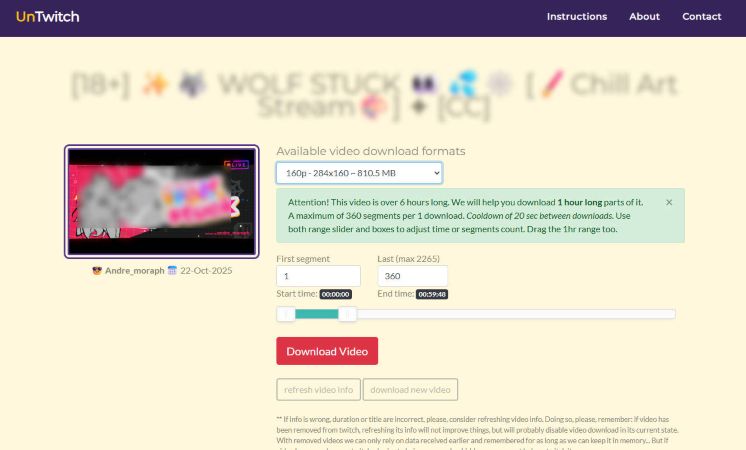
Untwitch is a beautifully designed, user-friendly online downloader. It offers multiple video quality options, and while it does contain ads, they are relatively unobtrusive and don't interfere with the main functions.
The main drawback is its time limitation, each download is capped at one hour per video, and to maintain server stability, users must wait about 20 seconds between downloads.
Using Dtwitch for Mass Twitch Video Downloads
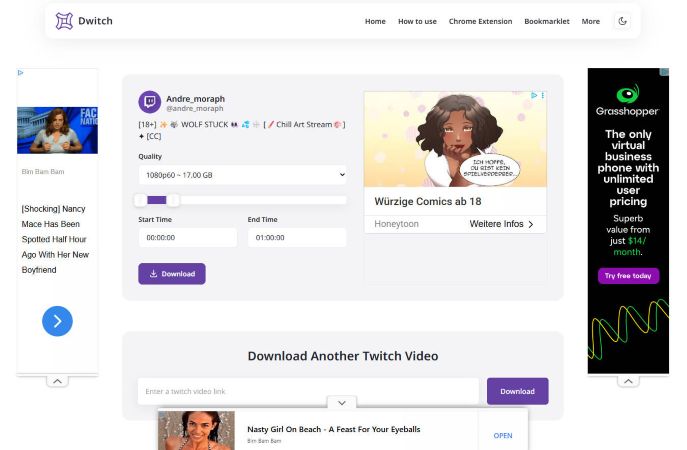
Dtwitch features a simpler interface and delivers faster download efficiency. Like Untwitch, it supports multiple quality options and has the same one-hour limit per download. Its key advantage is continuity: there's no need to wait between downloads, making it a better fit for users who frequently download multiple Twitch videos.
However, Dtwitch does have more ads, and you may need to manually close a few pop-up windows during use.
Downloading Your Own Twitch Videos
If you only want to save your own content, Twitch actually makes things simpler.
The platform provides a built-in option to download your past broadcasts and clips directly from your dashboard, no extra tools needed.
- Step 1: Enable VOD storage
Before downloading, make sure your past streams are being saved. Go to Creator Dashboard → Settings → Stream, and turn on Store past broadcasts. This ensures your streams are archived after each session. - Step 2: Access your saved videos
Navigate to Creator Dashboard → Content → Video Producer. There, you'll see a list of all your past broadcasts (VODs) and highlights. - Step 3: Choose the video you want
Find the stream or highlight you'd like to download. Click the three-dot menu (⋮) next to it. - Step 4: Download the file
Select Download from the dropdown menu. Twitch will prepare the file and start the download automatically once it's ready.
FAQ About Downloading Twitch Videos
Can I download videos from Twitch?
Twitch doesn't provide a built-in way to download other people's videos directly. You can only download your own past broadcasts (VODs) or clips through the Creator Dashboard. However, if you want to save videos from other streamers for offline viewing, you'll need to use third-party tools like EasyDown or web-based downloaders.
Is it legal to download Twitch clips?
Downloading clips for personal use is generally fine, but redistributing or monetizing someone else's content without permission may violate Twitch's Terms of Service and copyright law. Always respect the creator's ownership and avoid reuploading or using downloaded content commercially.
How to permanently save Twitch videos?
Twitch automatically deletes past broadcasts after a certain time, usually 7-14 days for regular users and up to 60 days for Partners or Turbo subscribers. To keep them permanently, make sure VOD storage is enabled and download your videos before they expire. Once saved locally, you can back them up or upload them to cloud storage for safekeeping.
How do I download a video out of stream?
If you want to save a Twitch video that isn't your own, you'll need to use an external downloader. Tools like EasyDown Video Downloader allow you to paste the Twitch link, select your preferred format and quality, and download the stream directly to your computer, no command line or browser extensions required.
Others
Downloading Twitch videos is fine for personal, offline viewing, for example, rewatching your favorite streams or analyzing your own gameplay. However, avoid re-uploading or monetizing videos without the creator's permission. Respect copyright laws and Twitch's Terms of Service.
If you often download or archive Twitch streams, choosing the right tool makes a big difference. While browser extensions and command-line utilities work fine for quick tasks, EasyDown stands out as the most complete solution. Whether you're saving long VODs, creating highlight reels, or just keeping your favorite moments offline, EasyDown Video Downloader gives you full control, high-quality output, and a clean, ad-free experience.
Start downloading smarter and keep your favorite Twitch content just a click away.
You may also like: