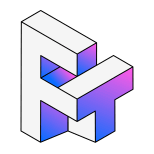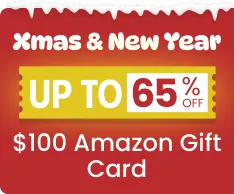YouTube is one of the most popular platforms in the world, and millions of people want a simple way to download YouTube videos for offline watching—whether it's for a flight, a commute, studying, or saving content you want to revisit later.
But with so many tools out there, and so many formats (MP4, MP3, Shorts, 4K), it's easy to feel overwhelmed.
This guide breaks everything down into a clear, beginner-friendly tutorial on how to download a YouTube video safely, legally, and in the right format for your device.
Let's get start!
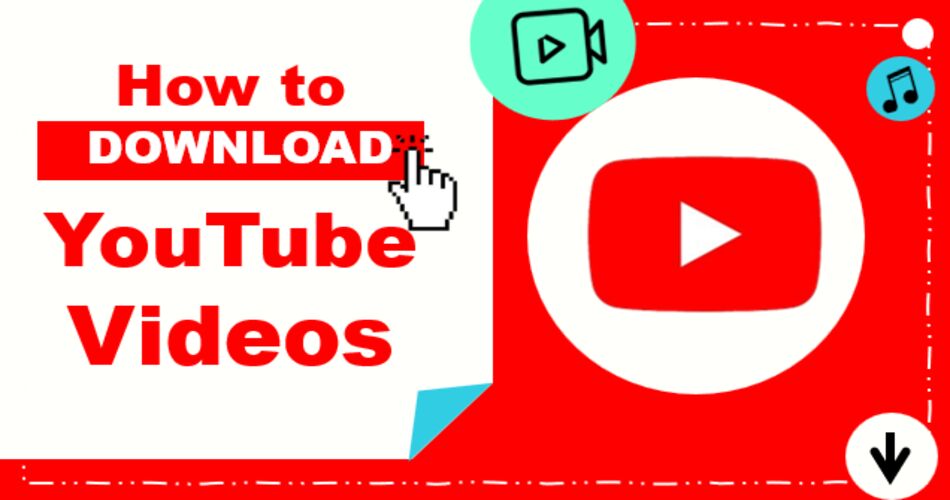
Why Download YouTube Videos?
There are many situations where downloading a YouTube video makes life easier:
- Offline viewing: Watch your videos anytime, even without an internet connection. Essential for subway commutes or flights.
- Better Video Quality: Avoid buffering, compression, and unstable network issues. Downloading in high quality ensures you get the best YouTube to MP4 HD experience.
- Easier to Share and Edit: MP4 is the most widely supported format today—it works on phones, tablets, PCs, and editing software without compatibility issues. This is crucial for content creators grabbing clips.
- Save mobile data: Rewatch your videos as many times as you want without using extra data.
How to download a youtube video in defferent device?
There are currently five reliable ways to download videos from YouTube — using the official app, online downloader websites, browser extensions, command-line tools, or professional video downloader software.
Each method has its own strengths, and some work better on certain devices.
Method 1: Download from the YouTube App (Premium Only)
If you're a YouTube Premium subscriber, you can download YouTube videos from the app directly on iOS, Android or Windows. This is the safest and most official method.
-
 Official, legal, and safe
Official, legal, and safe -
 Works seamlessly across mobile devices
Works seamlessly across mobile devices -
 No third-party risk
No third-party risk
-
 Only available to Premium users
Only available to Premium users -
 Videos can't be exported or edited
Videos can't be exported or edited -
 Downloads expire after 30 days offline
Downloads expire after 30 days offline
If you just want to watch offline occasionally, this is the simplest method — but limited for advanced users.
Method 2: Desktop Software: The Best Way to Download From YouTube
If you download videos regularly, for tutorials, music, or collections, a desktop tool is the most stable, high-quality solution. Desktop apps handle large files, playlists, and even 4K or 8K videos
Recommand: EasyDown - Fast, Reliable, and Secure for Windows
EasyDown is an all-in-one 4K video downloader designed for users who value speed, simplicity, and flexibility. The software is free to try (with limited downloads), and offers affordable plans — $9.99/month, $59.99/year, or $99.99 for a lifetime license. Currently, EasyDown is available for Windows only.
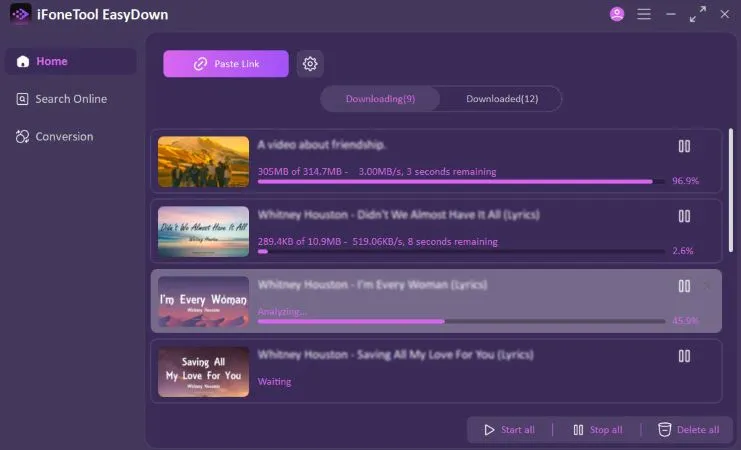
EasyDown's biggest advantage is its ability to quickly save high-resolution videos up to 4K and convert them into any format you need. The interface is clean, simple, and beautifully designed, anyone can get started in seconds. Just copy the YouTube video link, click the “Paste Link” button, and EasyDown will handle the rest.
In addition, EasyDown supports over 1,000 popular platforms, including YouTube, TikTok, Facebook, Spotify, and Apple Music, so it easily covers almost all your video and music download needs.
-
Video thumbnails are saved automatically
-
ID3 tags remain intact, and lyrics can be downloaded in LRC format
-
Batch download for playlists and channels
-
Built-in browser for quick access
-
Safe, ad-free, and lightweight
For users who regularly download YouTube music or videos and care about quality, don't hesitate, EasyDown stands out as a trusted and user-friendly YouTube converter for everyday use.
Method 3: Download YouTube Video Online
Compatible with iPhone, Android, Mac, and Windows
If you don't want to install any software, online downloader websites are a quick and convenient alternative. Simply paste the YouTube video link into the site's input box, and it will automatically start analyzing the file. These online tools generally work across all platforms, including mobile devices, and often allow you to choose the download quality and format before saving.
However, online converters usually come with limitations. Most of them only support YouTube to MP4 or YouTube to MP3 formats, which cover basic needs but not advanced options like FLAC or lossless audio.
In addition, this is also the riskiest method due to ads, fake buttons, and potential security threats.
-
 No software required
No software required -
 Works across all devices
Works across all devices -
 Quick and simple
Quick and simple
-
 Limited quality: Most sites don't support 4K or even full 1080p HD
Limited quality: Most sites don't support 4K or even full 1080p HD -
 Ads and pop-ups: Many sites contain intrusive ads, auto-downloads, or misleading redirects
Ads and pop-ups: Many sites contain intrusive ads, auto-downloads, or misleading redirects -
 Not stable for large files: Downloads may fail or time out with long videos
Not stable for large files: Downloads may fail or time out with long videos
Unless you're using a strong ad blocker and up-to-date security protection, it's best to avoid unreliable online downloaders.
Method 4: Use a Browser Extension
Browser extensions can help you download videos directly from the YouTube page, which sounds convenient , no copy-paste needed. However, they often run into issues, especially if you use Google Chrome as your main browser.
Here's why: the Chrome Web Store is managed by Google, the same company that owns YouTube.
Because of this, Chrome extensions are not allowed to download protected or streaming videos from YouTube. Some extensions may still work on other websites, but they usually stop working on YouTube itself after updates or policy checks.
-
 Very easy for quick downloads
Very easy for quick downloads -
 Works right inside the browser
Works right inside the browser
-
 Often blocked or removed by Chrome policies
Often blocked or removed by Chrome policies -
 Many stop working after YouTube updates
Many stop working after YouTube updates -
 Security risks (spyware or adware)
Security risks (spyware or adware) -
 Can't handle large or HD video files
Can't handle large or HD video files
Method 5: Command-Line Tools (Advanced Users Only)
If you're comfortable with typing commands instead of clicking buttons, command-line tools like yt-dlp or FFmpeg can be a great choice. They let you download YouTube videos with full control, quality, subtitles, audio-only files, and even playlists, all from a simple text command.
However, these tools are mostly designed for tech-savvy users. They don't have a visual interface, so you'll need to use the terminal or command prompt on your computer.
-
 Free and open-source
Free and open-source -
 Very flexible — you can set custom video quality, formats, or batch downloads
Very flexible — you can set custom video quality, formats, or batch downloads
-
 Not beginner-friendly (requires command-line knowledge)
Not beginner-friendly (requires command-line knowledge) -
 No graphical interface
No graphical interface -
 Slower setup process
Slower setup process
Quick Comparison
Different tools offer different ways to download YouTube videos. Here's a quick comparison of the most common methods and what makes each one unique.
| Method / Tool | Core Features | Supported Formats & Quality | Platform | Pricing | Best For |
|---|---|---|---|---|---|
| YouTube App (Premium) | Official offline viewing within the app | Up to 1080p, no external file access | iOS, Android | $13.99 / month | Casual mobile users |
| EasyDown | All-in-one 8K downloader with built-in browser, batch support, and format conversion | All formats including subtitles, thumbnails, metadata | Windows | Free trial / $9.9 monthly | Frequent users, creators, collectors |
| Online Downloader | Web-based download via link paste, no installation | Usually supports MP4, MP3, M4A, WebM (up to 1080p) | Web (any device) | Free (ad-supported) | Quick one-time downloads, mobile users |
| Browser Extension | Download directly from YouTube page or other video sites | Varies by extension, usually MP4 or WebM (720p-1080p) | Chrome, Firefox, Edge | Free | Light users, casual downloads |
| Command-Line Tools | Full control over format, quality, and metadata; supports automation | All formats including subtitles, thumbnails, metadata | Windows, Mac, Linux | Free / Open-source | Tech-savvy users, developers |
Online tools are quick, but desktop apps like EasyDown deliver better stability, speed, and format flexibility — ideal for users who want full-quality video downloads.
Frequently Asked Questions
Is it legal to download YouTube videos?
Downloading YouTube videos for personal offline viewing is generally allowed, but redistributing or re-uploading them without permission violates YouTube's Terms of Service. Always respect copyright and use the content only for private use.
What is the safest way to download YouTube videos for free?
The safest way is to use trusted software such as EasyDown, which provides secure and ad-free downloading. Avoid sketchy online converters filled with pop-ups or fake “Download” buttons.
Can I download YouTube Shorts or convert them to MP3?
Yes. Many tools, including EasyDown, let you download YouTube Shorts or extract the sound using a YouTube to MP3 converter. This is perfect for saving music clips or podcast-style content.
What's the difference between online downloaders and desktop software for YouTube videos?
Online downloaders are quick and convenient, but they're often limited in resolution and speed, and can't handle playlists or 4K. Desktop software like EasyDown supports full-quality YouTube to MP4 downloads, batch downloads, and even YouTube to MP3 conversions, making it ideal for frequent users who want reliability and quality.
Whether you want to watch videos during a flight, avoid buffering issues, or save important materials, downloading YouTube videos is always practical. As this guide shows, there are several ways to do it. However, for most users who value high quality, speed, and safety, third-party software such as EasyDown offers the best balance.
If you are still hesitating, you can download EasyDown by clicking the button below. The smooth and high-quality YouTube videos download experience will help you make your decision quickly.
You may also like: