In the current digital era, smartphone users’ top worries are security and privacy. One of the ways to safeguard your privacy is by changing your location on Android devices. Whether you want to access geo-restricted content, protect your identity, or simply enhance your privacy, changing your location can be a valuable tool. In this article, we will explore the reasons why you might want to change your location, how Android tracks your location, and provide you with detailed steps on how to change your location on Android.
 Step 2: Connect your phone to your computer by USB, and then you will see your location on the map.
Step 2: Connect your phone to your computer by USB, and then you will see your location on the map.
 Step 3: Click the location you want to go on the map or enter where you’d like to go on the top left. And then click “Move”.
Step 3: Click the location you want to go on the map or enter where you’d like to go on the top left. And then click “Move”. With iFoneTool MapGo , you can change GPS location without a VPN.
With iFoneTool MapGo , you can change GPS location without a VPN.
Table of contents
- The Reasons Why You Want to Change Location
- How Does Android Track Your Location?
- How to Adjust Location Accuracy?
- How to Change Location Using a VPN on Android?
- How to Change GPS Location Without a VPN?
- Troubleshooting Common Issues
- Understanding the Risks and Limitations
- Conclusion
- Can I change my Android device’s location without rooting it?
- How do I change my Android device’s location using GPS spoofing apps?
- Will changing my Android device’s location affect other apps?
- Are there any risks involved in changing my Android device’s location?
- Can I revert back to my original location after changing it on Android?
The Reasons Why You Want to Change Location
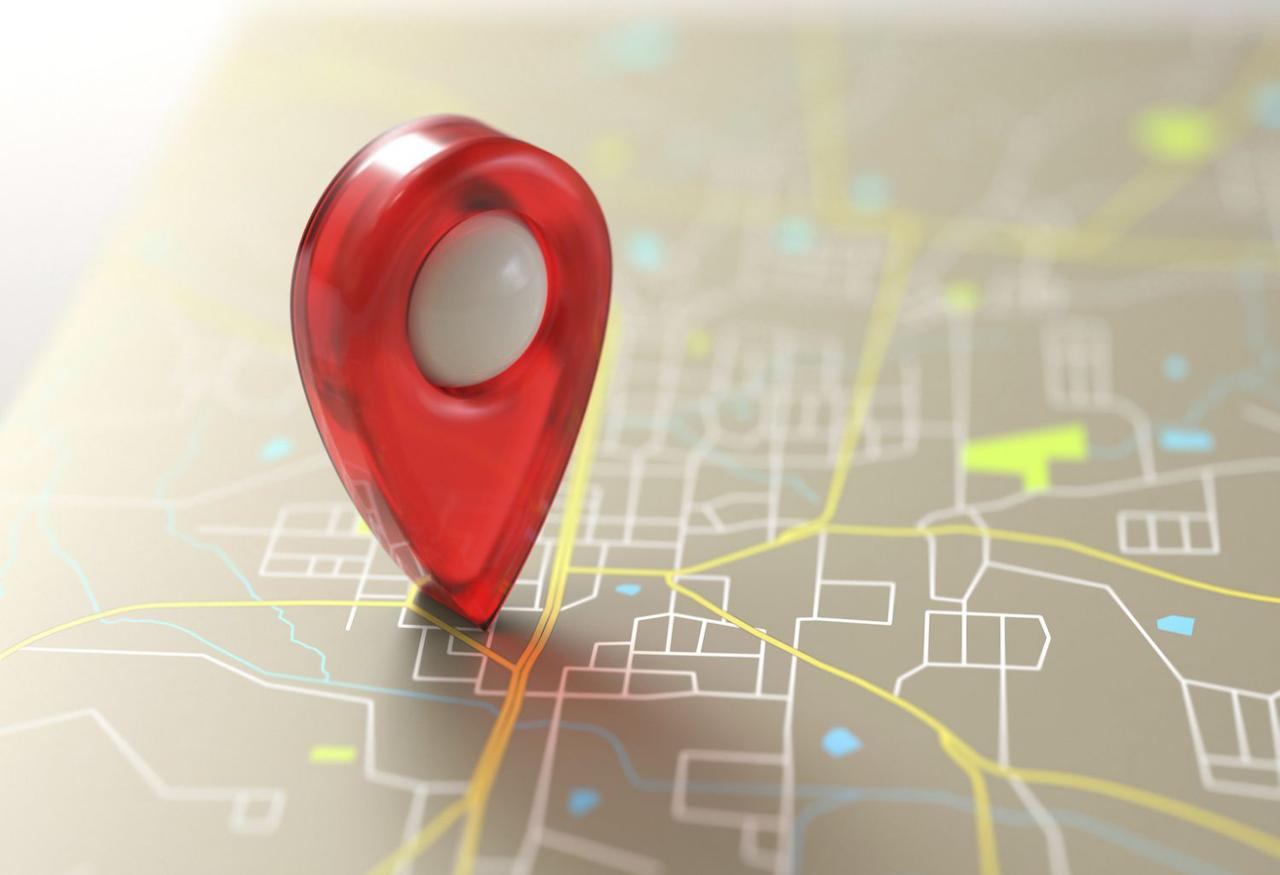
- Accessing Geo-Restricted Content:
- Protecting Your Privacy:
- Enhancing Security:
How Does Android Track Your Location?

- GPS (Global Positioning System):
- Wi-Fi:
- Mobile Network Signals:
How to Adjust Location Accuracy?

- Your Android device’s Settings app should open.
- Scroll down and tap on “Location” or “Location Settings.”
- You may see various options based on the Android version and device you are using. Look for “Mode” or “Location Mode.”
- Tap on “Mode” and select “Battery Saving” or “Device Only” to reduce location accuracy.
- Choosing “Battery Saving” will use Wi-Fi and mobile networks to estimate your location, while “Device Only” will rely solely on GPS.
- Note that selecting “High Accuracy” will provide the most accurate location but may drain your battery faster.
How to Change Location Using a VPN on Android?
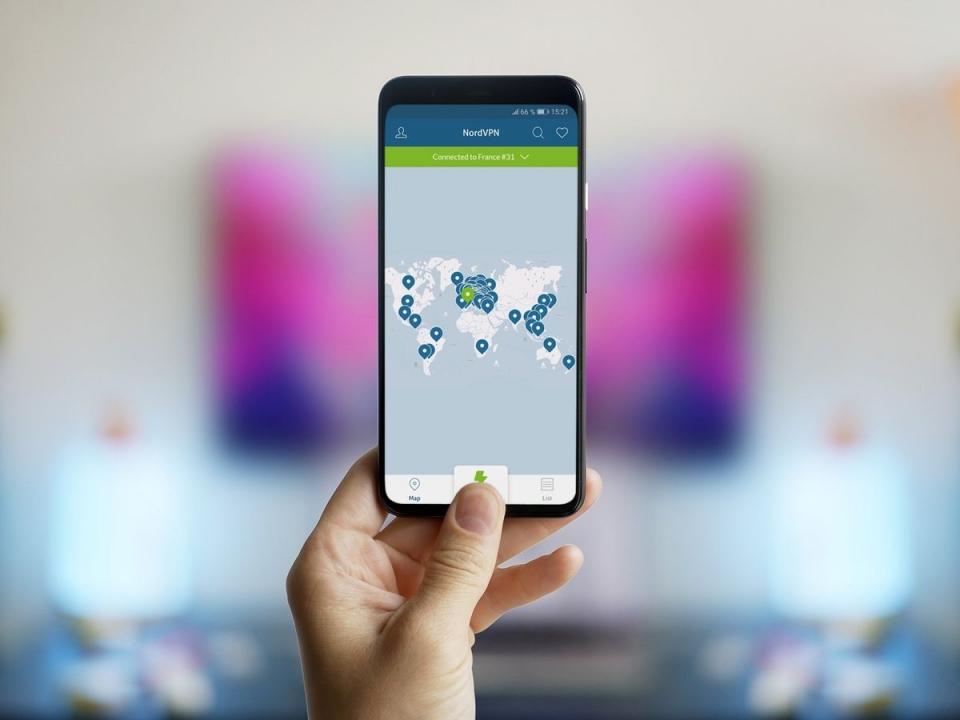
- Download and install a reputable VPN app from the Google Play Store.
- Launch the VPN app, log in, or register for a new account.
- To establish a VPN server connection, adhere to the on-screen directions.
- Once connected, your internet traffic will be routed through the selected server, making it appear as if you are browsing from that location.
- You can choose a server location from the available options in the VPN app.
- To verify that your location has changed, you can visit websites or apps that display your IP address or location.
How to Change GPS Location Without a VPN?
iFoneTool MapGo is a software tool designed to change the GPS location. It provides a convenient way to modify your device’s GPS coordinates, allowing you to virtually move your location to any place in the world. Whether you want to simulate your location for testing purposes, access location-restricted content, or protect your privacy, iFoneTool MapGo offers a user-friendly solution. With iFoneTool MapGo , you can easily change your GPS location without the need for a VPN or complex technical configurations. Follow these steps: Step 1: Download and install the iFoneTool MapGo on your computer. Open MapGo and click the Start button. Step 2: Connect your phone to your computer by USB, and then you will see your location on the map.
Step 2: Connect your phone to your computer by USB, and then you will see your location on the map.
 Step 3: Click the location you want to go on the map or enter where you’d like to go on the top left. And then click “Move”.
Step 3: Click the location you want to go on the map or enter where you’d like to go on the top left. And then click “Move”. With iFoneTool MapGo , you can change GPS location without a VPN.
With iFoneTool MapGo , you can change GPS location without a VPN.
Troubleshooting Common Issues

- Ensure that you have a stable internet connection when using a VPN, as a weak connection can cause disruptions.
- If the VPN connection is slow or unreliable, try connecting to a different server in the VPN app.
- If the location spoofing app is not working properly, make sure you have granted it the necessary permissions and that your device is rooted correctly.
- In case of any issues, try restarting your device and relaunching the relevant apps and services.
Understanding the Risks and Limitations
While changing your location on Android can be useful, it’s important to understand the risks and limitations involved. Here are some things to think about:- VPNs can introduce latency and may impact your internet speed.
- Free VPNs may collect and sell your personal data, compromising your privacy.
- Using location spoofing apps may carry security risks and could potentially lead to app instability or compatibility issues.
- Some apps and services have advanced detection mechanisms that can detect and block location spoofing attempts.
- Changing your location may violate the terms of service of certain apps or websites.
Conclusion
Changing your location on Android can provide you with enhanced privacy, access to geo-restricted content, and improved security. By adjusting your location accuracy settings, using a VPN, or employing location spoofing techniques, you can effectively change your location on Android devices. However, it’s crucial to understand the dangers and restrictions connected to these techniques. Always prioritize your privacy and security when changing your location on any device.Can I change my Android device’s location without rooting it?
Yes, you can change your Android device’s location without rooting by using location spoofing apps like Fake GPS.
How do I change my Android device’s location using GPS spoofing apps?
Install a GPS spoofing app, enable mock location in developer options, and set a new location in the app. Your device will then appear to be in the chosen location.
Will changing my Android device’s location affect other apps?
Yes, some apps rely on accurate location data. Changing your location may disrupt the functionality of such apps.
Are there any risks involved in changing my Android device’s location?
While changing your location is generally safe, some apps and services may detect location spoofing and restrict access. Use caution and be aware of potential limitations.
Can I revert back to my original location after changing it on Android?
Yes, simply disable the GPS spoofing app or set your location back to “High Accuracy” in the device settings to revert to your original location.

