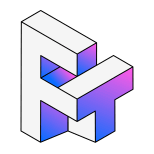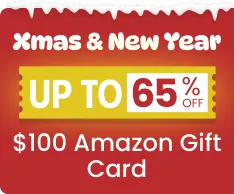Why YouTube Playlists to MP3 online converters Fail?
Let's be honest: finding a tool to download a single YouTube video is easy. But downloading a full YouTube Playlist to MP3? That's a nightmare with online converters.
In this guide, we'll show you how to save an entire YouTube playlist or channel to MP3 in one single click instantly, safely, and in high quality.
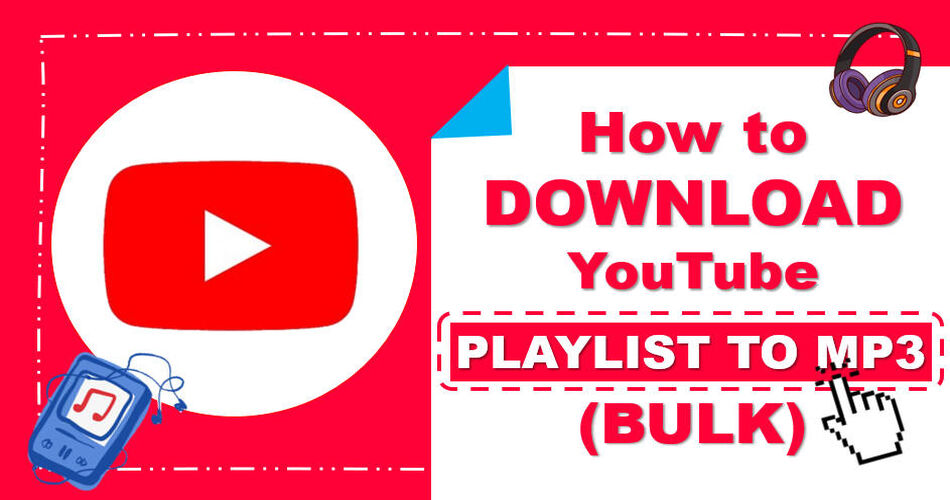
How to Download YouTube Playlist to MP3 Instantly
If you are serious about building a high-quality offline music library, relying on unstable web tools is not an option. You need a dedicated engine built for bulk processing.
EasyDown, the Ultimate YouTube Playlist Downloader, is a powerful, safe, and ad-free software. It is engineered to handle entire playlists, channels, and albums on YouTube to MP3 with a single click.
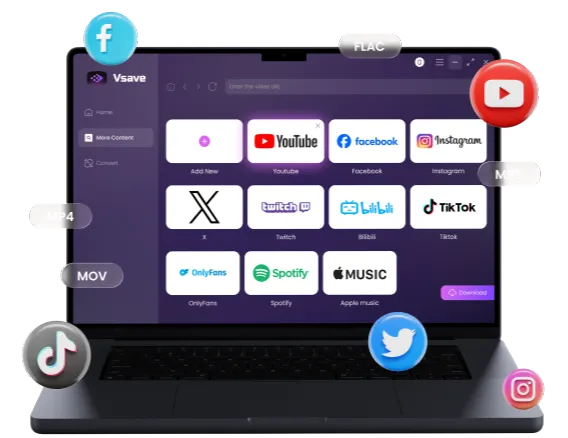
Quickly capture high-resolution YouTube playlists and convert them into any format you need.
See the comparison with other free online downloaders:
| Feature | Online Free Tools | Professional Tools (EasyDown) |
|---|---|---|
| Batch Processing | Not supported | Handles 1000+ files in 1 click |
| Stability | Browsers often freeze with large files | Resumes interrupted downloads automatically |
| Quality | Compress audio to save bandwidth | Extracts the original high-quality audio stream |
| No Ads | Aggressive ads | Clean |
Let's see how it work:
Step 1: Download EasyDown
Download and install EasyDown by clicking the button below.
Step 2: Copy and Paste URL
Go to YouTube, find the playlist (or album), and copy the URL from the address bar. Paste the URL in EasyDown. Then Choose the output format as MP3.
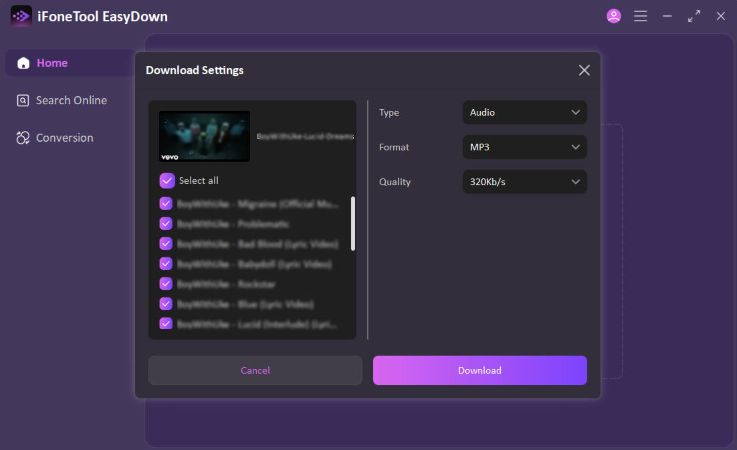
Step 3: Start Download
Simply click the Download button to download YouTube playlist as MP3. EasyDown will take care of the rest. You can get the MP3 files in the Downloaded tab. Done!
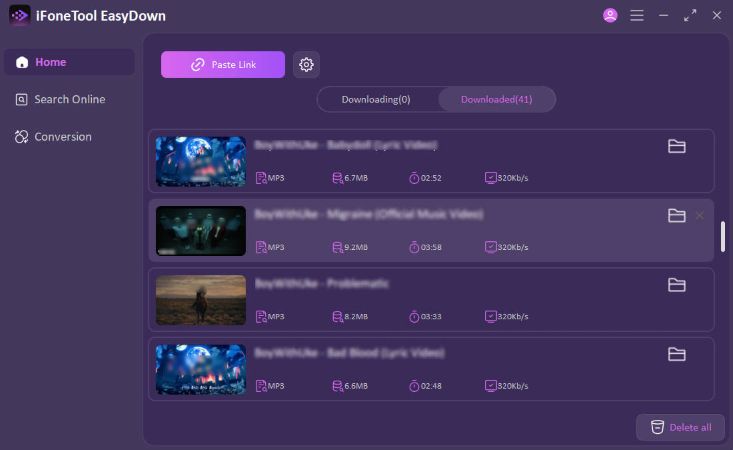
-
All-in-One Support: Download videos or audios from over 1000 sites and platforms. 4K/320kbps support.
-
Batch Downloading: Accepts Playlist, Channel, and Album URLs to download all content at once.
-
High-Quality Audio: Supports extracting audio in 320kbps (high fidelity) MP3 format.
-
Speed: Optimized algorithms ensure downloads don't fail halfway.
-
Safety: No ads, no watermarks, and no tracking.
Organize and Transfer Your Downloaded MP3 to Phone
Now You Have the MP3s - What Next?
Once you have successfully used EasyDown to batch download your YouTube music playlist to MP3, you probably have a folder full of high-quality MP3 files on your PC. But to truly enjoy them, you need them on your phone, and you want them to look organized (correct covers, artist names, and lyrics).
Here is how to manage your new offline library.
Polish Your Library: Tags, Covers & Lyrics
Before transferring, you should fix the "Metadata" (ID3 Tags). YouTube video titles often contain messy info like (Official Video 4K) or (Lyrics) which looks ugly in your music player.
- Step 1: Edit File Names. Right-click the downloaded MP3 > Properties > Details. Here you can manually remove extra text from the "Title" and "Artist" fields.
- Step 2: Add Album Art. To make your library look professional, you can use a free tag editor (like Mp3tag) or iTunes. Simply drag a square image of the album cover into the file's metadata.
- Step 3: Embed Lyrics. Advanced music players support embedded lyrics. You can copy lyrics from the web and paste them into the "Lyrics" tab of the file properties.
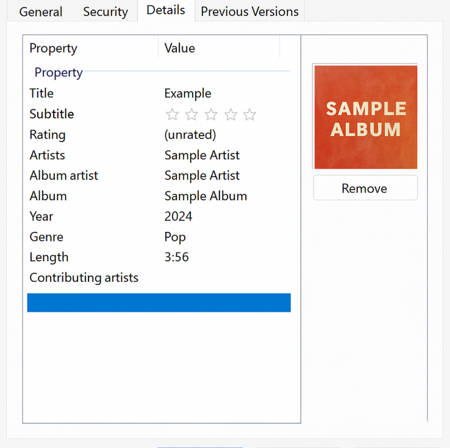
Transfer MP3s to Android (Drag & Drop)
Android phones function more like external hard drives, making the process straightforward.
- Step 1: Connect your Android phone to your PC using a USB cable. On your phone screen, select "File Transfer / MTP" mode from the notification center.
- Step 2: On your PC, open "This PC" and find your Android device. Navigate to the "Music" folder in the internal storage. Simply copy your folder of downloaded MP3s from the PC and paste it into the Android Music folder.
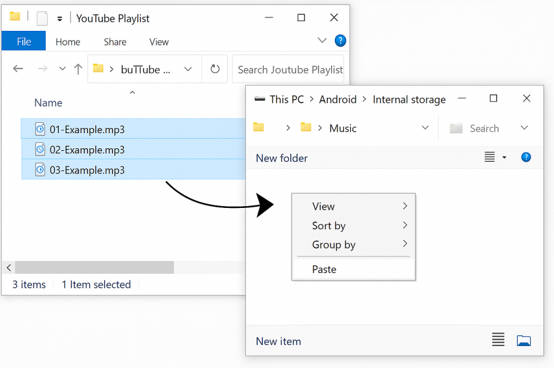
Transfer MP3 to iPhone via iTunes
For users who prefer Apple's native ecosystem, iTunes is the standard method to move your downloaded YouTube MP3s to your iPhone.
Step 1: Add MP3s to iTunes Library
Open the latest version of iTunes on your computer. Go to the top menu bar, click File > Add Folder to Library. Select the folder where EasyDown saved your downloaded YouTube playlist and click "Select Folder". Your songs will now appear in the iTunes "Songs" or "Recently Added" section.
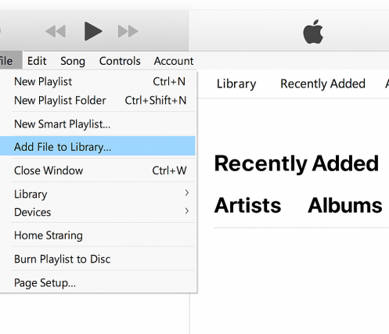
Step 2: Connect Your iPhone
Connect your iPhone to the PC using a USB lightning or Type-C cable. If prompted, tap "Trust This Computer" on your iPhone screen. Click the small Device Icon (phone shape) that appears near the top-left corner of the iTunes interface.
Step 3: Configure Music Sync Settings
On the left sidebar, under the "Settings" section, click on Music. Check the box that says Sync Music. You can choose to sync the "Entire music library" or select "Selected playlists, artists, albums, and genres" if you only want to transfer the specific YouTube playlist you just downloaded.
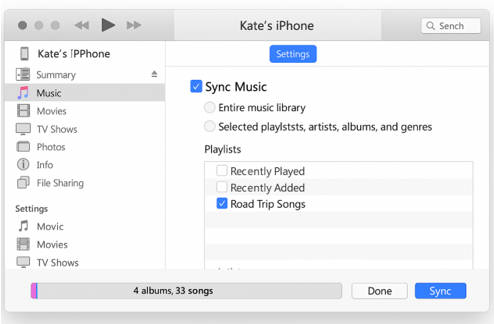
Step 4: Sync and Apply
Click the Apply or Sync button at the bottom right corner. Once complete, open the Music app on your iPhone, and you will find your playlist under "Downloaded" or "Library".
FAQs about Downloading YouTube Music Playlist to MP3
Is it legal to download YouTube playlists to MP3?
It depends on how you use the files. Downloading copyrighted music for commercial use or distribution is illegal and violates YouTube's Terms of Service. However, downloading content for personal offline use (time-shifting) or downloading royalty-free/Creative Commons music is generally considered acceptable in many jurisdictions. We always recommend downloading content you own or have permission to use.
Can I download a playlist with over 500 songs at once?
Yes, but only if you use desktop software like EasyDown. Most free online converters restrict you to 10 or 20 videos per day to save server costs. EasyDown has no limit—you can download a playlist containing 100, 500, or even 1,000 songs in one batch process without crashing.
Why do online converters get stuck or fail halfway?
Online tools process conversions on their own servers. When too many people are using the site, or if your playlist is too long, the server times out, causing the download to fail. Because EasyDown uses your computer's processor and internet connection directly, it is much more stable and doesn't rely on an overburdened external server.
Does converting YouTube to MP3 lose audio quality?
It can if you use a low-quality tool. Many websites compress audio to 128kbps or lower to speed up the transfer, making the music sound 'tinny.' EasyDown extracts the original audio stream without unnecessary compression, allowing you to save files in 320kbps (high quality) whenever available.
Can I download a 'Mix' playlist generated by YouTube?
Yes. YouTube often generates 'My Mix' playlists based on your listening history. You can copy the URL of the Mix from the address bar, paste it into EasyDown, and it will parse the visible songs in that current queue for download.
Building a personal offline music library shouldn't feel like a chore. While free online converters might seem tempting for a single song, they simply cannot handle the demands of downloading entire YouTube playlists to MP3 effectively.
By switching to a professional desktop solution like EasyDown, you regain control over your time and audio quality. Whether you are saving a 50-track workout mix, an unlisted educational course, or a full music album, EasyDown delivers clean, high-bitrate MP3s in a single click.
You may also like: