How to block websites on Android is a common concern for anyone wanting more control over mobile browsing. In this guide, you'll learn 3 practical methods to block unwanted websites and create a safer, more focused digital environment on your Android device.
How to Block Websites on Android
Method 1: Use a Website Blocking App
If you’re looking for a straightforward way to block websites without diving into system settings, using a dedicated app is the most convenient solution. Here are some popular apps with a blocking websites function:
🛡️1. KiddoGuard
Platform: Android, windows
Features:
- See calls, SMS, app usage, browsing history, photos and so on.
- Set daily/weekly screen time limits to avoid addiction.
- Block specific websites, apps, contacts, etc.
- Customize rules anytime, anywhere.
- Live/history view or geofencing for 360° safeguards.
Best for: Monitoring kids,family and couples digital world.
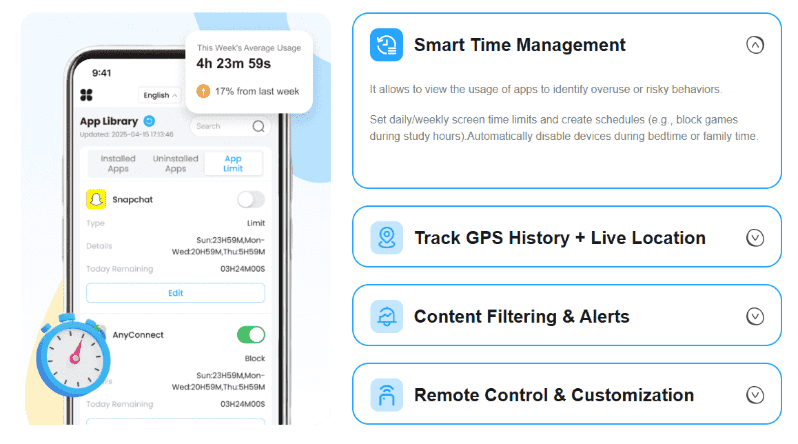
🛡️2. Google Family Link
Platform: Android, iOS, Chromebook
Features:
- Block or approve websites & apps
- Set screen time limits
- Monitor app usage and device location
Best for: Parents of younger children using Android devices
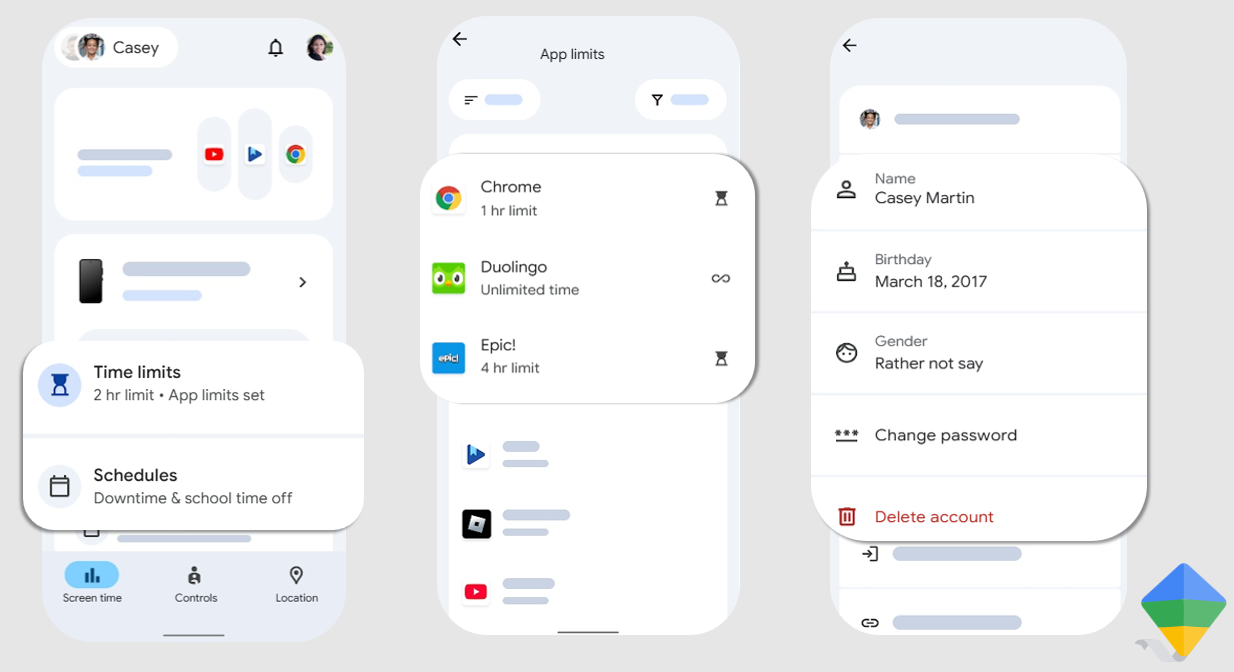
🛡️ 3. Qustodio
Platform: Windows, macOS, Android, iOS, Kindle
Features:
- Block websites, keywords, and apps
- Real-time location tracking
- Screen time schedules & reports
- YouTube monitoring
Best for: All-around parental control across multiple devices
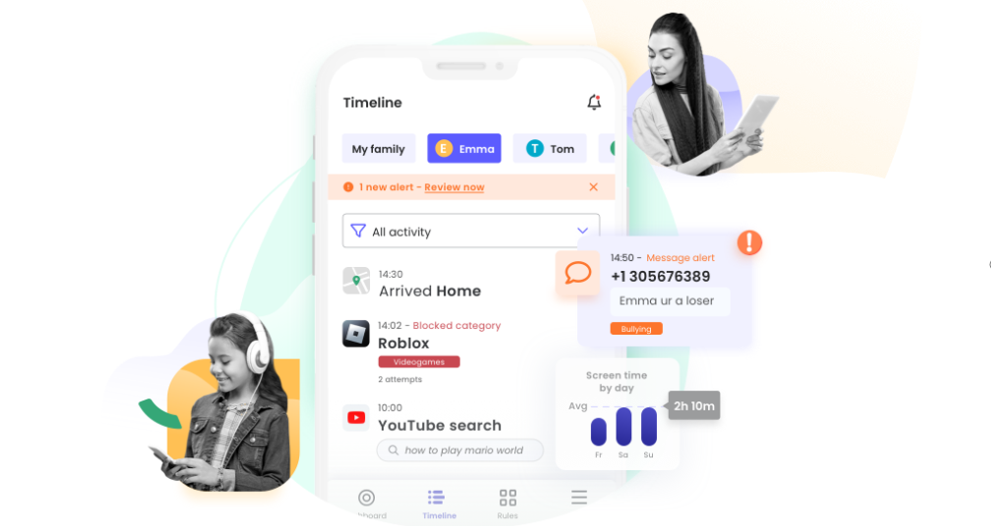
🛡️ 4. Norton Family
Platform: Windows, Android, iOS
Features:
- Block websites by category
- Track search history and activity
- Time supervision and location tracking
Best for: Families already using Norton security products
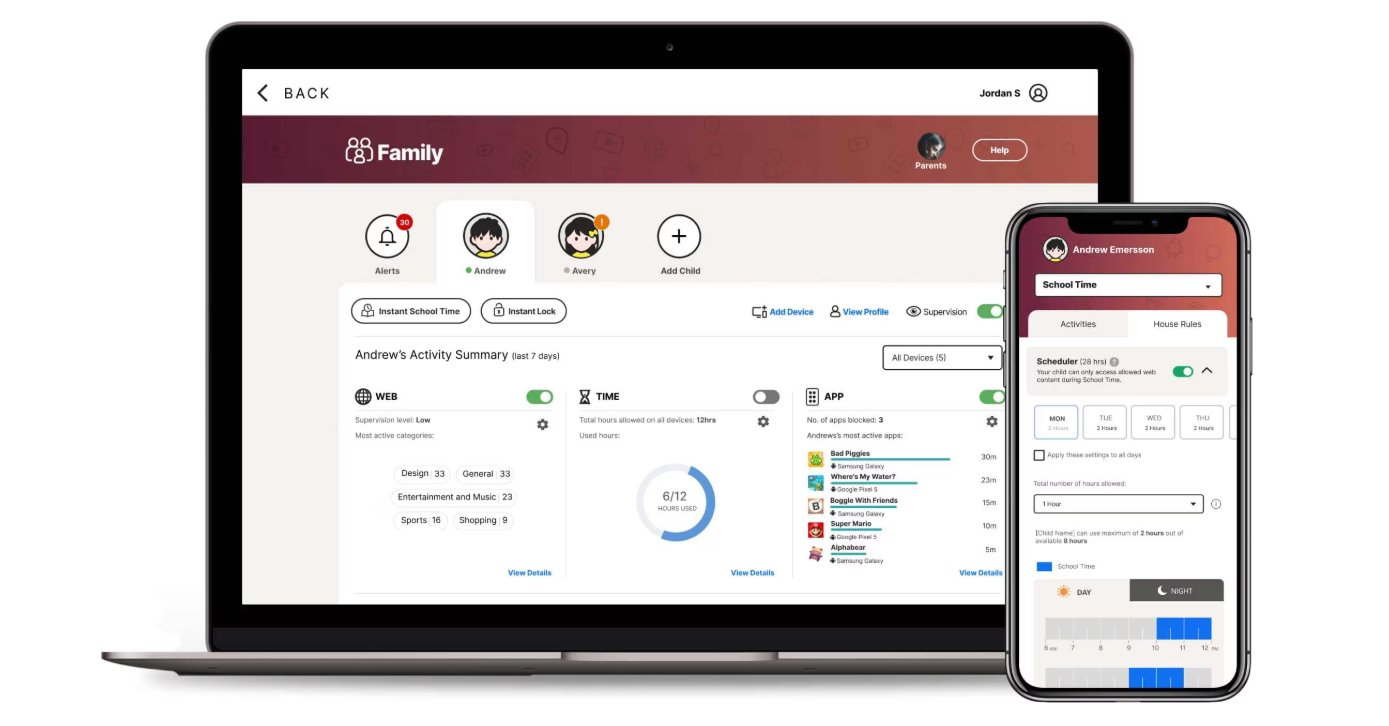
🛡️ 5. Bark
Platform: Android, iOS, Chromebooks, Amazon Fire
Features:
- Blocks websites and monitors texts, emails, and 30+ apps
- Sends alerts for signs of cyberbullying, self-harm, or explicit content
- Screen time and location tools
Best for: Monitoring online safety and digital well-being
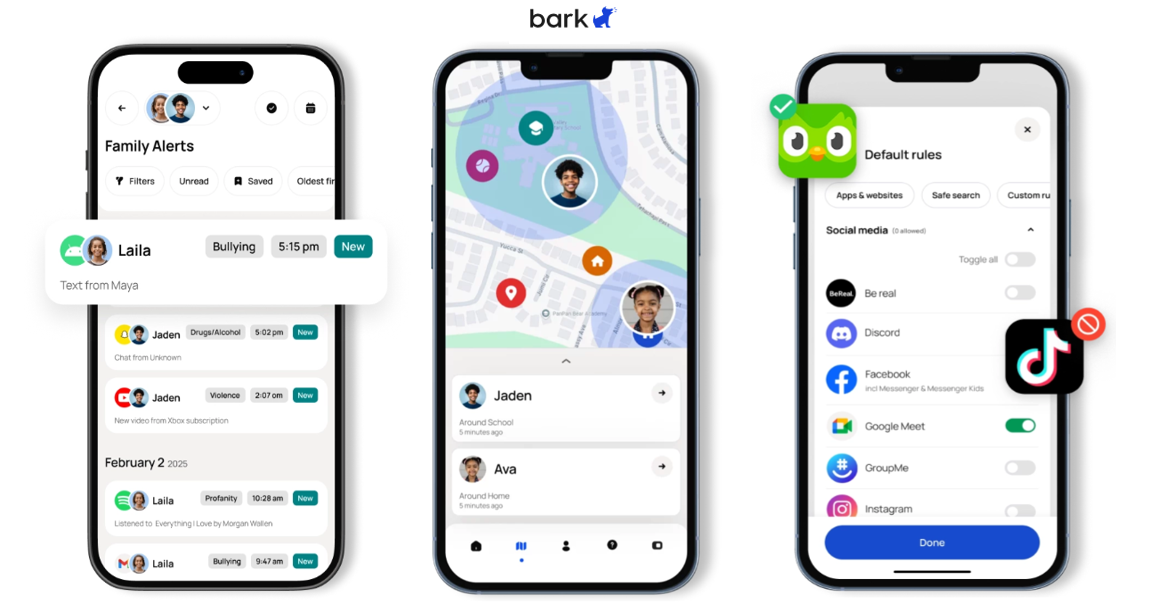
Method 2: Browser & Network Settings
For users who prefer not to install third-party apps or want a lightweight, system-wide filtering solution, adjusting browser or DNS settings can be very effective.
- Using Safe Browsers with Built-In Filters
Apps like Safe Browser or SPIN Safe Browser offer built-in content filters:
You can restrict adult content and even block custom URLs.
Ideal for parental control without needing extra tools. - Set Up a Filtered Private DNS
(Works on Android 9 and above)
1. pen Settings > Network & Internet > Private DNS.
2. Choose Private DNS provider hostname.
3. Enter one of the following options:
✔️family-filter.dns.cleanbrowsing.org
✔️dns-family.adguard.com
✔️familyshield.opendns.com
Method 3: Advanced System
For those who want deeper, more technical control—especially over background access or traffic beyond browsers—advanced tools like firewall apps and hosts file modification may be ideal.
- Block Websites via Firewall (Not Root)
1. Using NetGuard or NoRoot Firewall
2. Download NetGuard from F-Droid or GitHub (not on Google Play).
3. Open the app, enable it via the toggle switch.
4. Grant VPN permissions when prompted (NetGuard uses a local VPN to filter traffic).
5. In the app list, select the target browser or app.
6. Add domain filters (e.g., block facebook.com) under advanced settings.
7. Save your configuration. - Modify the Hosts File (Rooted Devices Only)
1. Use a root-enabled file manager app (e.g., Root Explorer or Solid Explorer).
2. Navigate to /etc/hosts.
3. Open the hosts file with a text editor.
4. Add the following line for each website you want to block.
5. Save the file and reboot your device.
⚠️Root access is required. This is for advanced users.


