The location services feature on an iPhone provides various levels of accuracy when it comes to determining your whereabouts. Enabling precise location ensures that your device uses the most accurate GPS data available to provide accurate location information for apps and services. In this article, we will explore what precise location means, the benefits of enabling it, and provide a step-by-step guide on how to turn on precise location on your iPhone. Additionally, we will discuss how to turn off precise location if needed and touch upon the concept of faking your location.
What Does Precise Location Mean on iPhone? 
Precise location on an iPhone refers to the usage of high-accuracy GPS data to determine your exact location. When enabled, your device utilizes multiple sources, including GPS, Wi-Fi, and cellular networks, to provide the most accurate and up-to-date information about your geographical position. This allows apps and services to deliver location-specific features, such as navigation, accurate weather updates, and personalized search results.
The Benefits of Enabling Precise Location 
Enabling precise location on your iPhone offers several benefits that enhance your overall user experience. Here are the key advantages of enabling precise location:
Accurate Navigation:
Precise location allows navigation apps like Apple Maps or Google Maps to provide more accurate turn-by-turn directions. With precise location enabled, you can rely on your iPhone to guide you accurately, ensuring you reach your destination efficiently.
Improved Location-Based Services:
Many apps and services utilize location data to provide personalized and location-specific features. Enabling precise location ensures that these apps can access accurate information about your whereabouts, delivering tailored results based on your exact location. For example, weather apps can provide localized weather forecasts, ride-sharing apps can offer accurate pick-up and drop-off locations, and restaurant finders can suggest nearby dining options.
Enhanced Emergency Services:
In case of an emergency, enabling precise location on your iPhone can be crucial. When you make an emergency call, precise location data allows emergency services to quickly determine your exact location, even if you’re unable to provide it verbally. This feature can potentially save valuable time and help emergency responders reach you faster.
Geotagging Photos and Videos:
Precise location enables your iPhone to geotag photos and videos, adding location information to the metadata of the captured media. This feature allows you to organize and search for media based on the location where they were taken. It can be particularly useful when you want to revisit memories from specific places or share photos with friends and family, indicating where they were captured.
Find My iPhone:
Enabling precise location is essential for utilizing the Find My iPhone feature. If your device is lost or stolen, enabling precise location allows you to track its exact location using iCloud or the Find My app. This feature can help you recover your device or protect your personal data by remotely erasing it if necessary.
Location-Based Reminders:
Precise location enables you to set location-based reminders on your iPhone. For example, you can set a reminder to pick up groceries when you’re near a specific store. When your iPhone detects that you’re in the designated location, it will automatically notify you of the reminder, ensuring you don’t miss important tasks or errands.
Personalized Search Results:
Enabling precise location enhances the accuracy of search results on your iPhone. When performing location-based searches, such as finding nearby restaurants or businesses, enabling precise location ensures that the results are tailored to your current location. This can save time and provide more relevant information for your search queries.
How to Turn On Precise Location on iPhone
Follow the steps below to enable precise location on your iPhone:
- Open the “Settings” app on your iPhone.
- Scroll down and tap on “Privacy.”
- Select “Location Services.”
- Ensure that the “Location Services” toggle at the top is turned on.
- Scroll through the list of apps and select the app for which you want to enable precise location.
- Choose one of the following options for the app:
- “Never”: The app will not have access to location information.
- “While Using the App“: The app will access location data only while it is actively being used.
- “Always”: The app will have access to precise location data at all times, even when running in the background.
- Repeat step 6 for each app you want to enable precise location for.

How to Turn Off Precise Location on iPhone
If you want to disable precise location for specific apps or entirely on your iPhone, follow these steps:
- Open the “Settings” app on your iPhone.
- Go to “Privacy” and select “Location Services.”
- Ensure that the “Location Services” toggle at the top is turned on.
- Scroll through the list of apps and select the app for which you want to disable precise location.
- Choose one of the following options for the app:
- “Never”: The app will not have access to location information.
- “While Using the App“: The app will access location data only while it is actively being used.
- Disable location access entirely by selecting “Never” for all apps.

How to Fake Your Location on iPhone
Faking your location on an iPhone can be useful in various scenarios, such as accessing region-restricted content or maintaining privacy. While it is not a built-in feature, there are third-party apps available for location spoofing like iFoneTool MapGo.
iFoneTool MapGo is a powerful and user-friendly software designed to change and simulate GPS locations on iOS devices. Whether you want to teleport to a different location for gaming purposes, test location-based apps, or simply protect your privacy, MapGo provides a convenient solution.
With MapGo, you can easily change your iPhone or iPad’s GPS location to any place in the world with just a few clicks, without the need for jailbreaking your device. This versatile tool offers a range of features that make it a reliable companion for various purposes.
Key Features:
Change GPS Location: MapGo allows you to change the GPS location on your iOS device with just a few clicks. You can teleport to any location in the world, enabling you to access location-specific features in games or apps without physically being there.
- One-Click Location Spoofing: With MapGo, you can easily spoof your GPS location with a single click. Simply select a location on the map or search for an address, and MapGo will instantly change your device’s location to the chosen spot.
- Route Simulation: MapGo enables you to create customized routes by setting multiple waypoints on the map. The software will simulate movement along the route, allowing you to test location-based features in apps or create virtual travel experiences.
- Multi-Spot Movement: This feature allows you to simulate movement between different locations at a specified speed. You can set multiple spots on the map, and MapGo will move your device between them, mimicking real-world movement.
- Geofencing: MapGo supports geofencing, which enables you to set virtual boundaries on the map. You can receive notifications when your device enters or exits these boundaries, making it useful for location-based reminders or monitoring device movement.
- Simple and User-Friendly Interface: MapGo is designed with a user-friendly interface, making it easy for both beginners and experienced users to navigate and utilize its features effectively.
- No Jailbreak Required: MapGo works without the need for jailbreaking your iOS device. You can change your GPS location and access its features without compromising the security or warranty of your device.
- Compatibility: iFoneTool MapGo is compatible with a wide range of iOS devices, including iPhones and iPads running various iOS versions.
How to Use iFoneTool MapGo
Here’s a general outline of the process:
Step 1: Download and install the iFoneTool MapGo on your computer. Open MapGo and click the Start button.

Step 2: Connect your phone to your computer by USB, and then you will see your location on the map.
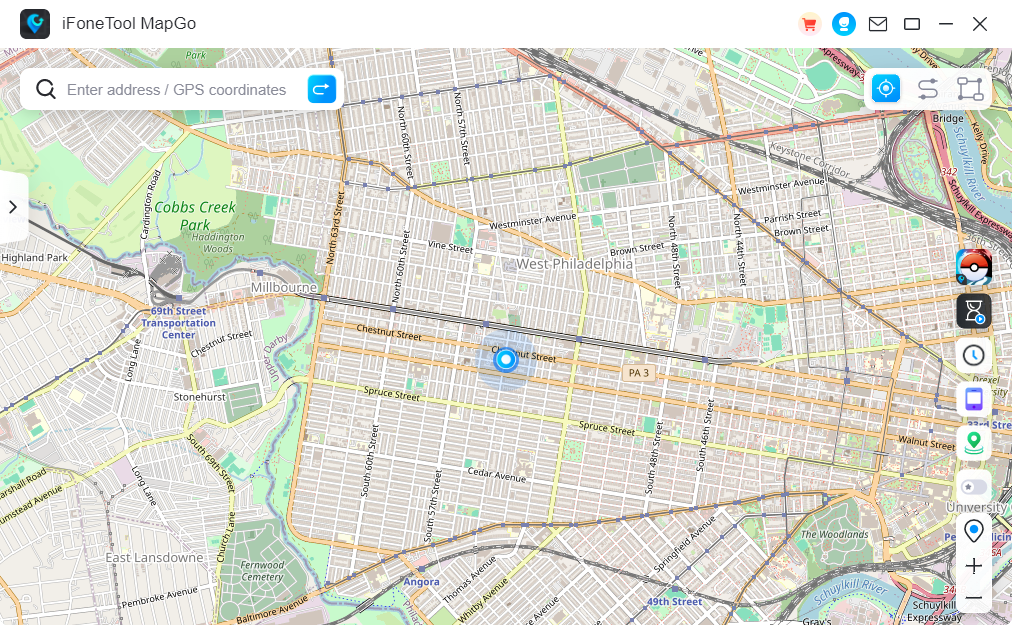
Step 3: Click the location you want to go on the map or enter where you’d like to go on the top left. And then click “Move”.
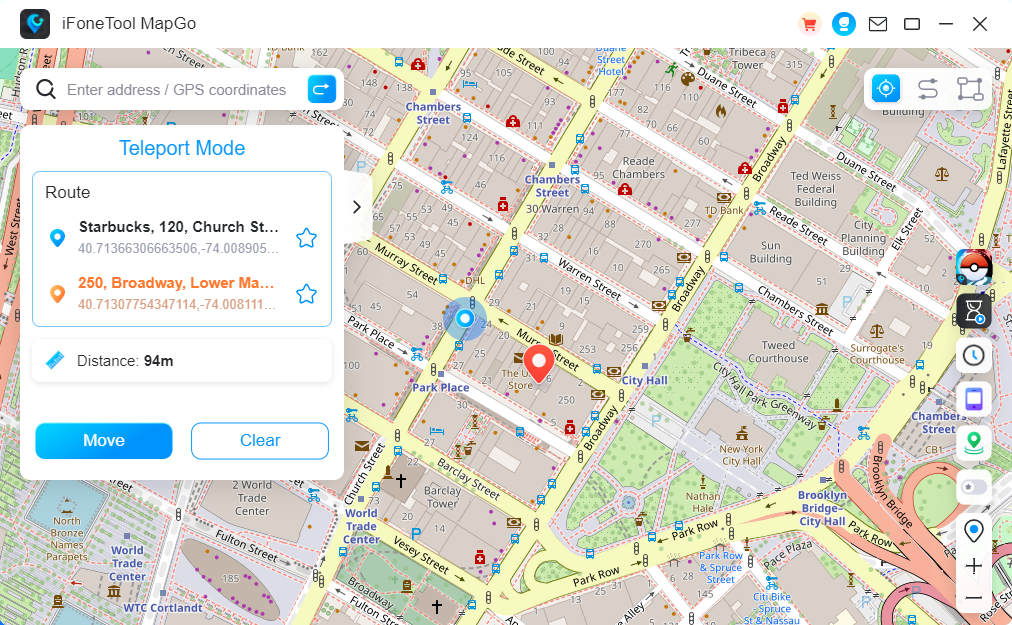
Now you can get a new fake location!
Conclusion
Enabling precise location on your iPhone ensures you have access to accurate and reliable location information for various apps and services. By following the step-by-step guide provided in this article, you can easily turn on precise location and enjoy the benefits of accurate navigation, enhanced location-based services, and improved emergency response.
Additionally, we discussed how to turn off precise location if needed and briefly touched upon the concept of faking your location using third-party apps. Remember to use location services and spoofing features responsibly, keeping privacy and security considerations in mind.



