Apple Watch is a versatile and powerful device that offers a wide range of features to its users. One of the useful functionalities of the Apple Watch is the ability to share your location with others. Whether you want to let your friends know where you are or need to share your location for safety reasons, the Apple Watch makes it easy to do so. In this article, we will explore how the Apple Watch location works, why you would want to share your location, and the steps to share your location from your Apple Watch.
 There are several reasons why you might want to share your location from your Apple Watch:
There are several reasons why you might want to share your location from your Apple Watch:
 Sharing your location from your Apple Watch is a straightforward process. Follow these steps:
Sharing your location from your Apple Watch is a straightforward process. Follow these steps:
 Step 2: Connect your phone to your computer by USB, and then you will see your location on the map.
Step 2: Connect your phone to your computer by USB, and then you will see your location on the map.
 Step 3: Click the location you want to go on the map or enter where you’d like to go on the top left. And then click “Move”.
Step 3: Click the location you want to go on the map or enter where you’d like to go on the top left. And then click “Move”.
 Please note that using location spoofer apps may have limitations and can be against the terms of service of certain applications or services. Use them responsibly and adhere to the laws and regulations of your jurisdiction.
Please note that using location spoofer apps may have limitations and can be against the terms of service of certain applications or services. Use them responsibly and adhere to the laws and regulations of your jurisdiction.
Table of contents
- How Does Apple Watch Location Work?
- Why Would You Share Location from Your Apple Watch?
- Benefits and Considerations
- How to Share Location from Your Apple Watch?
- The best tool to change your location from the Apple Watch
- Conclusion
- Can I share my location directly from my Apple Watch?
- How do I share my location from my Apple Watch using the Find My app?
- Can I customize the duration for sharing my location from my Apple Watch?
- Can I share my location with someone who doesn’t have an Apple device?
- How do I stop sharing my location from my Apple Watch?
How Does Apple Watch Location Work?

Why Would You Share Location from Your Apple Watch?
 There are several reasons why you might want to share your location from your Apple Watch:
There are several reasons why you might want to share your location from your Apple Watch:
- Safety: Sharing your location can be crucial in emergency situations. If you find yourself in a dangerous situation or need assistance, sharing your location with family or emergency services can help them locate you quickly.
- Meeting up with friends: When meeting friends or family at a crowded event or unfamiliar location, sharing your location can make it easier for them to find you. It eliminates the need for constant phone calls or messages to coordinate your meetup.
- Fitness and outdoor activities: If you enjoy outdoor activities like hiking, running, or cycling, sharing your location can provide peace of mind to your loved ones. They can track your progress and ensure your safety, especially when engaging in solo adventures.
- Parental control: Parents can use location sharing to keep tabs on the whereabouts of their children. It allows them to monitor their children’s activities and ensure their safety.
Benefits and Considerations
Sharing your location from your Apple Watch offers several benefits. Some of them include:- Convenience: With just a few taps on your Apple Watch, you can quickly share your location without reaching for your iPhone.
- Real-time updates: The location sharing feature on the Apple Watch provides real-time updates, allowing others to track your movements accurately.
- Privacy controls: You have control over who can see your location and for how long. You can choose to share your location with specific individuals or limit the duration of the sharing session.
- Privacy concerns: Sharing your location means others can track your movements. Ensure you only share your location with trusted individuals and review your privacy settings regularly.
- Battery life: Continuous use of location services can have an impact on your Apple Watch’s battery life. Be mindful of your battery usage when sharing your location for extended periods.
How to Share Location from Your Apple Watch?
 Sharing your location from your Apple Watch is a straightforward process. Follow these steps:
Sharing your location from your Apple Watch is a straightforward process. Follow these steps:
- Ensure your Apple Watch is connected to your iPhone and both devices are paired.
- On your Apple Watch, locate and open the “Find My” app. This app is pre-installed on most Apple Watches.
- Once the “Find My” app is open, scroll down and tap on “Share My Location.”
- Choose the contact or contacts you want to share your location with. You can either select contacts from your favorites, or recent contacts or search for a specific contact.
- After selecting the contact, specify the duration for which you want to share your location. You can choose between one hour, until the end of the day, or indefinitely.
- Tap on “Send” to share your location with the selected contact.
- The recipient will receive a notification on their iPhone or Apple Watch, allowing them to view your location in real time.
The best tool to change your location from the Apple Watch
While sharing your real-time location is useful in many scenarios, there may be instances where you want to change your location on the Apple Watch. For such situations, a reliable tool to consider is a location spoofer app. These apps allow you to modify your GPS coordinates and appear as if you are in a different location. One of the popular location spoofer apps for iOS devices, including the Apple Watch, is “iFoneTool MapGo”. This app provides a simple and user-friendly interface to spoof your location and can be downloaded from the App Store.Key Features:
- Change GPS Location:
- Simulate Movement:
- Support for Multiple Apps:
- One-Click Location Spoofing:
- Simultaneous Multi-Device Support:
How to Use iFoneTool MapGo?
Step 1: Download and install the iFoneTool MapGo on your computer. Open MapGo and click the Start button. Step 2: Connect your phone to your computer by USB, and then you will see your location on the map.
Step 2: Connect your phone to your computer by USB, and then you will see your location on the map.
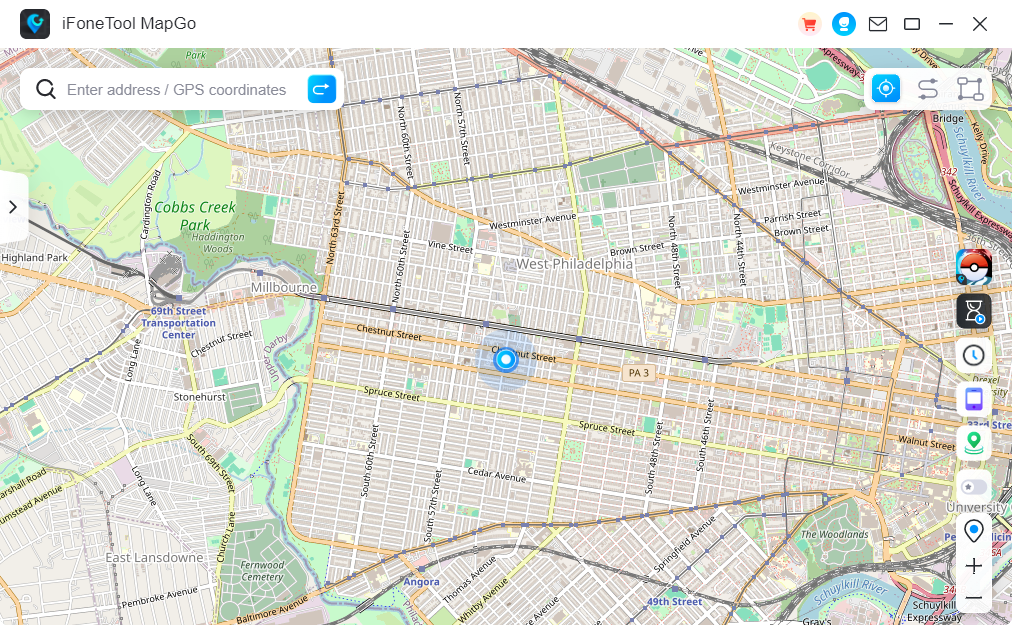 Step 3: Click the location you want to go on the map or enter where you’d like to go on the top left. And then click “Move”.
Step 3: Click the location you want to go on the map or enter where you’d like to go on the top left. And then click “Move”.
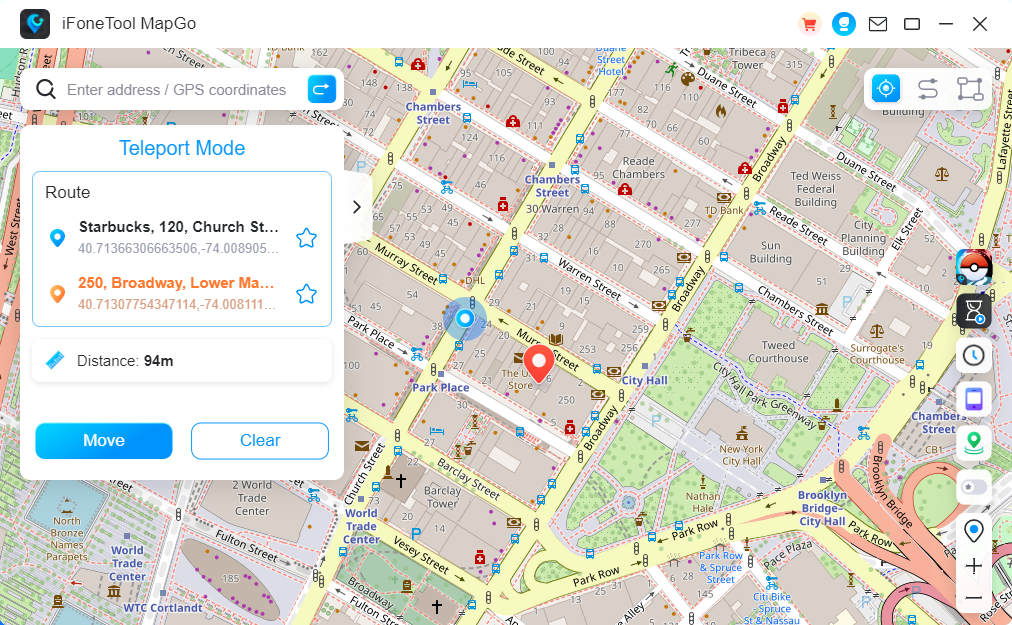 Please note that using location spoofer apps may have limitations and can be against the terms of service of certain applications or services. Use them responsibly and adhere to the laws and regulations of your jurisdiction.
Please note that using location spoofer apps may have limitations and can be against the terms of service of certain applications or services. Use them responsibly and adhere to the laws and regulations of your jurisdiction.
Conclusion
Sharing your location from your Apple Watch can be incredibly useful in various situations, from ensuring your safety to making meetups more convenient. With the built-in “Find My” app, it’s easy to share your location with just a few taps on your Apple Watch. Additionally, if you ever need to change your location on the Apple Watch, location spoofer apps like ” iFoneTool MapGo” can provide a solution. Remember to consider privacy and battery life implications when sharing your location and use location spoofing responsibly. With these considerations in mind, you can leverage the location sharing capabilities of your Apple Watch to enhance your overall experience and stay connected with your loved ones.Can I share my location directly from my Apple Watch?
Yes, you can share your location from your Apple Watch using the built-in Find My app or third-party apps like Messages or Maps.
How do I share my location from my Apple Watch using the Find My app?
Open the Find My app on your Apple Watch, select “Share My Location,” choose the contact you want to share your location with, and send the invitation.
Can I customize the duration for sharing my location from my Apple Watch?
Yes, you can specify the duration for sharing your location. In the Find My app on your Apple Watch, tap “Share My Location,” select “Choose Duration,” and pick the desired timeframe.
Can I share my location with someone who doesn’t have an Apple device?
Yes, you can share your location with non-Apple device users. They will receive a web link to view your location on a browser-based map.
How do I stop sharing my location from my Apple Watch?
To stop sharing your location, open the Find My app, tap “Stop Sharing My Location,” and confirm your choice. You can also control location sharing through the Settings app on your paired iPhone.

