Sending a pin location has become an essential feature in modern communication. Whether you want to meet up with friends, guide someone to a specific destination, or simply share your current location, using pinned locations is a convenient and accurate way to do so. In this article, we will explore the reasons why you should use pinned locations and provide detailed steps on how to send a pin location on different devices and platforms.
What is a Pin Location?

A pin location is a specific point on a map that you can mark and share with others. It allows you to pinpoint a particular address or location, making it easier for others to find or navigate to that place. With the advancement of technology, various platforms and devices offer pin location-sharing features, enabling seamless communication and location sharing.
The Reasons Why You Use “Pinned” Locations

There are several reasons why using pinned locations can be beneficial:
- Accuracy: Pin location sharing ensures that the recipient receives an accurate representation of the desired location. It eliminates the ambiguity that may arise when providing written or verbal directions.
- Convenience: Sending a pin location is a convenient way to share your current location or guide someone to a specific destination. It eliminates the need for lengthy explanations or street names.
- Ease of Navigation: By sending a pin location, you provide the recipient with the ability to navigate directly to the desired location using GPS or mapping applications.
How to Send a Pin Location on iPhone

If you own an iPhone, follow these steps to send a pin location:
- Open the Maps app on your iPhone. It is a pre-installed app and can be found on your home screen.
- Search for the desired location by typing the name, address, or category in the search bar at the top of the screen.
- Once the location appears on the map, tap and hold on the screen to drop a pin on the desired location.
- A red pin will appear at the dropped location. Tap the pin to reveal more options.
- Tap the “Share” button represented by a square with an arrow pointing upwards.
- Choose the platform or application through which you want to share the pin location, such as Messages, Mail, or a social media app.
- Select the recipient or enter the contact information of the person you want to share the pin location with.
- Finally, tap the “Send” button to share the pin location with the selected contact.
How to Send a Pin Location on Android
If you are an Android user, the process of sending a pin location is slightly different. Follow these steps:
- Open the Google Maps app on your Android device. You can find it on your home screen or in the app drawer.
- Search for the desired location by typing the name, address, or category in the search bar at the top of the screen.
- Once the location appears on the map, tap and hold on the screen at the desired location to drop a pin.
- A red pin will appear at the dropped location, and a card with the location details will appear at the bottom of the screen.
- Tap the card with the location details to expand it.
- Tap the “Share” button represented by a square with an arrow pointing upwards.
- Choose the platform or application you want to use to share the pin location, such as Messages, Email, or a social media app.
- Select the recipient or enter the contact information of the person you want to share the pin location with.
- Finally, tap the “Send” button to share the pin location with the selected contact.
How to Send a Pin Location via Desktop
If you prefer to use a desktop or laptop computer, you can still send a pin location. Here’s how:
- Open your preferred web browser and go to the mapping service of your choice, such as Google Maps.
- Search for the desired location by typing the name, address, or category in the search bar.
- Once the location appears on the map, right-click on the desired location to drop a pin.
- A pin will appear at the dropped location, and a pop-up box with the location details will appear.
- Click on the “Share” or “Send” button within the pop-up box.
- Choose the platform or application you want to use to share the pin location, such as Email, messaging apps, or social media platforms.
- Select the recipient or enter the contact information of the person you want to share the pin location with.
- Finally, click the “Send” or “Share” button to send the pin location to the selected contact.
How to Change a Pin Location
If you want to change a pin location on your iPhone without physically moving, you can use the iFoneTool MapGo software. iFoneTool MapGo is a versatile software tool designed to simulate and change the location on your iPhone. It provides a convenient solution for those who want to alter their GPS location without physically moving from their current spot. Whether you’re looking to test location-based apps, access region-restricted content, or simply play location-based games, iFoneTool MapGo offers an easy and effective way to customize your iPhone’s GPS coordinates.
With iFoneTool MapGo, you can set a virtual location anywhere in the world with just a few simple steps. The software allows you to search for specific addresses, landmarks, or coordinates, dropping a pin and instantly changing your iPhone’s location to the chosen spot. This virtual location will be recognized by various location-based applications and services, giving you the flexibility to explore different regions and experience location-specific features.
Follow these steps:
Step 1: Download and install the iFoneTool MapGo on your computer. Open MapGo and click the Start button.

Step 2: Connect your phone to your computer by USB, and then you will see your location on the map.
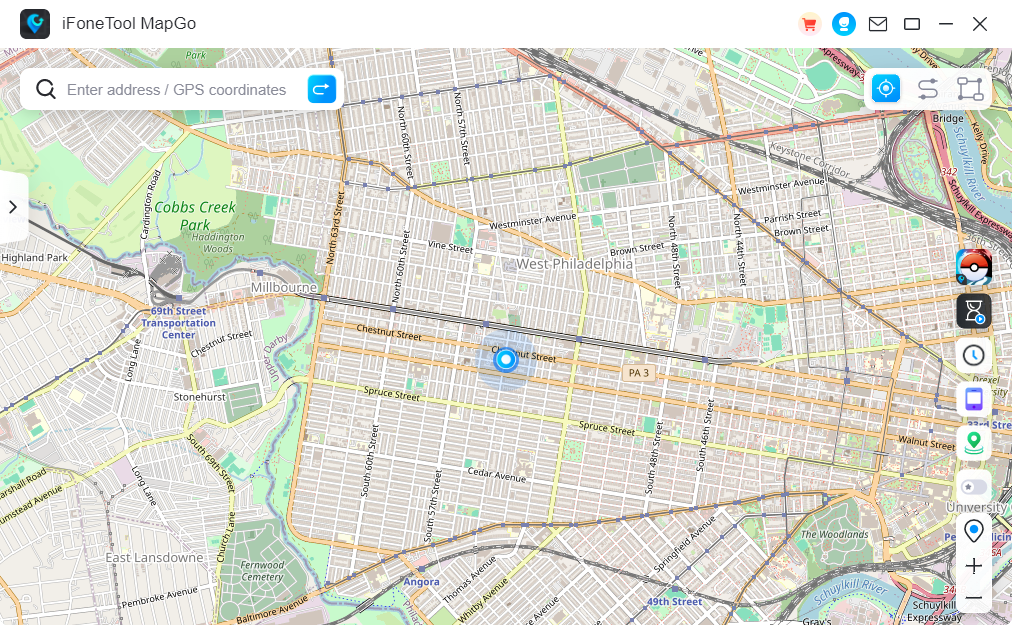
Step 3: Click the location you want to go on the map or enter where you’d like to go on the top left. And then click “Move”.
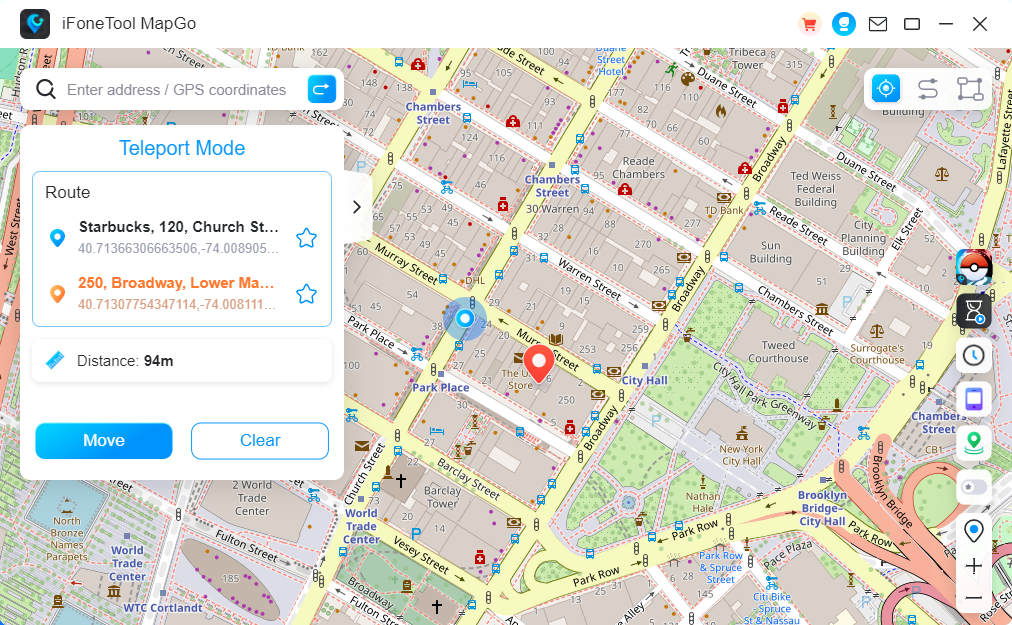
Now you can get a new fake location!
Conclusion
Sending a pin location has become an integral part of modern communication. Whether you want to meet up with friends, guide someone to a specific destination, or simply share your current location, pin location sharing offers a convenient and accurate way to do so. In this article, we discussed the importance of pin location sharing and provided detailed steps on how to send a pin location on different devices and platforms, including iPhone, Android, and desktop computers.
Additionally, we explored how to change a pin location using iFoneTool MapGo software. By following these steps, you can easily share and utilize pin locations for seamless communication and navigation.

