Snapchat Memories allows users to revisit their favorite moments captured on the platform. From cherished snaps to memorable stories, Memories serves as a digital archive of your personal highlights. In this article, we’ll delve into how you can navigate and rediscover your favorite memories on Snapchat.Let’s find out How to See Favorite Memories on Snapchat!

 Start by launching the Snapchat app on your device. Ensure that you are logged in to your account.
Start by launching the Snapchat app on your device. Ensure that you are logged in to your account.
 From the menu options, select “Memories.” This will take you to the Memories section, where all your saved snaps and stories are stored.
From the menu options, select “Memories.” This will take you to the Memories section, where all your saved snaps and stories are stored.
 Once in the Memories section, you’ll see a collection of your saved snaps and stories. These memories are organized chronologically, with the most recent ones appearing at the top.
Once in the Memories section, you’ll see a collection of your saved snaps and stories. These memories are organized chronologically, with the most recent ones appearing at the top.
 If you come across a snap or story that holds special significance or brings back fond memories, you can save it to your device or share it with friends.
If you come across a snap or story that holds special significance or brings back fond memories, you can save it to your device or share it with friends.
 Snapchat allows you to customize your memories by adding captions, drawings, or stickers. You can also create photo albums or highlight reels to showcase your favorite moments.
Snapchat allows you to customize your memories by adding captions, drawings, or stickers. You can also create photo albums or highlight reels to showcase your favorite moments.
 Once you’ve found your favorite memories, you can share them with friends or post them to your Snapchat story to relive the experience with others.
Once you’ve found your favorite memories, you can share them with friends or post them to your Snapchat story to relive the experience with others.
 To efficiently locate specific snaps saved in your Memories, follow these detailed steps:
1.Open the Snapchat app on your device and ensure that you are logged in to your account.
2.Access the Memories section by swiping up from the Camera screen. This action will reveal your saved snaps and stories.
3.Once in the Memories section, take note of the search bar located at the top of the screen. This search bar enables you to enter keywords or terms related to the specific snap you’re looking for.
4.Tap on the search bar to activate it, and then input relevant keywords or terms. You can search based on various criteria, including dates, locations, people, or captions associated with the snaps.
5.As you type in your search query, Snapchat will dynamically display results that match your criteria. This feature allows you to quickly narrow down your search and locate the desired snap among your saved memories.
6.Review the displayed results and select the snap you’re interested in to view it in full detail. If needed, you can further refine your search or browse through additional snaps using the search bar and navigation controls.
By following these detailed steps, you can effectively find specific snaps saved to your Memories and relive cherished moments captured on Snapchat.
To efficiently locate specific snaps saved in your Memories, follow these detailed steps:
1.Open the Snapchat app on your device and ensure that you are logged in to your account.
2.Access the Memories section by swiping up from the Camera screen. This action will reveal your saved snaps and stories.
3.Once in the Memories section, take note of the search bar located at the top of the screen. This search bar enables you to enter keywords or terms related to the specific snap you’re looking for.
4.Tap on the search bar to activate it, and then input relevant keywords or terms. You can search based on various criteria, including dates, locations, people, or captions associated with the snaps.
5.As you type in your search query, Snapchat will dynamically display results that match your criteria. This feature allows you to quickly narrow down your search and locate the desired snap among your saved memories.
6.Review the displayed results and select the snap you’re interested in to view it in full detail. If needed, you can further refine your search or browse through additional snaps using the search bar and navigation controls.
By following these detailed steps, you can effectively find specific snaps saved to your Memories and relive cherished moments captured on Snapchat.
 1.Go to your Snapchat settings by tapping on your profile icon.
2.Select “Memories” under the “My Account” section.
3.Toggle on the option for “Auto-save Stories” to enable automatic saving of your stories to Memories.
1.Go to your Snapchat settings by tapping on your profile icon.
2.Select “Memories” under the “My Account” section.
3.Toggle on the option for “Auto-save Stories” to enable automatic saving of your stories to Memories.

 Are you looking to spice up your Snapchat experience by adding a new location to your snaps? With iFoneTool MapGo, you can easily change your location on Snapchat without risking your account’s security. Whether you want to explore new geo-filters or surprise your friends with snaps from exotic locations, iFoneTool MapGo makes it simple and safe to change your virtual location on Snapchat.
Using advanced GPS spoofing technology, iFoneTool MapGo allows you to teleport to any location in the world with just a few clicks. Whether you’re planning a virtual vacation or want to impress your friends with snaps from far-flung destinations, iFoneTool MapGo has you covered. Additionally, with its user-friendly interface and seamless integration with Snapchat, changing your location has never been easier or more convenient.
Follow these steps:
Step 1: Download and install the iFoneTool MapGo on your computer. Then open MapGo and click the Start button.
Are you looking to spice up your Snapchat experience by adding a new location to your snaps? With iFoneTool MapGo, you can easily change your location on Snapchat without risking your account’s security. Whether you want to explore new geo-filters or surprise your friends with snaps from exotic locations, iFoneTool MapGo makes it simple and safe to change your virtual location on Snapchat.
Using advanced GPS spoofing technology, iFoneTool MapGo allows you to teleport to any location in the world with just a few clicks. Whether you’re planning a virtual vacation or want to impress your friends with snaps from far-flung destinations, iFoneTool MapGo has you covered. Additionally, with its user-friendly interface and seamless integration with Snapchat, changing your location has never been easier or more convenient.
Follow these steps:
Step 1: Download and install the iFoneTool MapGo on your computer. Then open MapGo and click the Start button.
 Step 2: Connect your phone to your computer by USB, and then you will see your location on the map.
Step 2: Connect your phone to your computer by USB, and then you will see your location on the map.
 Step 3: Click the location you want to go on the map or enter where you’d like to go on the top left. And then click “Move”.
Step 3: Click the location you want to go on the map or enter where you’d like to go on the top left. And then click “Move”.
 Now you can get a new fake location!
Say goodbye to boring snaps and hello to endless possibilities with iFoneTool MapGo. Simply download the app, select your desired location, and start snapping away. With iFoneTool MapGo, the world is your playground, and your Snapchat adventures are much beyond your imagination.
Now you can get a new fake location!
Say goodbye to boring snaps and hello to endless possibilities with iFoneTool MapGo. Simply download the app, select your desired location, and start snapping away. With iFoneTool MapGo, the world is your playground, and your Snapchat adventures are much beyond your imagination.
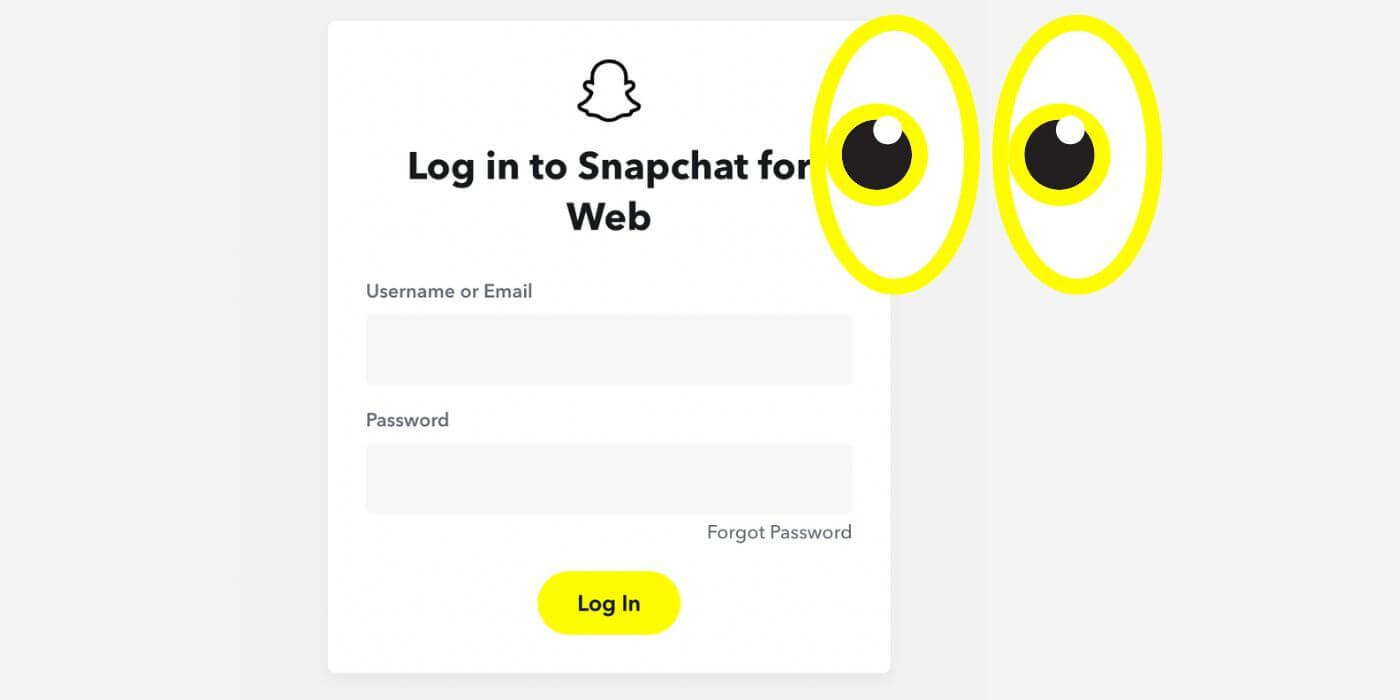
Table of contents
How to See Favorite Memories on Snapchat
Snapchat Memories offers a convenient way to access and relive your favorite moments captured on the app. Here’s a detailed guide on how to navigate Memories and find your cherished snaps and stories:1.Open the Snapchat App:
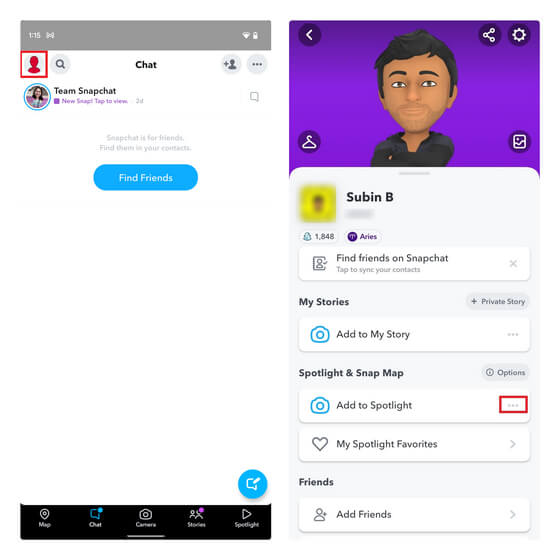 Start by launching the Snapchat app on your device. Ensure that you are logged in to your account.
Start by launching the Snapchat app on your device. Ensure that you are logged in to your account.
2.Access Your Profile:
Tap on your profile icon located in the top left corner of the screen. This will open your profile settings and menu options.3.Navigate to Memories:
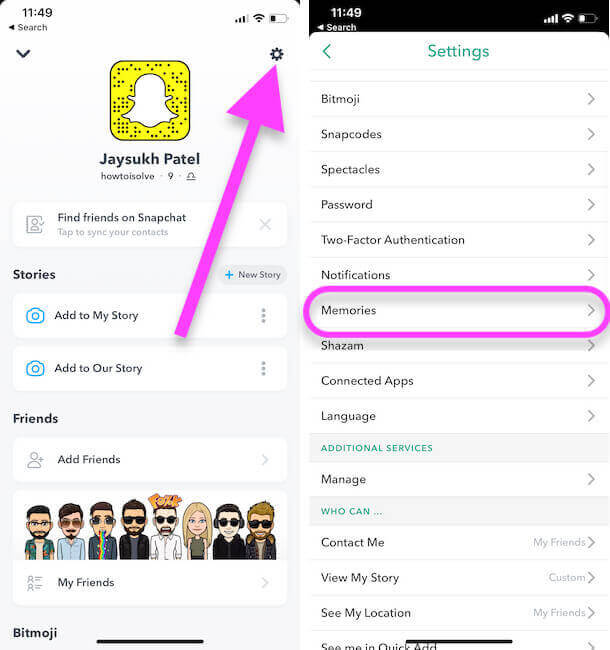 From the menu options, select “Memories.” This will take you to the Memories section, where all your saved snaps and stories are stored.
From the menu options, select “Memories.” This will take you to the Memories section, where all your saved snaps and stories are stored.
4.Explore Your Memories:
 Once in the Memories section, you’ll see a collection of your saved snaps and stories. These memories are organized chronologically, with the most recent ones appearing at the top.
Once in the Memories section, you’ll see a collection of your saved snaps and stories. These memories are organized chronologically, with the most recent ones appearing at the top.
5.Scroll Through Your Memories:
Begin scrolling through your memories to rediscover your favorite moments captured on Snapchat. You can swipe up or down to browse through the different snaps and stories.6.Use Search and Sorting Features:
Snapchat offers search and sorting features to help you find specific memories quickly. You can use keywords to search for specific snaps or stories, or sort them by date, location, or content type.7.Save Your Favorite Memories:
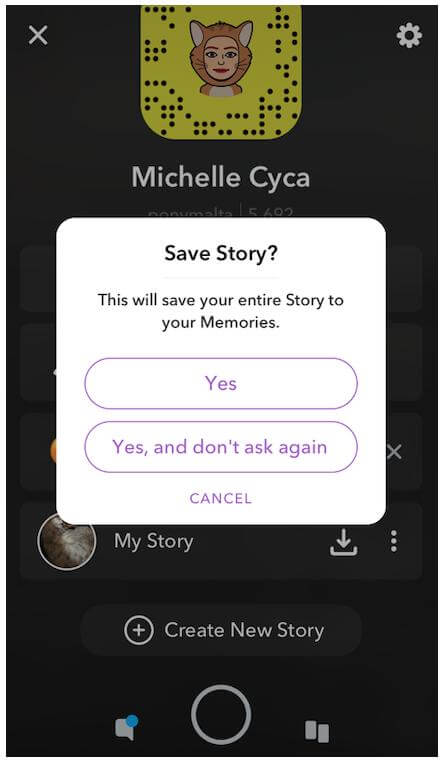 If you come across a snap or story that holds special significance or brings back fond memories, you can save it to your device or share it with friends.
If you come across a snap or story that holds special significance or brings back fond memories, you can save it to your device or share it with friends.
8.Customize Your Memories:
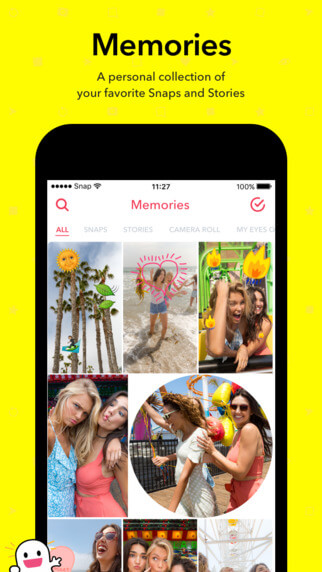 Snapchat allows you to customize your memories by adding captions, drawings, or stickers. You can also create photo albums or highlight reels to showcase your favorite moments.
Snapchat allows you to customize your memories by adding captions, drawings, or stickers. You can also create photo albums or highlight reels to showcase your favorite moments.
9.Share Your Memories:
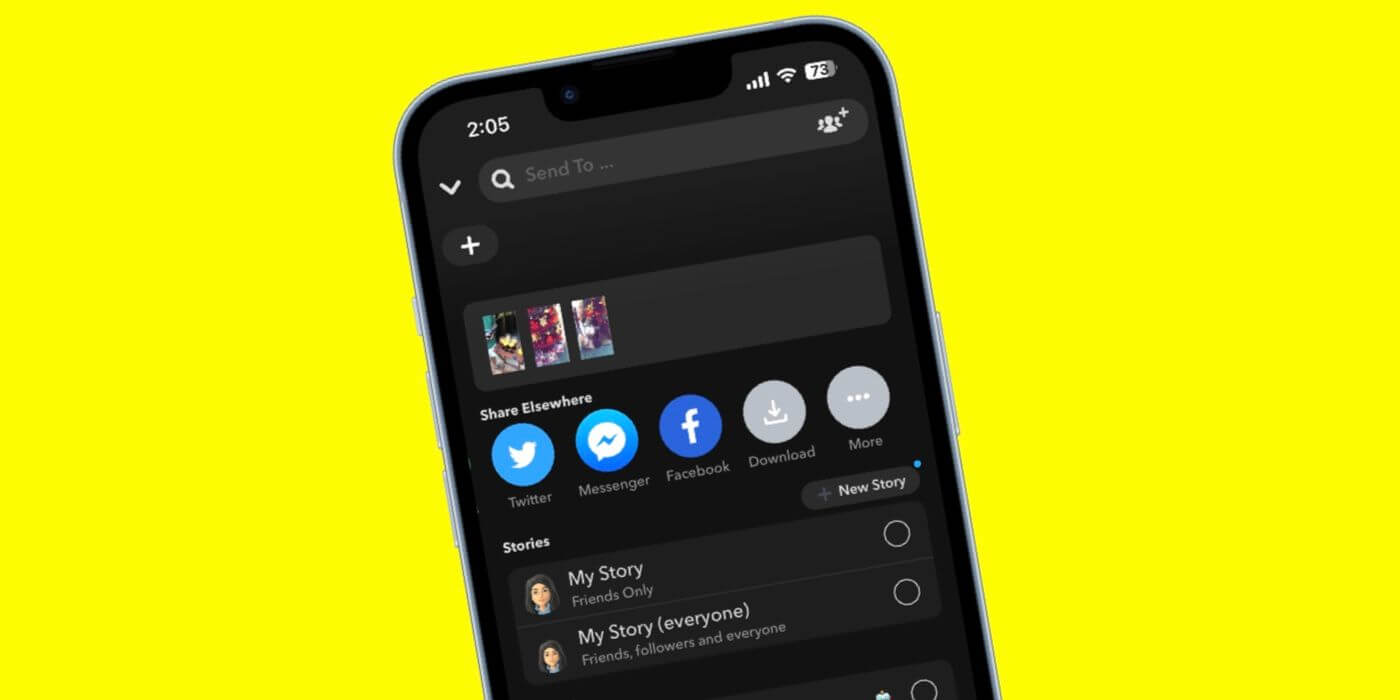 Once you’ve found your favorite memories, you can share them with friends or post them to your Snapchat story to relive the experience with others.
Once you’ve found your favorite memories, you can share them with friends or post them to your Snapchat story to relive the experience with others.
10.Enjoy Your Trip Down Memory Lane:
Take your time to explore and enjoy your favorite memories on Snapchat. Whether it’s a funny snap with friends or a memorable vacation story, cherish the moments that bring joy and happiness. By following these steps, you can easily access and relive your favorite memories on Snapchat whenever you want. Whether it’s reminiscing about past adventures or sharing cherished moments with friends, Snapchat Memories provides a convenient way to preserve and revisit your most memorable experiences.How do I find Snaps that I saved to my Memories
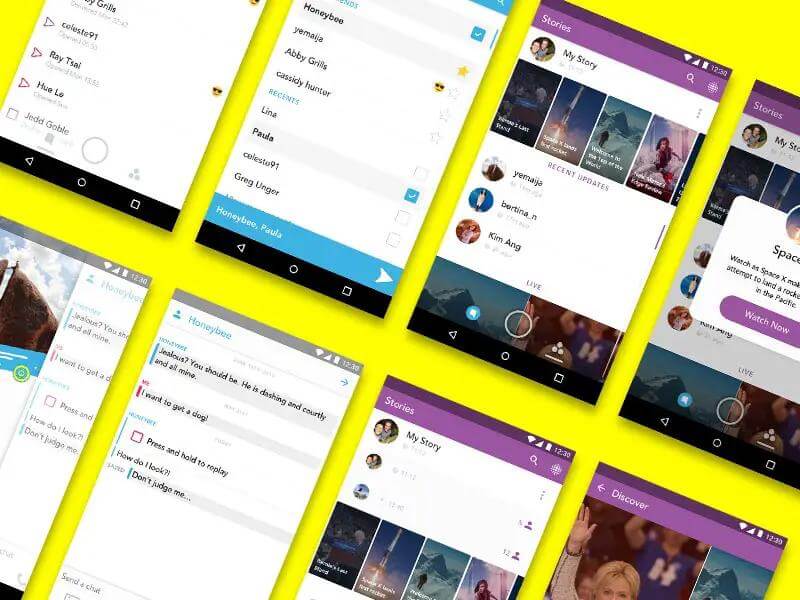 To efficiently locate specific snaps saved in your Memories, follow these detailed steps:
1.Open the Snapchat app on your device and ensure that you are logged in to your account.
2.Access the Memories section by swiping up from the Camera screen. This action will reveal your saved snaps and stories.
3.Once in the Memories section, take note of the search bar located at the top of the screen. This search bar enables you to enter keywords or terms related to the specific snap you’re looking for.
4.Tap on the search bar to activate it, and then input relevant keywords or terms. You can search based on various criteria, including dates, locations, people, or captions associated with the snaps.
5.As you type in your search query, Snapchat will dynamically display results that match your criteria. This feature allows you to quickly narrow down your search and locate the desired snap among your saved memories.
6.Review the displayed results and select the snap you’re interested in to view it in full detail. If needed, you can further refine your search or browse through additional snaps using the search bar and navigation controls.
By following these detailed steps, you can effectively find specific snaps saved to your Memories and relive cherished moments captured on Snapchat.
To efficiently locate specific snaps saved in your Memories, follow these detailed steps:
1.Open the Snapchat app on your device and ensure that you are logged in to your account.
2.Access the Memories section by swiping up from the Camera screen. This action will reveal your saved snaps and stories.
3.Once in the Memories section, take note of the search bar located at the top of the screen. This search bar enables you to enter keywords or terms related to the specific snap you’re looking for.
4.Tap on the search bar to activate it, and then input relevant keywords or terms. You can search based on various criteria, including dates, locations, people, or captions associated with the snaps.
5.As you type in your search query, Snapchat will dynamically display results that match your criteria. This feature allows you to quickly narrow down your search and locate the desired snap among your saved memories.
6.Review the displayed results and select the snap you’re interested in to view it in full detail. If needed, you can further refine your search or browse through additional snaps using the search bar and navigation controls.
By following these detailed steps, you can effectively find specific snaps saved to your Memories and relive cherished moments captured on Snapchat.
How to Save Your Snapchat Stories to Memories Automatically
By default, Snapchat automatically saves your stories to Memories unless you’ve disabled this feature. To ensure your stories are saved automatically: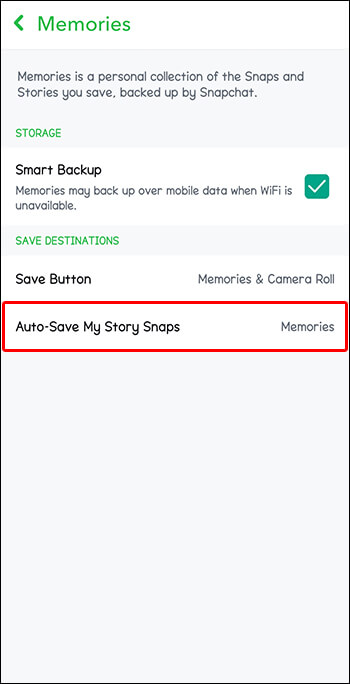 1.Go to your Snapchat settings by tapping on your profile icon.
2.Select “Memories” under the “My Account” section.
3.Toggle on the option for “Auto-save Stories” to enable automatic saving of your stories to Memories.
1.Go to your Snapchat settings by tapping on your profile icon.
2.Select “Memories” under the “My Account” section.
3.Toggle on the option for “Auto-save Stories” to enable automatic saving of your stories to Memories.
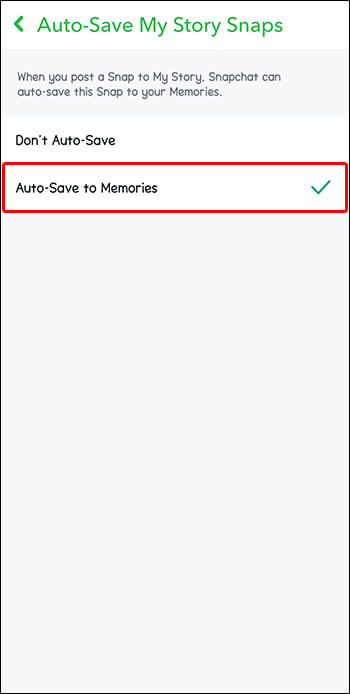
How To Search in Memories
Searching in Memories allows you to quickly locate specific snaps or stories based on keywords or dates. Here’s how to search in Memories: Here’s how you can efficiently search in Memories: 1.Swipe up from the Camera screen to access your Memories. 2.Tap on the search bar located at the top of the screen. 3.Next, you can either select a suggested category or type in your own search query using the keyboard. 4.Enter keywords, dates, or any other relevant terms related to the memory you’re looking for. 5.Snapchat will then display relevant snaps or stories based on your search query, allowing you to easily locate the desired memory. 6.Once you’ve found the memory you want to see, you can tap on it to view it in full detail. 7.To exit the search function, simply swipe down on the screen. By following these steps, you can effectively search for specific memories within the Memories feature on Snapchat.The Best Way To Change Your Location on Snapchat Safely
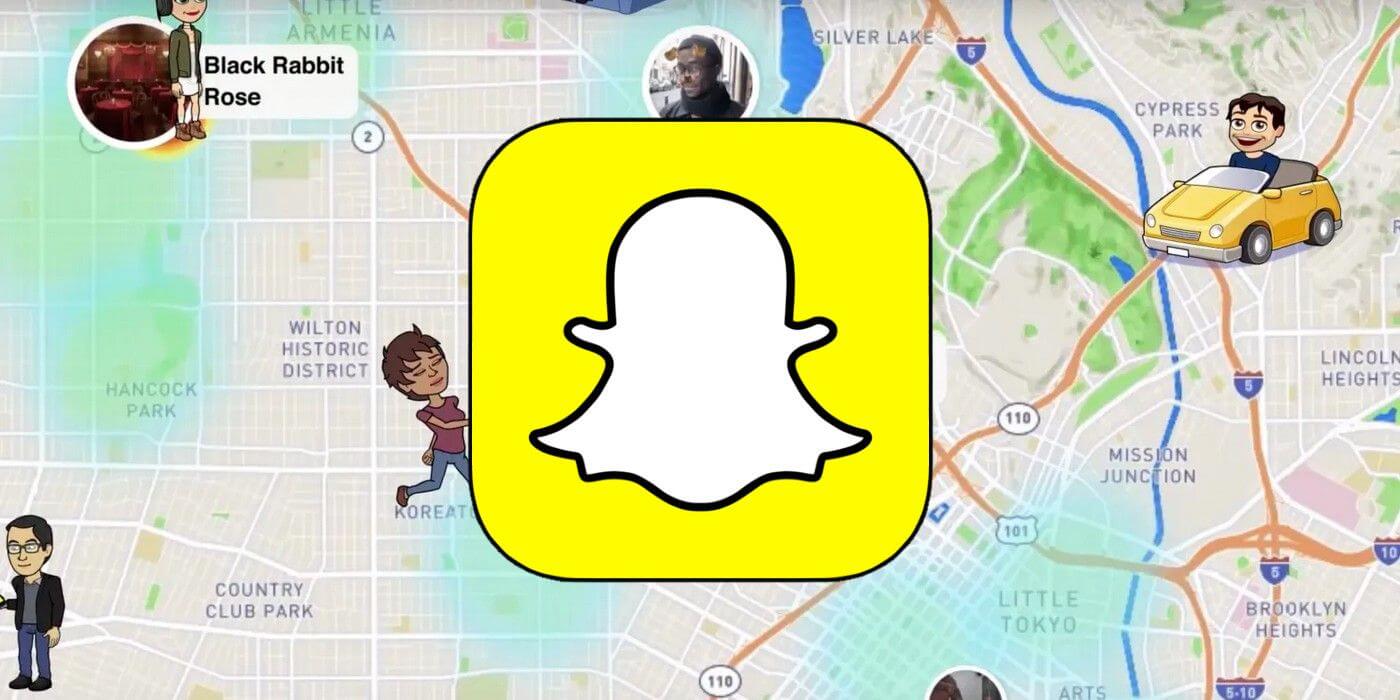 Are you looking to spice up your Snapchat experience by adding a new location to your snaps? With iFoneTool MapGo, you can easily change your location on Snapchat without risking your account’s security. Whether you want to explore new geo-filters or surprise your friends with snaps from exotic locations, iFoneTool MapGo makes it simple and safe to change your virtual location on Snapchat.
Using advanced GPS spoofing technology, iFoneTool MapGo allows you to teleport to any location in the world with just a few clicks. Whether you’re planning a virtual vacation or want to impress your friends with snaps from far-flung destinations, iFoneTool MapGo has you covered. Additionally, with its user-friendly interface and seamless integration with Snapchat, changing your location has never been easier or more convenient.
Follow these steps:
Step 1: Download and install the iFoneTool MapGo on your computer. Then open MapGo and click the Start button.
Are you looking to spice up your Snapchat experience by adding a new location to your snaps? With iFoneTool MapGo, you can easily change your location on Snapchat without risking your account’s security. Whether you want to explore new geo-filters or surprise your friends with snaps from exotic locations, iFoneTool MapGo makes it simple and safe to change your virtual location on Snapchat.
Using advanced GPS spoofing technology, iFoneTool MapGo allows you to teleport to any location in the world with just a few clicks. Whether you’re planning a virtual vacation or want to impress your friends with snaps from far-flung destinations, iFoneTool MapGo has you covered. Additionally, with its user-friendly interface and seamless integration with Snapchat, changing your location has never been easier or more convenient.
Follow these steps:
Step 1: Download and install the iFoneTool MapGo on your computer. Then open MapGo and click the Start button.
 Step 2: Connect your phone to your computer by USB, and then you will see your location on the map.
Step 2: Connect your phone to your computer by USB, and then you will see your location on the map.
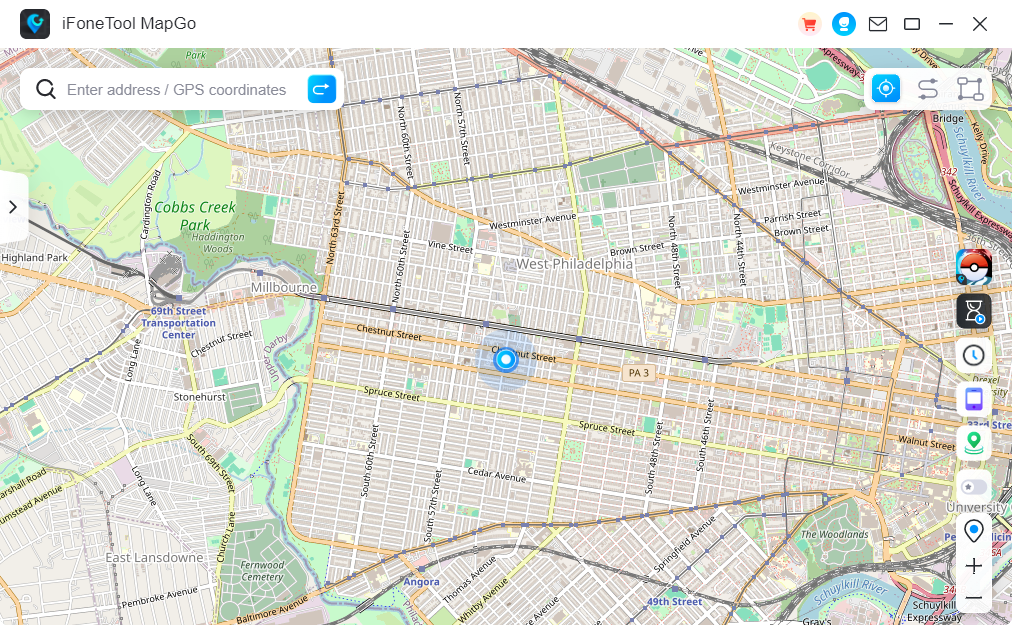 Step 3: Click the location you want to go on the map or enter where you’d like to go on the top left. And then click “Move”.
Step 3: Click the location you want to go on the map or enter where you’d like to go on the top left. And then click “Move”.
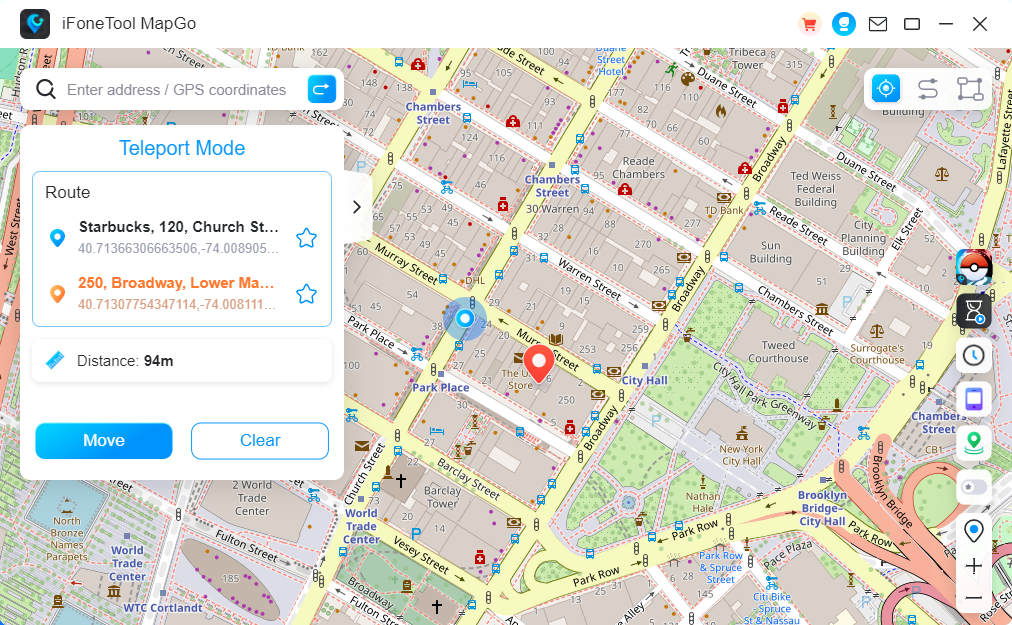 Now you can get a new fake location!
Say goodbye to boring snaps and hello to endless possibilities with iFoneTool MapGo. Simply download the app, select your desired location, and start snapping away. With iFoneTool MapGo, the world is your playground, and your Snapchat adventures are much beyond your imagination.
Now you can get a new fake location!
Say goodbye to boring snaps and hello to endless possibilities with iFoneTool MapGo. Simply download the app, select your desired location, and start snapping away. With iFoneTool MapGo, the world is your playground, and your Snapchat adventures are much beyond your imagination.
Conclusion
Snapchat Memories is a valuable feature that allows users to relive their favorite moments captured on the platform. Whether it’s a memorable snap sharing with friends or a captivating story from a special occasion, Memories serves as a digital archive of important memories. By following the steps outlined in this article, users can easily navigate and rediscover their favorite memories on Snapchat, enhancing their overall user experience on the platform.Where can I find Snaps saved to my Memories?
Swipe up from the Camera screen to access Memories. Tap on the “Memories” button to view saved Snaps.
What should I do if Snaps saved to my Memories are missing?
Ensure your Snapchat app is updated. Clear cache in Settings > Clear Cache. Restart your device. If the issue persists, lost Memories cannot be recovered.
Can I recover accidentally deleted Memories?
Unfortunately, once Memories are deleted, they cannot be recovered. Snapchat Support cannot restore lost or deleted Memories due to privacy reasons.
How can I prevent future loss of Memories?
Always ensure your Memories are backed up before logging out, logging in on a different device, or uninstalling the Snapchat app.
How do I search for specific Memories?
Open Snapchat, tap your profile icon, select “Memories,” then tap the search bar. Enter keywords or dates related to the memory you’re searching for.

