Read receipts on Snapchat have their advantages and disadvantages. While they offer confirmation that your message has been seen, they can also lead to expectations and pressure for quick responses. This can concern those who value their privacy or don’t want to reply immediately.
Thankfully, there are a couple of methods to avoid sending read receipts on Snapchat, which can be especially useful. One of these methods is an unofficial workaround known as “half-swiping,” which allows you to preview new messages without triggering the read receipt.
So, if you want to protect your privacy and control your interactions, understanding how to Half-Swipe on Snapchat is essential.
You can half-swipe whether you have an Android or an iPhone, as it supports both. In this article, we will teach you how to half-swipe on Snapchat on iPhone and Android.
What is the “Half Swipe” Feature on Snapchat?
As the term suggests, a half swipe is a screen swipe but not a full one. The “Half Swipe” function on Snapchat means a particular interaction motion in the app’s interface. It enables users to access a message partially on Snapchat without altogether interacting with it. This motion is helpful when you want to secretly view a snap without alerting the sender.
As you may know, fully swiping right or tapping an unread conversation marks the message as read, and the other person knows you read the message. With this feature, you may view the message by giving it a half-swipe, but neither Snapchat nor the sender will be aware of it. As an outcome, Snapchat will not transmit a read receipt to the sender because, technically, you are not opening the message.
Remember that this approach only functions for reading messages; viewing snaps with half swipe is not possible.
Since “half-swiping” is not an official Snapchat function. Snapchat’s “half-swipe” is not flawless. Here are some considerations to make before utilizing the feature:
- You cannot view the complete chat.
- You cannot scroll up in a conversation.
- If you screenshot a message on Snapchat, it will alert the sender.
- When “half-swiping” improperly, the conversation thread may completely open, and a read receipt may be sent.
- You can only view text messages using a “half-swipe” and not see any photos and video messages.
How to Half-Swipe on Snapchat?
This is how to half-swipe on Snapchat. Adhere to the following steps:
- Open the Snapchat app after unlocking your device. Do not forget to log into your account.
- You can see a list of recently received chats on the home screen. Locate the Snap that you wish to open and see partly.
- To conduct a “Half Swipe,” you must slide the screen from the left towards the right side. This action should start from outside the Snapchat interface and cross over it.
- Swipe across the Snapchat interface by starting just outside the left side of your screen and moving your finger to the right. Take care not to swipe too rapidly or far. Doing so could end up in a complete wipe, opening the message entirely.
- As you swipe towards the center of your screen, let go of your finger. The message will partially open due to this operation, enabling you to peek inside without declaring it has spread.
You can now view a fraction of the message without thoroughly engaging. This allows you to decide whether to view it whole or leave it unread.
When to Use Snapchat’s “Half Swipe”?

Here are some typical situations where you might wish to use Snapchat’s “Half Swipe” feature:
Curiosity Check
You may want to preview a message you received from someone if you are intrigued about its contents but are not ready to start a conversation.
Private Viewing
The “Half Swipe” gesture is your go-to move if you want to view a message from anyone without them realizing you’ve done so.
Preventing Message View
If someone sends you a message, you may prevent accidentally labeling their text as “seen” without your permission by utilizing the “Half Swipe” feature.
Maintaining privacy
If you get messages from connections you’re unwilling to engage completely, the “Half-Swipe” might help preserve your privacy.
Addressing Issues with the “Half Swipe”
Message not opening
If the message fails to load with a “Half Swipe,” try again, making sure your swipe is intentional but not too quick. Try reloading the app if the issue continues.
Unforeseen consequences
A “Half Swipe” can occasionally result in unexpected actions, such as marking a conversation as read.
Notifications not disappearing
If you have used the “Half Swipe” method to see a message but the notification still appears, consider reopening the app or sliding right on the conversation screen to get rid of it.
Typical Mistakes to Avoid During Half-Swiping
Accidental Full Swipe
While half-swiping on Snapchat, one of the most frequent mistakes is unintentionally conducting a “Full Swipe.” Keep an eye on the distance and speed of your swipe.
Misreading Notifications
Misreading notifications might cause confusion. To avoid misunderstanding, be aware of the various symbols and colors used in Snaps and Chats.
Failure to Practice:
It typically takes practice to master the “Half Swipe” method. So, before you are sure you can perform it consistently, wait to use it on crucial Snaps.
Not reading instructions
Snapchat frequently updates its functionality. Stay informed about app feature updates by browsing online manuals and tutorials.
Has Snapchat removed the Half Swipe?
Many iPhone users expressed dissatisfaction with the most recent update on X, complaining that the option had been removed.
The half-swipe method is popular because it grants users additional time to respond to messages without fully opening them. Users believe that Snapchat removed the half-swipe feature with the most recent software update. However, this is not true.
Half Swipe Alternatives on Snapchat

Here are several alternate ways to Snapchat half-swipe:
1. Install an Older Version
You may simply get the pre-update Snapchat version if you use an Android device. To get the APK file, follow these instructions:
- First, go to APKMirror.com and type “Snapchat” into the search bar.
- Next, pick any pre-June Snapchat version. To download the APK to your phone, press the “Download” option.
- Next, delete the most recent Snapchat version from your mobile device before installing the older version.
- After the uninstallation, you may install the APK you downloaded from APKMirror.
- Following Installation, check to make sure the app doesn’t update automatically. Take the guidelines below to prevent Snapchat from automatically updating:
- Tap the three dots in the top-right part of the screen once you get to the Snapchat Play Store page.
- Remove the checkmark from each “Enable auto-update” option. Your Snapchat app cannot be seamlessly upgraded to the latest edition.
- Use the Half Swipe method as usual after applying this method.
2. Using Airplane Mode
There is a risk that Snapchat may remove this feature in future updates. So, if you want to read messages without alerting the sender, you can use airplane mode. Take the following measures:
- First, open Snapchat on your mobile phone and go to the ‘Chat’ area.
- Select the conversation you want to half-swipe.
- Then, drag the Quick Settings bar down on your mobile. Activate airplane mode on your iPhone by dragging down the fast settings box from the top right corner.
- To half-swipe the chat, press and hold a contact’s Bitmoji and start dragging your finger to the right side.
- Once you have done viewing the content, exit the Snapchat app. Afterward, go back to the fast settings and switch off Aeroplane mode.
- As you will see, the message remains unopened when you log in.
Conclusion
In conclusion, understanding how to half-swipe on Snapchat is a helpful boost to your social media toolkit. You can easily go incognito and read messages without the other person knowing.
We hope you now understand how to half-swipe on Snapchat efficiently as we went through the steps in detail. This feature lets you keep your privacy intact, quickly preview messages, and prevent read receipts.
Bonus Tip
iFoneTool MapGo is a dependable and robust tool specially designed for location spoofing. You can quickly fabricate movement paths, creating the illusion of your phone moving across various GPS locations.
MapGo is compatible with all iOS versions. It prioritizes user privacy and enhances security by employing a GPS location switcher, preventing unauthorized location tracking.
It is a versatile solution for individuals seeking access to content or services limited to specific geographical locations. Notably, the GPS mobile positioning process ensures consistent and precise location accuracy. For those searching for a seamless way to manipulate their mobile location, iFoneTool-MapGo is an excellent choice.
What is the half-swipe feature on Snapchat?
What is another way to view a Snapchat message partially without fully opening it?
Is it still possible to half-swipe on Snapchat in 2023?
How can you tell if someone half-swiped you on Snapchat?
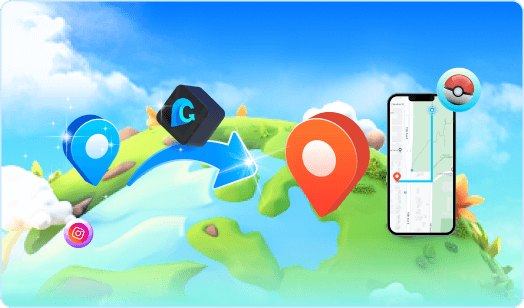
MapGo- Change Your Location in 1-Click
Unlock new adventures in GPS-based games like Pokémon Go and Soundmap! Change your location without leaving home.

