In today’s digital age, location services have become an integral part of our smartphones. Enabling location services on your iPhone allows various apps and features to provide personalized and location-based experiences. Whether you want to find nearby restaurants, navigate with GPS, or use fitness tracking apps, enabling location services is essential. This article will guide you how to enable location on your iPhone, as well as provide insights into why it’s beneficial and how to disable it if needed.
What is Location Services

Location services on an iPhone refer to the functionality that allows your device to determine its geographic location using GPS, Wi-Fi, and cellular network signals. This information is then utilized by various apps and features to provide location-based services and tailored experiences.
Why Do You Want to Enable Location 
Enabling location services on your iPhone offers several benefits and enhances your overall smartphone experience. Here are some reasons why you might want to enable location on your iPhone:
Navigation and Maps:
By enabling location services, you can use navigation apps like Apple Maps, Google Maps, or Waze to get accurate turn-by-turn directions, real-time traffic updates, and information about nearby points of interest. This makes it easier for you to navigate and find your way, whether you’re driving, walking, or using public transportation.
Find My:
Location services are crucial for using the Find My app, which helps you locate your lost or stolen iPhone, iPad, or other Apple devices. It uses the device’s location information to pinpoint its whereabouts on a map, allowing you to track and recover it.
Personalized Experiences:
Many apps utilize location data to provide personalized recommendations and tailored experiences. For example, weather apps can provide localized forecasts, restaurant apps can suggest nearby dining options and shopping apps can offer deals and promotions specific to your location. Enabling location enhances the functionality and usefulness of these apps.
Fitness and Health Tracking:
Enabling location allows fitness and health tracking apps to accurately record your workout routes, distance, and elevation. This information helps you keep track of your progress, set goals, and analyze your performance. Whether you’re running, cycling, or hiking, location services provide valuable insights into your physical activities.
Geolocation-Based Gaming:
Location services are essential for location-based gaming apps like Pokémon GO, Harry Potter: Wizards Unite, and Ingress. These games use your device’s GPS to create an augmented reality experience that combines the real world with virtual elements. Enabling location allows you to interact with the game’s virtual world based on your physical location.
Social Media Check-ins:
Many social media platforms allow you to “checkin” to places and share your location with friends and followers. Enabling location services enables you to share your current location, letting others know where you are and what you’re up to. It can be useful for meeting up with friends, discovering nearby events, or recommending places to others.
Local Search and Recommendations:
Enabling location services allows search engines and local directories to provide better and more relevant results based on your location. Whether you’re looking for restaurants, shops, services, or attractions, location-enabled search helps you discover what’s nearby and find what you need quickly.
It’s important to note that while enabling location services can enhance your iPhone experience, you should also consider your privacy and security. Always review and manage the location access permissions for each app to ensure that you’re comfortable with the data being collected and shared.
How to Enable Location on iPhone
Enabling location services on an iPhone is a straightforward process. Follow these steps:
- Open the Settings app on your iPhone. It can be identified by the gear icon.
- Scroll down and tap on “Privacy.”
- In the Privacy settings, tap on “Location Services.”
- On the Location Services page, you’ll find a toggle switch at the top. Tap on it to enable Location Services for your iPhone.
- Additionally, you can customize the location settings for individual apps. Scroll down to see a list of apps that have requested access to your location. You can choose to allow access “Never,” “Ask Next Time,” or “While Using the App.”
- To enable location access for a specific app, tap on it, and select the desired location access option.
- Some apps offer additional location access options like “Precise Location” or “Background Location” based on their features. Choose the appropriate settings that suit your needs and preferences.

The Best Way to Change Location – iFoneTool MapGo
iFoneTool MapGo is a versatile software solution that allows you to change the GPS location on your iPhone without the need to jailbreak your device. Whether you want to spoof your location for privacy reasons, test location-based apps, or access region-specific content, iFoneTool MapGo provides a simple and effective way to modify your iPhone’s GPS coordinates.
With iFoneTool MapGo, you can easily teleport your iPhone to any location in the world. The software utilizes advanced technology to simulate GPS movement, allowing you to virtually “teleport” your device to a different location without actually physically being there. This can be especially useful for various purposes, such as geolocation-based gaming, social media check-ins, or even planning routes for trips.
Follow these steps:
Step 1: Download and install the iFoneTool MapGo on your computer. Open MapGo and click the Start button.

Step 2: Connect your phone to your computer by USB, and then you will see your location on the map.
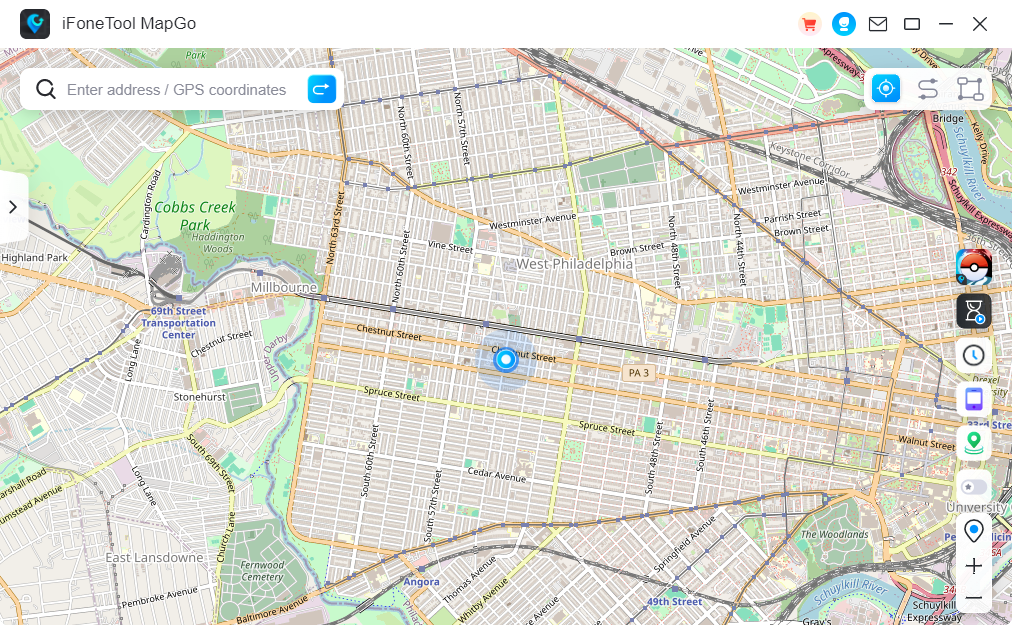
Step 3: Click the location you want to go on the map or enter where you’d like to go on the top left. And then click “Move”.
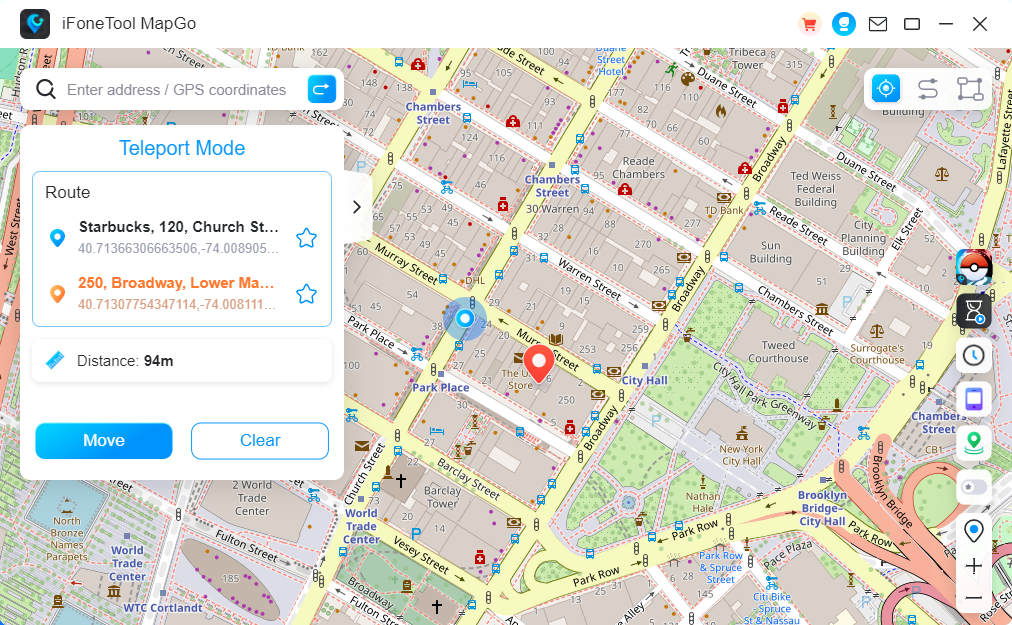
In summary, iFoneTool MapGo is a reliable and user-friendly software tool that allows you to change the GPS location on your iPhone. Whether for testing purposes, privacy concerns, or accessing region-specific content, iFoneTool MapGo empowers you to have greater control over your iPhone’s location information.
How to Disable Location on iPhone 
If you ever want to disable location services on your iPhone, follow these steps:
- Open the Settings app on your iPhone.
- Scroll down and tap on “Privacy.”
- In the Privacy settings, tap on “Location Services.”
- On the Location Services page, toggle the switch at the top to disable Location Services for your iPhone.
- You can also choose to disable location access for individual apps by selecting “Never” or “Ask Next Time” for those apps.
Conclusion
Enabling location services on your iPhone opens up a world of possibilities, from personalized app experiences to accurate navigation and more. By following the simple steps outlined in this article, you can easily enable location services on your iPhone and enjoy the benefits it offers.
Additionally, if you ever need to change your location or disable location services, the steps provided will guide you through the process. Embrace the power of location services on your iPhone and make the most out of the apps and features that rely on it.



