Snapchat offers a variety of interactive features to engage with friends and followers, including the ability to create polls. Polls can be a fun way to gather opinions, make decisions, or simply spark conversations. In this guide, we’ll explore how to create and share polls on Snapchat, as well as how to view the results.
How to Do a Poll on Snapchat

Creating a poll on Snapchat is a fun and interactive way to engage with your friends and followers. Here’s a more detailed step-by-step guide:

1.Begin by opening the Snapchat app and capturing a photo or video using the camera feature.
2.Next, tap on the sticker icon located on the right side of the screen. This will open up the sticker tray, where you can find various sticker options.
3.Scroll through the sticker options until you find the “Poll” sticker. Tap on it to select it.

4.Once you’ve selected the Poll sticker, you’ll be prompted to enter a question for your poll. Type in your question in the provided field.
5.After entering your question, you can customize the answer options by tapping on them. You can add or remove answer options as needed, and you can also edit the text for each option.
6.Once you’ve customized your poll question and answer options, you can adjust the position and size of the poll sticker on your photo or video by dragging and resizing it with your fingers.
7.When you’re satisfied with how your poll looks, tap on the “Send” button to share it with your friends or add it to your story for your followers to see.
By following these steps, you can easily create and share polls on Snapchat to engage with your friends and followers in a fun and interactive way.
View and Share Snapchat Poll Results
Viewing and sharing Snapchat poll results is an exciting part of the polling experience, allowing you to engage with your friends and followers in real-time. Here’s how you can do it:
From Friend’s Chat Screen:

1.Open a friend’s chat where you shared a snap with the Snapchat poll.
2.Locate the poll sticker within the chat and tap on it to view the results.
3.Here, you’ll see the poll results displayed, including the percentage of votes for each option.
4.To view individual votes, you can tap on either of the two poll options.
5.If you want to share the poll results with others, tap the “Send Results” button located at the bottom center of the screen.
6.This will prompt you to capture a new snap with the poll results displayed. Tap the capture button to create the snap.
7.Once you’ve captured the snap, you can share it with your friends by sending it directly to them or adding it to your story.
By following these steps, you can easily view and share the results of your Snapchat poll, allowing you to engage with your friends and followers and keep the conversation going.
From My Stories:

When checking poll results from your own story on Snapchat, the process differs slightly based on your device:
On iPhone:

1.Open your Snapchat profile and locate the story with the poll under the “My Stories” section.
2.Tap on the poll sticker within the story.
3.The results will appear at the bottom of the screen, showing the number of votes for each option.
4.To view individual votes, tap on any of the two poll options.
On Android:
1.Open your Snapchat profile and find the story with the poll in the “My Stories” section.
2.Tap and hold the poll sticker to reveal a pop–up menu at the bottom of the screen.
3.From the pop-up menu, tap the “Test” tab in the Poll section to view the poll results.
4.Alternatively, tap the three-dot button at the top right to access the pop-up menu.
5.To view individual votes, tap on any of the two poll options.
6.Regardless of your device, you can share the poll results by tapping the “Send Results” button at the bottom center of the screen. Then, tap the “Capture” button to create a new snap with the poll results and share it with your friends or add it to your story as usual.
When should you do a poll on Snapchat
Doing a poll on Snapchat can be strategically beneficial in several scenarios:
Gathering Opinions: Polls serve as a valuable tool for soliciting feedback from your friends or followers on diverse topics. Whether it’s about deciding what to eat for dinner or which movie to watch, polls provide a quick and interactive way to collect opinions.
Decision-Making: When faced with indecision, polls can aid in making choices easier. Whether you’re torn between two outfits or uncertain about weekend plans, polling your audience can provide valuable insights that help you make informed decisions.
Sparking Conversations: Polls serve as conversation starters, fostering engagement and interaction with your Snapchat audience. By posing thought-provoking questions or lighthearted topics, polls encourage participation and create opportunities for meaningful discussions among your followers.
The Best Way To Change Your Location on Snapchat Safely
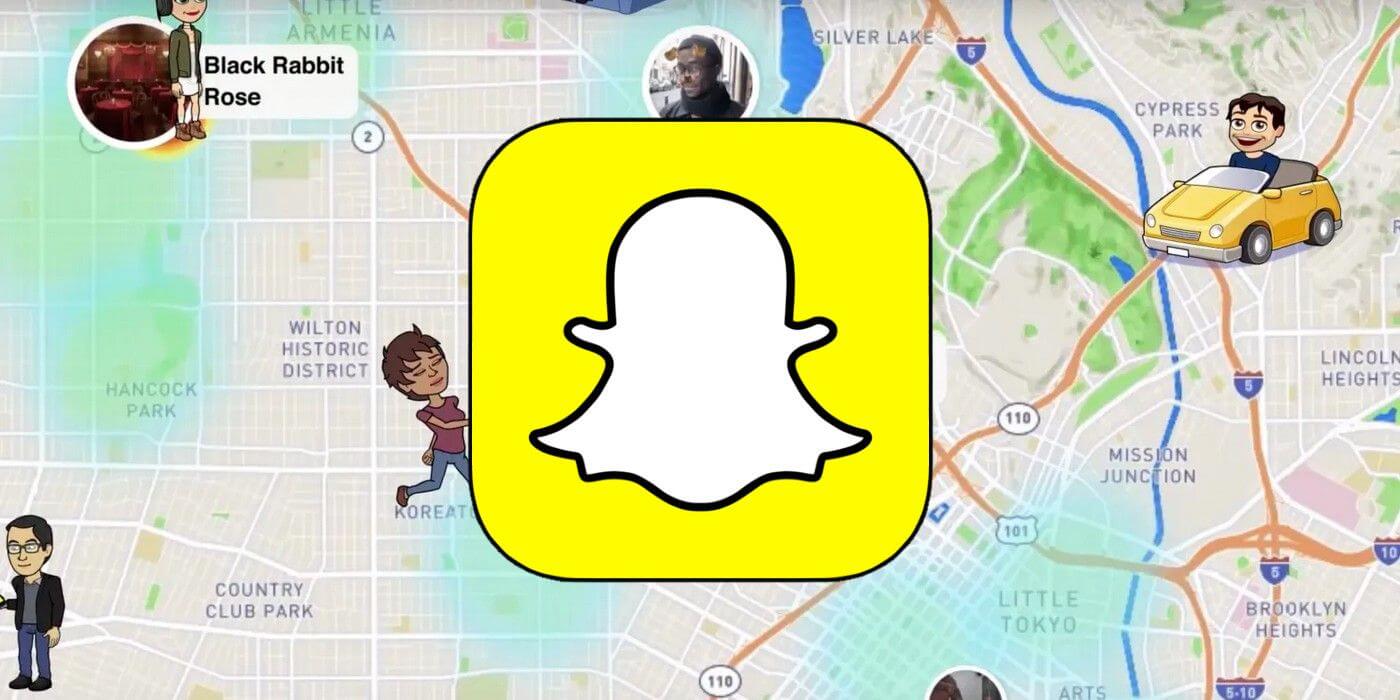
Are you looking to spice up your Snapchat experience by adding a new location to your snaps? With iFoneTool MapGo, you can easily change your location on Snapchat without risking your account’s security. Whether you want to explore new geo-filters or surprise your friends with snaps from exotic locations, iFoneTool MapGo makes it simple and safe to change your virtual location on Snapchat.
Using advanced GPS spoofing technology, iFoneTool MapGo allows you to teleport to any location in the world with just a few clicks. Whether you’re planning a virtual vacation or want to impress your friends with snaps from far-flung destinations, iFoneTool MapGo has you covered. Additionally, with its user-friendly interface and seamless integration with Snapchat, changing your location has never been easier or more convenient.
Follow these steps:
Step 1: Download and install the iFoneTool MapGo on your computer. Then open MapGo and click the Start button.

Step 2: Connect your phone to your computer by USB, and then you will see your location on the map.

Step 3: Click the location you want to go on the map or enter where you’d like to go on the top left. And then click “Move”.

Now you can get a new fake location!
Say goodbye to boring snaps and hello to endless possibilities with iFoneTool MapGo. Simply download the app, then select your desired location, and start snapping away. With iFoneTool MapGo, the world is your playground, and your Snapchat adventures are much byond your imagination.
Conclusion
Polls are a versatile feature on Snapchat that allows users to interact with their friends and followers in a fun and engaging way. Whether you’re seeking opinions, making decisions, or simply looking to spark conversations, polls can be a valuable tool in your Snapchat toolkit. So next time you’re on Snapchat, don’t hesitate to create a poll and see what your friends have to say!
Can I create a poll on Snapchat?
How many options can I include in a Snapchat poll?
Can I see who voted in my Snapchat poll?
Can I share the results of my Snapchat poll?
How long do Snapchat polls last?
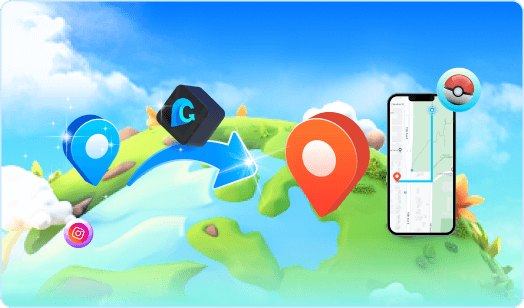
MapGo- Change Your Location in 1-Click
Unlock new adventures in GPS-based games like Pokémon Go and Soundmap! Change your location without leaving home.

