Snapchat has become one of the most popular social media platforms for sharing moments with friends through photos and videos. With its user-friendly interface and unique features like disappearing messages, Snapchat offers a fun and interactive way to stay connected. However, like any online platform, it’s essential to prioritize your account’s security by regularly changing your password. In this comprehensive guide, we’ll walk you through the steps to change your Snapchat password, ensuring that your account remains safe and secure.
How to Change Snapchat Password
Changing your Snapchat password is an essential step in ensuring the security of your account and protecting your privacy. Fortunately, the process is simple and can be completed directly within the Snapchat app. By following these steps, you can update your password and enhance the security of your account:
1.Open the Snapchat app on your device and log in to your account if you haven’t already done so. Once logged in, you’ll be taken to the camera screen, where you can access various features and settings.
2.Tap on your profile icon or Bitmoji in the top left corner of the screen to access your profile. This will take you to your profile screen, where you can view your Snapcode, username, and other account details.
3.From your profile screen, tap on the gear icon in the top right corner to access Settings. This will open the Settings menu, where you can adjust various account and app settings.

4.Scroll down the Settings menu and select the “Password” option under the “My Account” section. This will take you to the password change screen, where you can update your password.

5.You’ll be prompted to enter your current password followed by your new password. It’s essential to choose a strong and unique password to protect your account from unauthorized access. To construct a secure password, try combining letters, numbers, and special characters.

6.Once you’ve entered your new password, tap on the “Change Password” button to confirm the changes. Snapchat will then update your password, and you’ll receive a confirmation message indicating that the change was successful.
7.Depending on your account settings, you may be asked to verify your identity through a code sent to your email or phone number associated with your Snapchat account. Follow the on-screen instructions to complete the verification process and finalize the password change.
By following these steps, you can easily change your Snapchat password and ensure that your account remains secure. Remember to choose a strong and unique password and to update it regularly to protect your privacy and security online.
How to Improve Your Snapchat Account’s Security
In addition to updating your password, it’s prudent to enhance your Snapchat account’s security by enabling two-factor authentication (2FA). This additional layer of protection adds an extra step to the login process, thereby fortifying your account against unauthorized access.

When you enable 2FA, Snapchat will prompt you to provide a verification code sent to your registered email address or mobile phone number whenever you attempt to log in from a new device. This means that even if someone manages to obtain your password, they won’t be able to access your account without also having access to the verification code.
To enable 2FA on Snapchat, follow these steps:
1.Open the Snapchat app on your device.
2.Tap on your profile icon or Bitmoji to access your profile.
3.Navigate to “Settings” and select “Two-Factor Authentication.”
4.Choose your preferred verification method—either via text message or email.
5.Follow the prompts to verify your phone number or email address.
6.Once set up, Snapchat will require you to enter a verification code whenever you log in from an unrecognized device.
By enabling 2FA, you add an extra layer of security to your Snapchat account, reducing the risk of unauthorized access and safeguarding your personal information and content. It’s a simple yet effective way to protect your account from potential threats and ensure peace of mind when using the app.
When Should You Change Your Snapchat Password
Changing your Snapchat password is not only a proactive measure but also a reactive one. Regularly updating your password is essential to maintaining the security of your account and protecting your privacy. It’s especially crucial to change your password if you have any reason to believe that your account may have been compromised, such as if you’ve received suspicious login notifications or if you’ve noticed any unauthorized activity on your account.
Additionally, if you’ve recently shared your password with someone else, whether intentionally or unintentionally, it’s a good idea to change it as soon as possible to prevent any potential misuse of your account. Furthermore, if you’ve logged in to your Snapchat account from a public or shared device, such as a computer or smartphone that is not your own, changing your password can help ensure that your account remains secure, even if the device is compromised. By changing your password regularly and under these circumstances, you can minimize the risk of unauthorized access to your account and safeguard your personal information from potential threats.
What to Do When You Forget Your Snapchat Password
If you find yourself in the situation where you’ve forgotten your Snapchat password, there’s no need to panic. Follow these steps to reset your password:
1.Open the Snapchat app on your device.
2.Tap on the “Log In” button.
3.Select the “Forgot your password?” option located below the login fields.
4.Follow the on-screen instructions to reset your password.
5.You may be asked to verify your identity through a code sent to your email or phone number associated with your Snapchat account.
6.Once you’ve completed the verification process, you’ll be able to create a new password and regain access to your account.
How to Change Your GPS Location on Snapchat Safely
Now that you’ve learned how to change your Snapchat password, let’s explore another essential aspect of account security: changing your location on Snapchat.
If you’re looking to modify your location for privacy or to explore location-based features, consider using iFoneTool MapGo. This powerful and user-friendly software allows you to change the GPS location on any devices seamlessly. Whether you want to spoof your location for privacy reasons, explore location-based apps and games, or simulate a virtual presence in a different city or country, iFoneTool MapGo offers a reliable solution. With its intuitive interface and robust features, iFoneTool MapGo makes changing your location on Snapchat and other apps a breeze, giving you greater control over your digital footprint and online privacy.
With iFoneTool MapGo, you can modify your iPhone or iPad’s GPS location with just a few clicks, without the need for complex technical procedures or jailbreaking your device. The software is compatible with the latest iOS versions and supports various iOS devices.
Follow these steps:
Step 1: Download and install the iFoneTool MapGo on your computer. Open MapGo and click the Start button.

Step 2: Connect your phone to your computer by USB, and then you will see your location on the map.
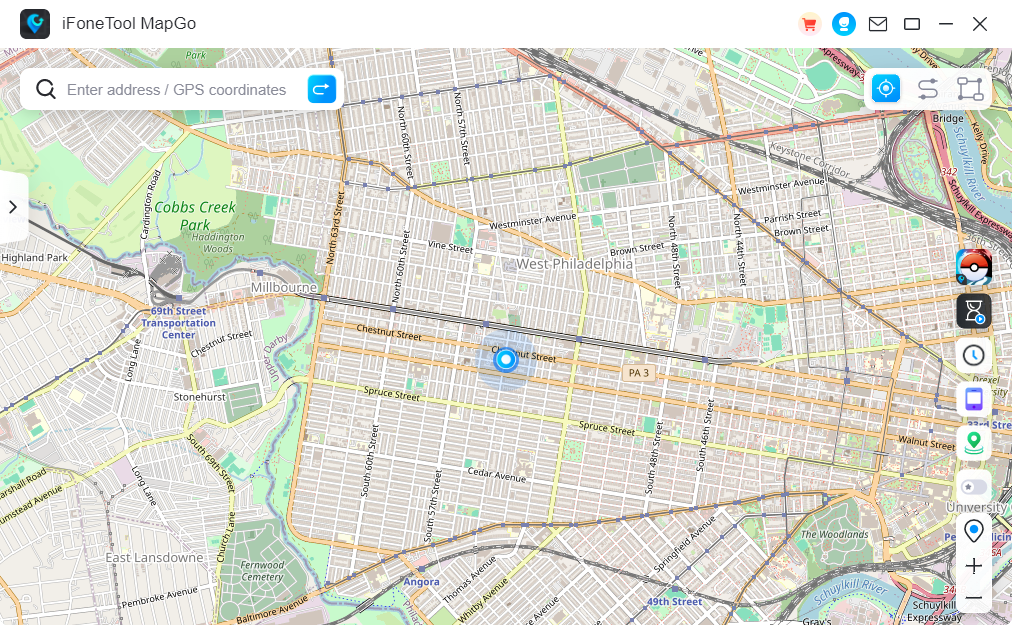
Step 3: Click the location you want to go on the map or enter where you’d like to go on the top left. And then click “Move”.
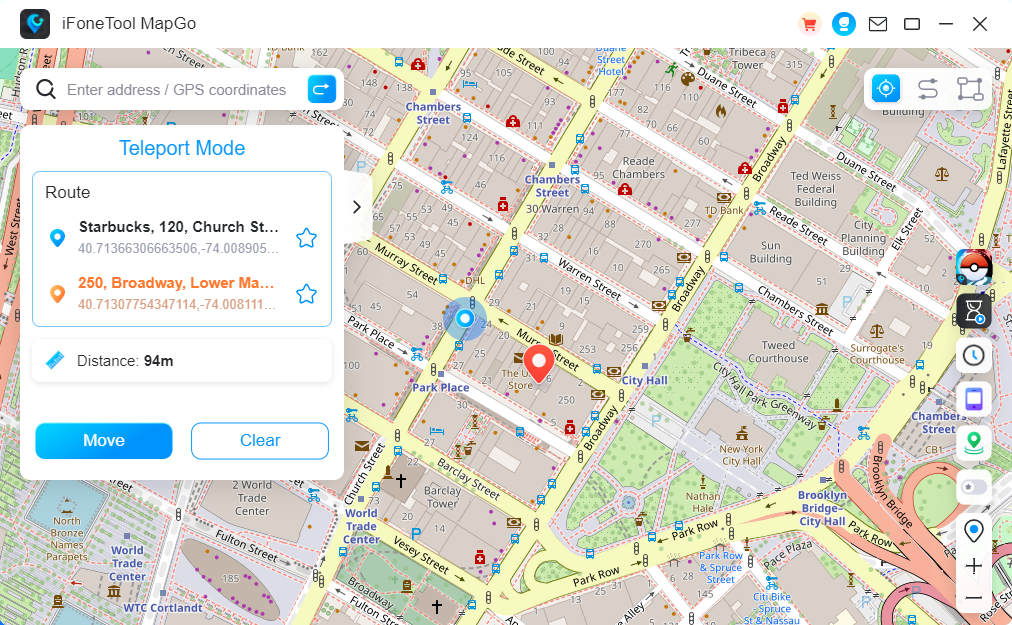
Now you can get a new fake location!
Conclusion
Regularly changing your Snapchat password is crucial for maintaining the security of your account and protecting your privacy. By following the steps outlined in this guide, you can easily update your password and enjoy peace of mind knowing that your Snapchat account is safe and secure. Remember to change your password periodically and enable additional security measures like two-factor authentication for added protection.

