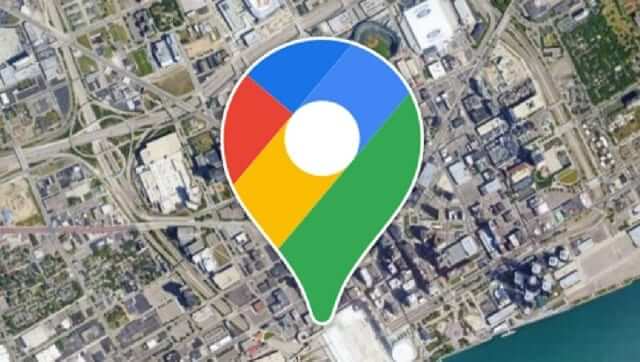 In today’s digital age, our online activities are often intertwined with our physical location. Whether it’s searching for local businesses, checking the weather, or accessing location-specific services, Google plays a significant role in providing relevant information based on our location. However, there may be instances where you want to change your location on Google for various reasons. In this article, we will explore the importance of changing your location, how Google Chrome determines your location, and different methods to change your location on Google.
In today’s digital age, our online activities are often intertwined with our physical location. Whether it’s searching for local businesses, checking the weather, or accessing location-specific services, Google plays a significant role in providing relevant information based on our location. However, there may be instances where you want to change your location on Google for various reasons. In this article, we will explore the importance of changing your location, how Google Chrome determines your location, and different methods to change your location on Google.
Table of contents
Why Should You Change Your Location
There are several reasons why you might want to change your location on Google. Here are a few common scenarios:- Privacy: Changing your location can help protect your privacy by preventing websites and online services from tracking your real location. This can be particularly useful if you’re concerned about targeted advertising or potential security risks.
- Accessing Geo-Restricted Content: Some online content, such as streaming services or websites, may be restricted to specific regions. By changing your location, you can bypass these restrictions and access content that’s otherwise unavailable in your area.
- Localized Search Results: Google provides location-specific search results, which can be useful for finding nearby businesses, restaurants, or attractions. By changing your location, you can explore search results as if you were in a different city or country.
How Does Google Chrome Know My Location
Google Chrome determines your location through a combination of methods, including your IP address, GPS data, Wi-Fi network information, and browser settings. When you visit a website or use a Google service, these factors are used to estimate your location and provide relevant content.How to Change Location on Google with a VPN 
One of the most effective ways to change your location on Google is by using a Virtual Private Network (VPN). A VPN allows you to route your internet connection through a server located in a different country, effectively masking your real location. Here’s how you can change your location on Google using a VPN:
- Choose a VPN Provider: Select a reliable VPN service that offers servers in the location you want to appear in. Numerous VPN services are accessible, both for free and for a fee. Popular choices include CyberGhost, ExpressVPN, and NordVPN.
- Establish the VPN and install it: Install the VPN program on your device after downloading it. To establish the VPN connection, adhere to the provider’s setup instructions. This typically involves creating an account, selecting a server location, and establishing the VPN connection.
- Connect to a Server: Once the VPN is set up, launch the VPN software and connect to a server in the desired location. The VPN will encrypt your internet traffic and route it through the selected server, making it appear as if you’re browsing from that location.
- Verify Your New Location: To confirm that your location has been changed, open Google Chrome and perform a search. You should see search results and advertisements targeted for the location associated with the VPN server you connected to.
How to Change Location on Google on Your Devices
Apart from using a VPN, you can change your location on Google directly on your devices. Here’s how you can do it:- Android Devices:
- Open the Settings app on your Android device.
- Scroll down and tap on “Location.”
- Toggle off the “Use location” option to disable your device’s GPS.
- Go back to the Settings menu and tap on “Apps.”
- Scroll through the list and find Google Chrome.
- Tap on Chrome and select “Permissions.”
- Disable the “Location” permission for Google Chrome.
- iOS Devices:
- Open the Settings app on your iOS device.
- Scroll down and tap on “Privacy.”
- Tap on “Location Services.”
- Scroll through the list and find Google Chrome.
- Tap on Chrome and select “Never” or “While Using” under “Allow Location Access.”

The Best Way to Spoof Location
iFoneTool MapGo is a powerful and user-friendly software designed to change your GPS location on an iPhone, iPad, or iPod Touch with just a few clicks. It offers a seamless solution for users who wish to alter their virtual location to any place in the world, providing them with more control over their GPS data and enhancing their overall digital experience.Key Features:
- Simulate GPS Movement:
- Teleport to Any Location:
- Simulate GPS Joystick:
- Multiple GPS Spoofing:
- Compatible with Various Location-Based Apps:
- No Jailbreak Required:
How to Use iFoneTool MapGo?
Follow these steps: Step 1: Download and install the iFoneTool MapGo on your computer. Open MapGo and click the Start button. Step 2: Connect your phone to your computer by USB, and then you will see your location on the map.
Step 2: Connect your phone to your computer by USB, and then you will see your location on the map.
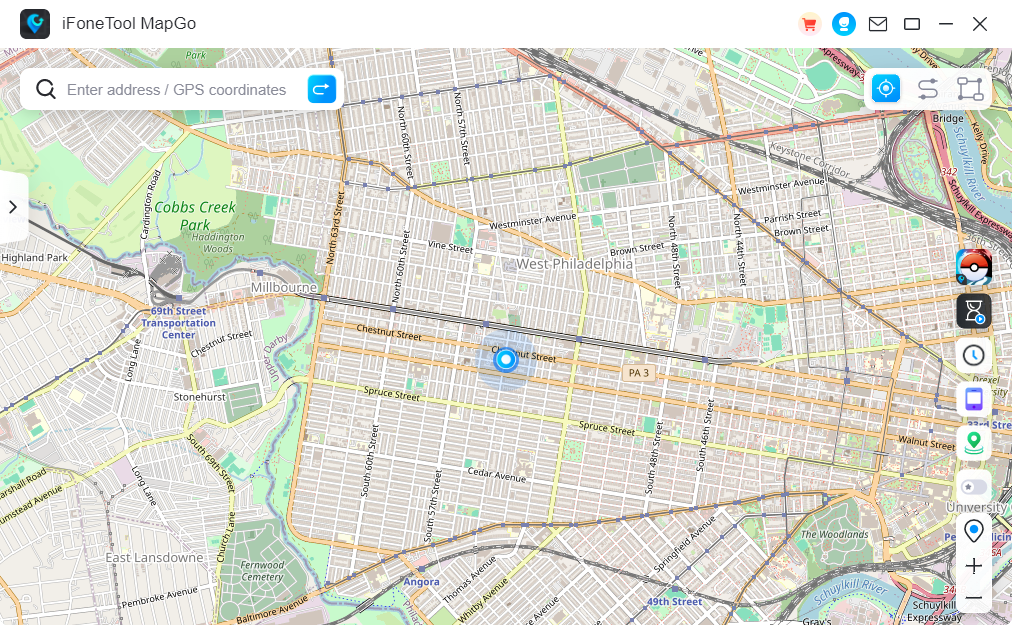 Step 3: Click the location you want to go on the map or enter where you’d like to go on the top left. And then click “Move”.
Step 3: Click the location you want to go on the map or enter where you’d like to go on the top left. And then click “Move”.
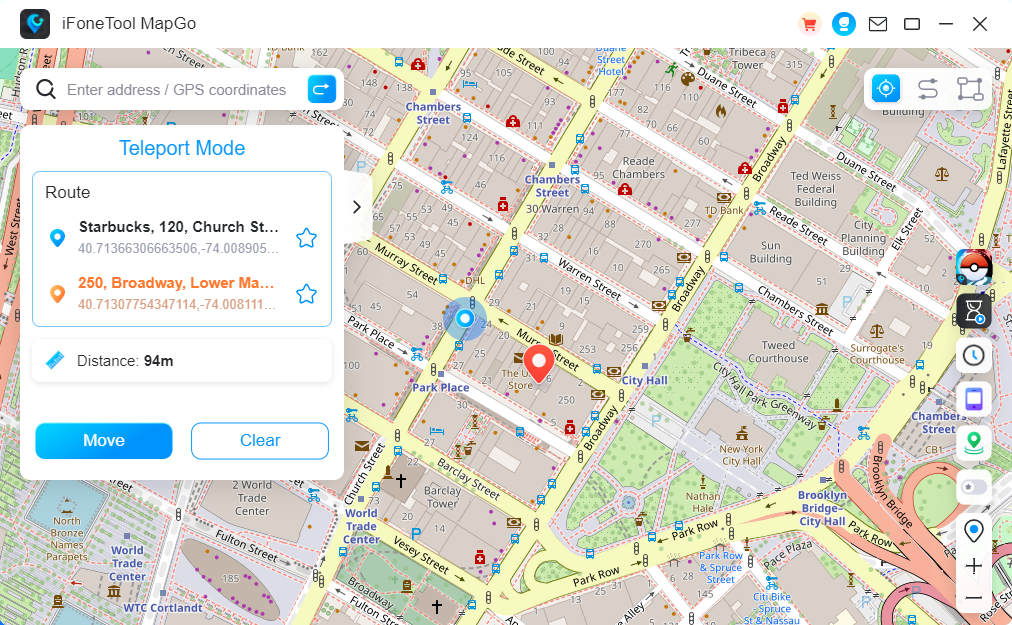 Now you can get a new fake location!
Now you can get a new fake location!
Conclusion
Changing your location on Google can be beneficial for privacy, accessing geo-restricted content, and exploring location-specific search results. Whether you choose to use a VPN or adjust your device settings, it’s important to understand the implications and select a method that suits your needs. By following the steps outlined in this article, you can effectively change your location on Google and enjoy a more personalized online experience.How can I change my location on Google?
To change your location on Google, you can use a VPN service, which allows you to connect to servers in different locations worldwide, altering your virtual location.
Why would I want to change my location on Google?
Changing your location on Google can be useful for various reasons, such as accessing region-restricted content, testing localized search results, or preserving privacy by masking your actual location.
Can I change my location on Google without using a VPN?
Yes, you can change your location on Google without a VPN by using the “Google Search Console” tool. It allows you to set a preferred target country for your website, which can influence how Google displays search results.
Will changing my location on Google affect my device’s physical location?
No, changing your location on Google does not alter your device’s physical location. It only affects the online services and content you access, providing a virtual representation of your location.
Can I change my location on Google Maps for navigation purposes?
While you cannot change your actual GPS location on Google Maps, you can input a different location as your destination to obtain directions for that specific place, allowing you to virtually explore various areas.


