
DoorDash is a popular food delivery platform that connects customers with local restaurants. When using DoorDash, the app typically determines your location based on your device’s GPS. However, there may be times when you want to change your location on DoorDash, whether you’re traveling or simply want to explore different restaurant options. In this article, we will explore the steps to change your location on DoorDash using both iPhone and Android devices. We will also discuss whether you can change your location after placing an order and introduce a tool to spoof your location effectively.
What is DoorDash

DoorDash is an on-demand food delivery platform that allows users to order from a wide range of restaurants in their local area. It partners with various restaurants, enabling customers to have their favorite meals delivered right to their doorstep. DoorDash provides a convenient and user-friendly mobile app for both iOS and Android devices, making it easy for users to browse menus, place orders, and track deliveries.
Does DoorDash Give You Orders Based on Your Location
By default, DoorDash determines your location using your device’s GPS. When you open the app, it will display restaurants that are available for delivery in your immediate area. This ensures that you see options that are relevant and accessible to your location. DoorDash uses your GPS information to match you with the nearest available drivers, ensuring efficient and timely order delivery.
Can You Change Your DoorDash Location

Yes, it is possible to change your location on DoorDash. However, it is essential to note that DoorDash requires you to have a physical address in the location you want to change to. Changing your location on DoorDash allows you to explore restaurants and food options in different areas, making it particularly useful when you are traveling or planning to order food for someone in a different location.
How to Change My Location on DoorDash
On iPhone:
- Open the DoorDash app on your iPhone.
- Ensure that you are logged into your DoorDash account.
- Tap on your profile icon located on the bottom right corner of the screen.
- In the profile menu, select “Account Settings.”
- Under Account Settings, tap on “Delivery Addresses.”
- Tap on the “+” icon to add a new delivery address.
- Enter the desired address in the fields provided, including the street name, city, state, and ZIP code.
- Tap “Save” to save the new address.
- Once the address is saved, you can switch between different addresses in the app by tapping on the address field when placing an order.
On Android:
- Launch the DoorDash app on your Android device.
- Log in to your DoorDash account if you haven’t already.
- Tap on the profile icon located on the bottom right corner of the screen.
- In the profile menu, select “Account Settings.”
- Under Account Settings, tap on “Delivery Addresses.”
- Tap on the “+” icon to add a new delivery address.
- Enter the desired address details, including street name, city, state, and ZIP code.
- Tap “Save” to save the new address.
- After saving the address, you can switch between different addresses by tapping on the address field when placing an order.

How to Change DoorDash Location After Order
It is important to note that once you have placed an order on DoorDash, you cannot change the delivery location through the app. DoorDash’s system is designed to ensure the smooth and efficient delivery of orders, which means that the delivery address cannot be modified after the order has been confirmed. Therefore, it is crucial to double-check the delivery address before placing an order to avoid any inconvenience.
The Best Tool to Spoof Your Location on DoorDash
iFoneTool MapGo is a powerful and user-friendly tool designed to change the GPS location on your iPhone or iPad. It allows you to spoof your location, which can be useful for various purposes, including testing location-based apps, accessing region-restricted content, and even protecting your privacy. With iFoneTool MapGo, you can easily simulate your device’s GPS coordinates to any desired location in the world, giving you complete control over your virtual location.
Key Features
- Change GPS Location: iFoneTool MapGo enables you to alter your iPhone or iPad’s GPS location with just a few clicks. You can set your virtual location to any place on the map, whether it’s a different city, country, or even a specific landmark.
- Simulate Movement: Apart from changing your location, MapGo also allows you to simulate movement between different locations. You can create a custom route by adding multiple spots on the map and specify the speed at which you want to move. This feature is particularly useful for location-based gaming or testing location-specific features in apps.
- Multiple Location Modes: MapGo offers three location modes to cater to different needs. You can choose the “Teleport” mode to instantly jump to a specific location, the “Two-Spot” mode to simulate movement between two spots, or the “Multi-Spot” mode to create a customized route with multiple waypoints.
- Real-Time GPS Data: The tool provides real-time GPS data, including longitude, latitude, altitude, speed, and more. This ensures that your virtual location appears genuine and accurate to location-based apps and services.
- Compatibility: iFoneTool MapGo is compatible with various iOS devices, including iPhone 12/12 Pro/12 Pro Max, iPhone 11/11 Pro/11 Pro Max, iPhone XS/XS Max/XR, iPhone X/8/8 Plus, and earlier models. It supports iOS versions from iOS 9 up to the latest iOS 15.
How to Use iFoneTool MapGo?
Step 1: Download and install the iFoneTool MapGo on your computer. Open MapGo and click the Start button.

Step 2: Connect your phone to your computer by USB, and then you will see your location on the map.
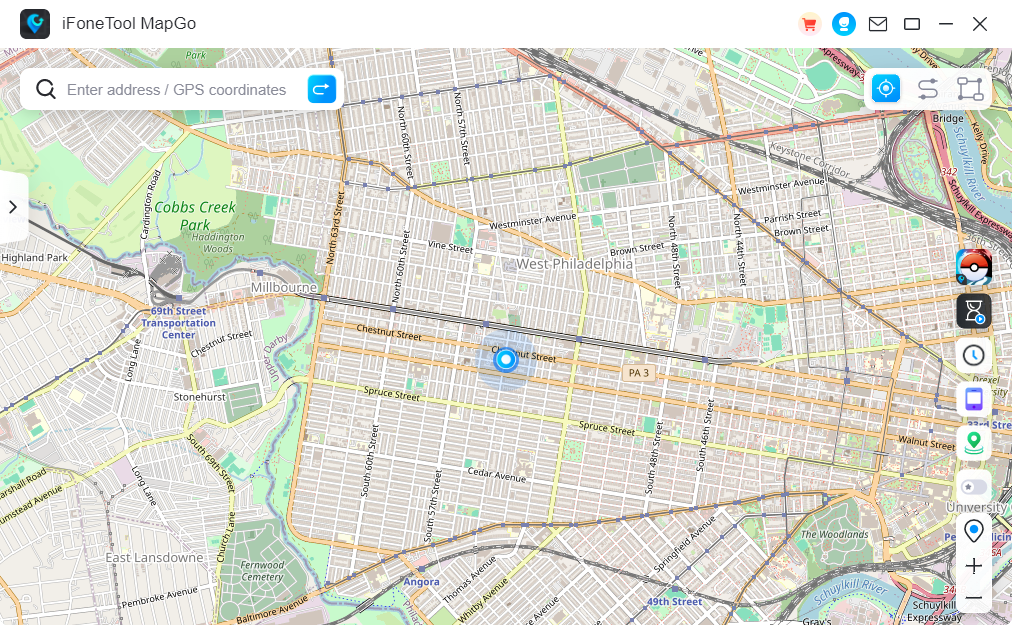
Step 3: Click the location you want to go on the map or enter where you’d like to go on the top left. And then click “Move”.
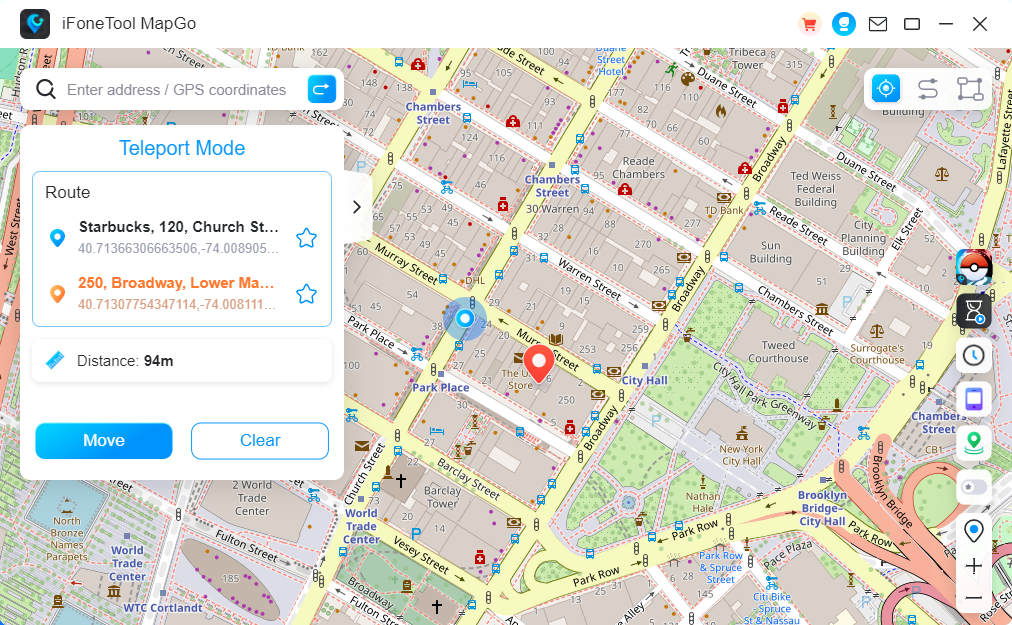
iFoneTool MapGo provides a convenient solution for changing the GPS location on your iPhone or iPad. With its intuitive interface and powerful features, you can easily simulate your location, test location-based apps, or access region-restricted content. Just remember to use it responsibly and within legal boundaries.
Conclusion
DoorDash is a convenient food delivery platform that connects users with local restaurants. While the app automatically determines your location based on your device’s GPS, it is possible to change your location on DoorDash. By following the steps outlined in this article, users can change their location on DoorDash using both iPhone and Android devices.
However, it is important to remember that once an order is placed, the delivery location cannot be changed through the app. To change your location for testing purposes or accessing region-specific content, using a reputable location spoofing tool like iFoneTool MapGo can be a viable option.

