
Table of contents
- Why Would You Change Your Location on an Android Phone?
- Is It Legal to Change Your IP Address on Your Android Phone?
- How to Change Location on Android Phone with a VPN?

- How to Change Your Location on Android Phone?
- Conclusion
- Can I change my Android phone’s location without rooting it?
- Are there any risks associated with changing the location on my Android phone?
- How accurate are the location spoofing apps for Android?
- Will changing my location on an Android phone affect other apps that rely on location services?
- Can I change my location on an Android phone for specific apps only?
Why Would You Change Your Location on an Android Phone?
There are several reasons why you might want to change your location on an Android phone. Here are a few common scenarios:- Accessing Location-Restricted Content:
- Privacy and Security:
- Geo-Spoofing in Games:
- Localized Search Results:
- Testing Geolocation Features:
Is It Legal to Change Your IP Address on Your Android Phone?
The legality of changing your IP address on an Android device depends on the specific circumstances and applicable laws in your jurisdiction. In general, changing your IP address for legitimate purposes, such as accessing location-restricted content, is not illegal. However, it is important to use these methods responsibly and avoid engaging in any unlawful activities.How to Change Location on Android Phone with a VPN?
One of the most common and effective methods to change your location on an Android device is by using a Virtual Private Network (VPN). Follow these steps to change your location using a VPN:
- Choose a Reliable VPN Provider: Select a reputable VPN provider that offers a wide range of server locations and strong privacy features. Popular choices include CyberGhost, ExpressVPN, and NordVPN.
- Install the VPN App: Download and install the VPN app from the Google Play Store on your Android device.
- Create an Account: Sign up for an account with the VPN provider and follow the instructions to set up your account.
- Connect to a VPN Server: Open the VPN app and log in using your credentials. From the list of available server locations, choose a server in the desired location and establish a connection.
- Verify Your New Location: Once connected, your IP address and location will appear as if you are browsing from the server location you selected. You can verify this by visiting a location-based website or using a location-based app.
How to Change Your Location on Android Phone?
Apart from using a VPN, there are other methods to change your location on an Android device. These methods include:Way 1. Mock Location Apps
Android devices have a built-in developer option that allows you to enable mock locations. By installing a mock location app from the Play Store and enabling this option, you can simulate a different location on your device.- Go to the device’s Settings and scroll down to “About phone” or “About device.”
- Locate the “Build number” and tap it several times until you see a message confirming that you are now a developer.
- Go back to the main Settings screen and find the newly enabled “Developer options.”
- Look for “Mock locations” or “Allow mock locations” in “Developer options,” and enable it.

- Download a mock location app from the Google Play Store.
- Open the mock location app, choose a location, and enable it to simulate that location on your device.
Way 2. Use iFoneTool MapGo
If you don’t want your location to be tracked but don’t want to turn it off, you can use a third-party tool called iFoneTool MapGo to spoof your location. It is a powerful instrument that works flawlessly. Only a few steps are necessary, and your location will be altered in seconds. That way, you can hide your phone’s location from everyone or modify it for as long as you want.Key Features:
- GPS Location Spoofing: MapGo enables users to modify the GPS location on their iOS devices with just a few clicks. It can simulate movement along specific routes or teleport instantly to any location globally.
- Simulate Movement Speed: The tool allows users to set a custom movement speed for their virtual GPS location. This feature is particularly useful when testing location-based apps that rely on speed or distance calculations.
- Multiple GPS Route Options: MapGo provides pre-defined routes for popular destinations, including famous landmarks and cities. Users can select a route or create their own to simulate movement along a specific path.
- One-Click Teleportation: With MapGo, users can instantly teleport to any location on the map without following a specific route. This feature is convenient when you want to change your location quickly.
- Preview and Modify GPS Data: The tool also enables users to view and modify GPS-related parameters such as longitude, latitude, and altitude. This gives users more control over their simulated location.
- Compatibility and Ease of Use: iFoneTool MapGo is compatible with most iOS devices and versions, making it accessible to a wide range of users. The software provides a user-friendly interface, making it easy to navigate and utilize its features.
How to Use iFoneTool MapGo?
If you want to spoof your location, please follow these steps: Step 1: Download and install the iFoneTool MapGo on your computer. Open MapGo and click the Start button. Step 2: Connect your phone to your computer by USB, and then you will see your location on the map.
Step 2: Connect your phone to your computer by USB, and then you will see your location on the map.
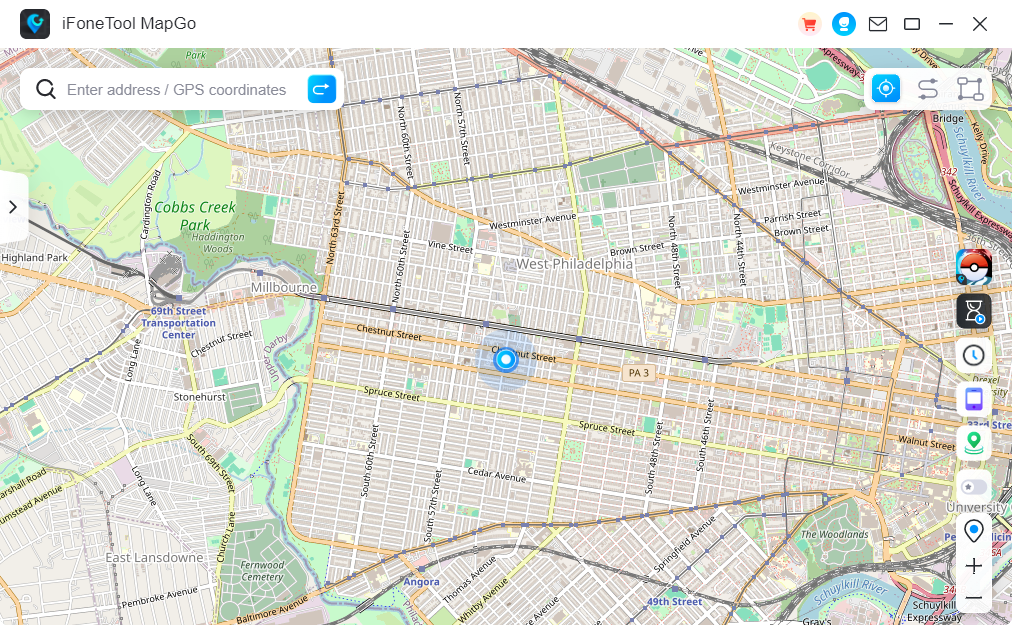 Step 3: Click the location you want to go on the map or enter where you’d like to go on the top left. And then click “Move”.
Step 3: Click the location you want to go on the map or enter where you’d like to go on the top left. And then click “Move”.
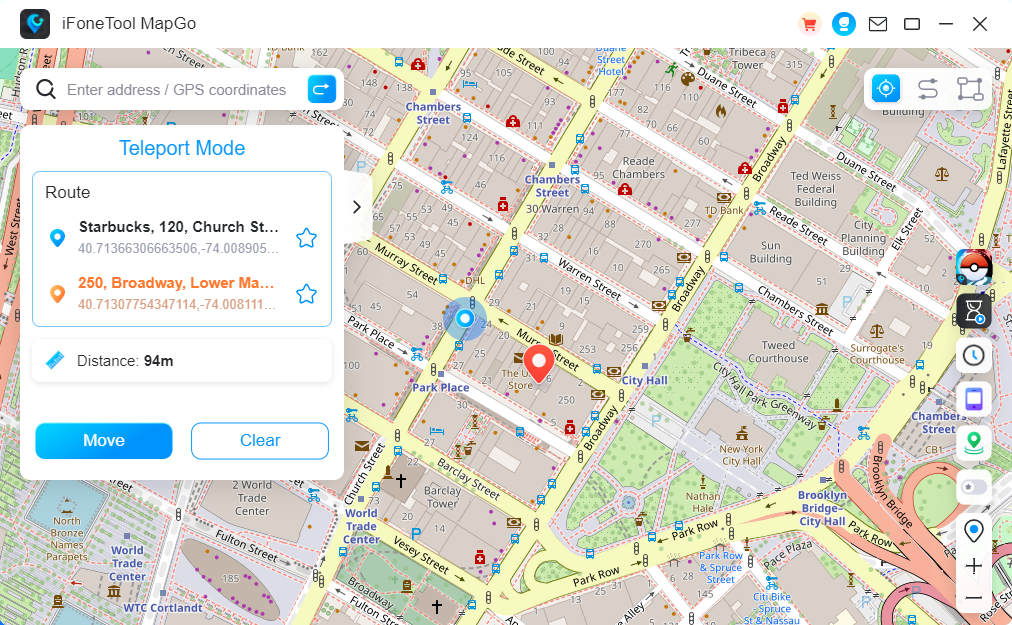 Now you can get a new location! It will also be updated on your phone map. And no more worrying about people knowing where you really are!
Now you can get a new location! It will also be updated on your phone map. And no more worrying about people knowing where you really are!
Conclusion
Changing your location on an Android phone can be useful for accessing location-restricted content, protecting your privacy, or exploring different online experiences. Using a VPN is the recommended and safest method to change your location. However, ensure you understand the legal implications and use these methods responsibly. Always prioritize your privacy and security when altering your location on an Android device.Can I change my Android phone’s location without rooting it?
Yes, you can change your Android phone’s location without rooting it by using mock location apps available on the Google Play Store.
Are there any risks associated with changing the location on my Android phone?
Changing your location using official methods, such as mock location apps, is generally safe. However, be cautious while using unofficial methods or third-party apps, as they may compromise your privacy or security.
How accurate are the location spoofing apps for Android?
The accuracy of location spoofing apps can vary. Some apps provide precise location emulation, while others may have slight discrepancies. It depends on the app’s quality and the underlying GPS emulation technology used.
Will changing my location on an Android phone affect other apps that rely on location services?
Yes, changing your location can affect apps that rely on accurate location information, such as navigation apps or location-based services. Some apps may detect and reject fake locations, while others may continue to function based on the spoofed location.
Can I change my location on an Android phone for specific apps only?
Yes, you can change your location for specific apps using location spoofing apps that offer app-specific settings. This allows you to maintain your real location for some apps while using a different location for others.


