Snapchat has evolved from a simple photo-sharing app to a multimedia platform with various features and add-ons. One such add-on is Snapchat Plus, which offers additional functionalities beyond the standard Snapchat experience. However, circumstances may arise where users want to discontinue this subscription. In this guide, we’ll delve into the process of how to cancel Snapchat Plus on both iOS and Android devices, alongside shedding light on what Snapchat Plus entails and addressing related queries.
How To Cancel Snapchat Plus on iOS
Step 1: Begin by unlocking your iOS device and locating the Settings app. It typically appears as a gear icon and is often found on the home screen or within the App Library.
Step 2: Within the Settings app, scroll down or search for “iTunes & App Store” and tap on it. This section controls various aspects of your Apple ID and app purchases.

Step 3: At the top of the screen, you’ll see your Apple ID with your name and profile picture. Tap on it to access your account settings.
Step 4: In the Apple ID menu, select “Subscriptions.” This option allows you to manage all the subscriptions linked to your Apple ID, including Snapchat Plus.
Step 5: Once in the Subscriptions menu, you’ll see a list of all active subscriptions associated with your Apple ID. Scroll through the list until you find “Snapchat Plus” and tap on it to view more details.
Step 6: Within the Snapchat Plus subscription details, locate the “Cancel Subscription” option. Tap on it, and a confirmation prompt will appear asking if you want to cancel your subscription. Confirm your decision by tapping “Confirm” or “Cancel Subscription.“
Step 7: After confirming the cancellation, you’ll receive a notification confirming that your Snapchat Plus subscription has been successfully cancelled. You’ll no longer be billed for the subscription, and access to premium features will cease at the end of the current billing period. Remember to check your email for a confirmation of the cancellation as well.
How To Cancel Snapchat Plus On Android
Step 1: Unlock your Android device and locate the Google Play Store app on your home screen or in your app drawer. It’s represented by a multicolored triangle icon.

Step 2: Open the Google Play Store app by tapping on it.
Step 3: Once inside the Google Play Store, look for the menu icon in the top-left corner of the screen. This icon is typically three horizontal lines stacked on top of each other. Tap on this icon to open the menu.
Step 4: After that,in this menu, scroll down and find the “Subscriptions” option. Tap on it to access your list of active subscriptions linked to your Google account.
Step 5: In the Subscriptions section, you’ll see a list of all your active subscriptions, including Snapchat Plus. Scroll through the list or use the search bar to locate “Snapchat Plus.“
Step 6: Once you’ve found “Snapchat Plus,” tap on it to open the subscription details.
Step 7: Within the Snapchat Plus subscription details, you’ll find the option to “Cancel Subscription.” And then tap on this option.

Step 8: Follow any additional prompts or instructions to confirm the cancellation of your Snapchat Plus subscription.
Step 9: After confirming the cancellation, you’ll receive a confirmation message indicating that your subscription has been successfully cancelled. You’ll no longer be charged for Snapchat Plus, and access to its premium features will cease at the end of the current billing cycle.And then,remember to check your email for a confirmation of the cancellation as well.
Understanding Snapchat Plus

Snapchat Plus, often referred to as Snap+, is a modified version of the original Snapchat application that extends the functionality beyond what is available in the official version.
Third-party developers typically create this unofficial version, which offers users a variety of enhanced features not found in the standard Snapchat app.
One of the most notable features of Snapchat Plus is the ability to enjoy unlimited replays of received snaps. Unlike the official Snapchat app, which limits users to viewing each snap once before it disappears, Snapchat Plus allows users to replay snaps as many times as they desire. This feature can be particularly appealing for users who want to revisit memorable moments or carefully examine the content of a snap.
Additionally, Snapchat Plus often provides advanced filters and customization options that allow users to personalize their Snapchat experience further. These may include additional filters, effects, or editing tools that enhance the creativity and versatility of the app.

However, it’s essential for users to understand the potential risks associated with using modified versions of Snapchat like Snapchat Plus.
Since Snapchat Inc. does not develop or endorse these versions, they may pose security vulnerabilities or privacy concerns.Furthermore, using Snapchat Plus may violate Snapchat’s terms of service, potentially leading to the suspension or termination of the user’s Snapchat account.
In summary, while Snapchat Plus offers enticing features that extend the functionality of the Snapchat app, users should exercise caution and carefully weigh the potential risks before deciding to use it. It’s crucial to prioritize the security and integrity of personal data and adhere to Snapchat’s terms of service to maintain a safe and enjoyable experience on the platform.
How to Change Your Location on Snapchat
As we navigate the realm of Snapchat features and subscriptions, another aspect worth exploring is the ability to change your location on the platform. Whether for privacy reasons or to access geographically restricted content, altering your location can enhance your Snapchat experience. Let’s delve into the methods for achieving this seamlessly within the app.
While Snapchat itself doesn’t offer a built-in feature to change your location, you can use third-party tools like iFoneTool MapGo to fake your location. With iFoneTool MapGo, you can easily modify your location to anywhere you’d like, whether it’s for privacy reasons or just for fun.
Step 1: Download and install the iFoneTool MapGo on your computer. Open MapGo and click the Start button.

Step 2: Connect your phone to your computer by USB, and then you will see your location on the map.
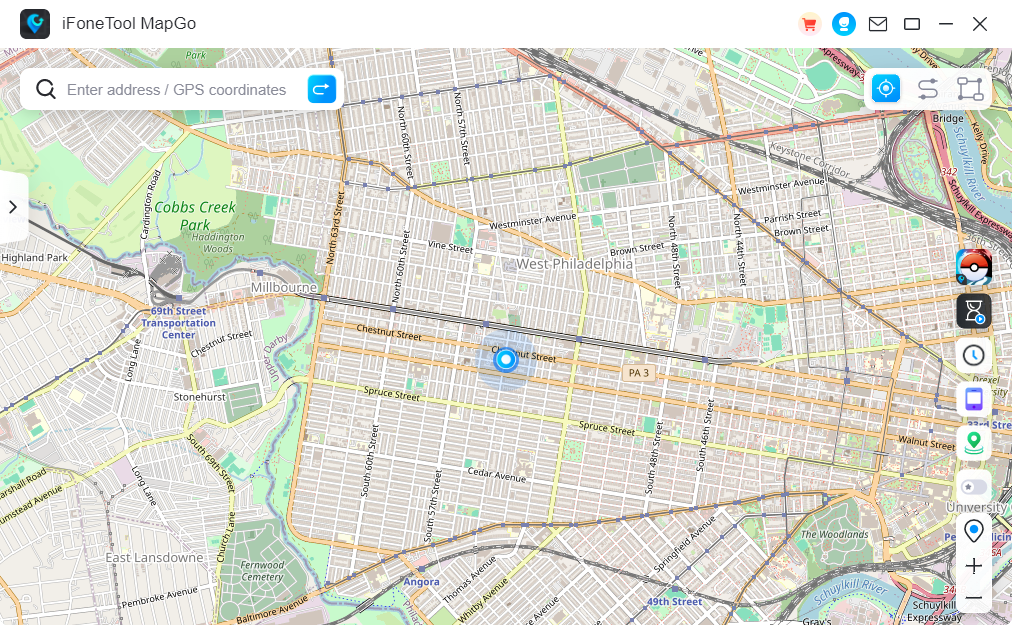
Step 3: Click the location you want to go on the map or enter where you’d like to go on the top left. And then click “Move”.
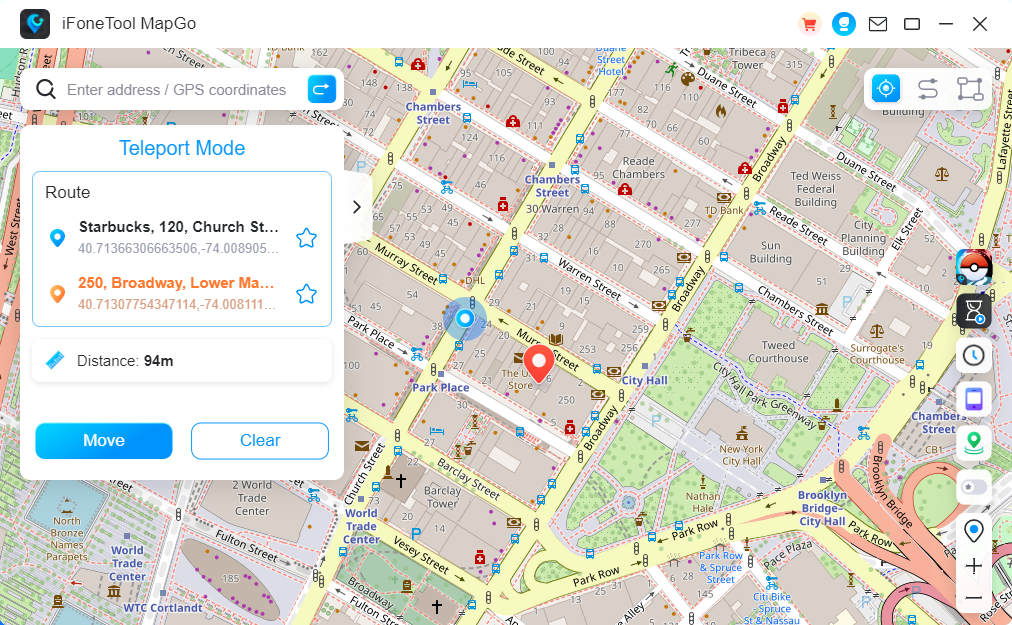
Now you can get a new fake location!And no more worrying about people knowing where you really are!
Conclusion
In conclusion, canceling Snapchat Plus requires a few simple steps, ensuring users can manage their subscriptions efficiently. By understanding what Snapchat Plus offers, exploring alternatives, and staying informed about app management practices, users can tailor their Snapchat experience to suit their preferences effectively. Additionally, the ability to change your location on Snapchat opens up new possibilities for interaction and exploration within the platform. As users navigate these features and functionalities, it’s crucial to prioritize security, privacy, and adherence to platform guidelines.


