Location sharing on iPhone is an important feature as it allows you to track the activities of other people. With the help of this option, you can easily find the accurate location of your loved ones. But what happens when someone stops sharing their location with you? Or how do you know when someone stops sharing their location on iPhone? There can be many reasons why people suddenly stop sharing their location on iPhone. In this article, we have mentioned everything about it, so continue reading this guide.
 Step 2: Connect your phone to your computer by USB, and then you will see your location on the map.
Step 2: Connect your phone to your computer by USB, and then you will see your location on the map.
 Step 3: Click the location you want to go on the map or enter where you’d like to go on the top left. And then click “Move”.
Step 3: Click the location you want to go on the map or enter where you’d like to go on the top left. And then click “Move”.
 Now you can get a new fake location! It will also be updated on your phone map. And no more worrying about people knowing where you are!
Now you can get a new fake location! It will also be updated on your phone map. And no more worrying about people knowing where you are!
Table of contents
Why Does Someone Stop Sharing Their Location on iPhone?

- Connectivity Issue: If someone’s location is not showing, it means the internet of the other person is not working properly
- Privacy Concerns: Some individuals might stop sharing their location because of privacy concerns
- Technical Issue: It could be a technical issue, which is why the location is not showing on the iPhone device.
- Outdated Apps: The other person didn’t update the apps for several days. If your location app and iOS are not updated, you won’t be able to share the location properly.
- Battery Issues: Some users might stop sharing their location because of the low or drained battery. Your location app can drain your battery, so when it is low, it is recommended that you stop sharing your location.
How Do You Know When Someone Stops Sharing Their Location on iPhone?
You can use several ways to know when someone stops sharing their location on iPhone. So, if you are curious and want to know why they did that, then this section is for you.1. Location will Not be Shown
How do you know when someone stops sharing their location on iPhone? If someone has stopped sharing the location, then their icon will be removed from the map within the Find My App. That means you won’t be able to check their current location. Apart from that, you can visit the “Find My” app and check the people who are sharing location with you. Below, we have discussed the steps that you can try.- Open your Find My Application and visit the “People” section.
- On the screen, you will be able to see the list of people who are currently sharing the location with you.

2. Previous Location
Instead of the current location, you will see the last known location of the person, which means they are not sharing their location with you. So, if you get the message “30 Minutes Ago” on your iPhone, then you are their old location.3. You Will Get a Notification
If someone has stopped sharing their location with you, then you might get the notification on your screen. Most probably, you will see this notification on the top of your iPhone screen. However, it depends on your settings. If you didn’t get the notification when someone stopped sharing the location, you didn’t set the notifications.
4. Status Change on Find My App
Wondering how do you know when someone stops sharing their location on iPhone? Most probably, you will see a different status in the people section. Instead of Sharing location, you will get the not sharing location message on the screen. From this, you can easily assume that the person is not sharing the location with you anymore. So, these are the top ways that will help you get an idea about other people’s locations.How to Stop iPhone Sharing Locations Without Them Knowing?
If you don’t want others to get notifications about your location sharing, then here are some ways that you can try. With the help of these methods, you can easily hide your location status. Let’s see what these ways are and how they work.1. Turn Off Find My iPhone
The first method to hide your location status is by turning off the Find My iPhone option. By following this way, people won’t be able to know about your location when you turn it off. Also, they won’t get the notification. However, remember that it could be risky as you won’t be able to find your device when it is lost or stolen. To turn off this option, follow the steps below.- Go to your iPhone Home screen and click the “Settings” option.
- Click your name and look for the “Find My” option. From there, search for “Find My iPhone”.

- If the Find my iPhone option is enabled, then turn it off and confirm the process.

2. Turn off Your Share My Location
If you feel that turning off the Find My iPhone option won’t be a good idea, then you can turn off the Share My Location option. With this option, you can easily hide your location from others. To do that, you can follow the steps below.- Open your “Find My” app and visit the “People” section.
- Now, choose the person with whom you won’t want to share your location.
- Next, scroll down and look for the “Stop Sharing My Location” button.

- Confirm the process, and you will be good to go.
- You can also hide the location from everyone by just turning off the “Share My Location” option.
3. Turn on AirPlane Mode
The other method in which you can try to hide your location is by turning on Airplane Mode. It is the easiest way of hiding your location so others can’t track you. To enable the Airplane Mode option, follow the process below.- Turn on your iPhone and go to Settings.
- Look for the “Airplane Mode” option and turn it on.

Bonus Tips: How to Change Location on iPhone without Them Knowing?
As mentioned above, you can easily add a fake location on your iPhone without letting other people know. Yes, you heard it right. You can download the iFoneTool MapGo application, which makes it easier for you to change your location on your iPhone. The app has advanced features and an easy-to-use interface, making it a perfect option for non-technical users. To use this software, check out the steps below. Step 1: Download and install the iFoneTool MapGo on your computer. Open MapGo and click the Start button. Step 2: Connect your phone to your computer by USB, and then you will see your location on the map.
Step 2: Connect your phone to your computer by USB, and then you will see your location on the map.
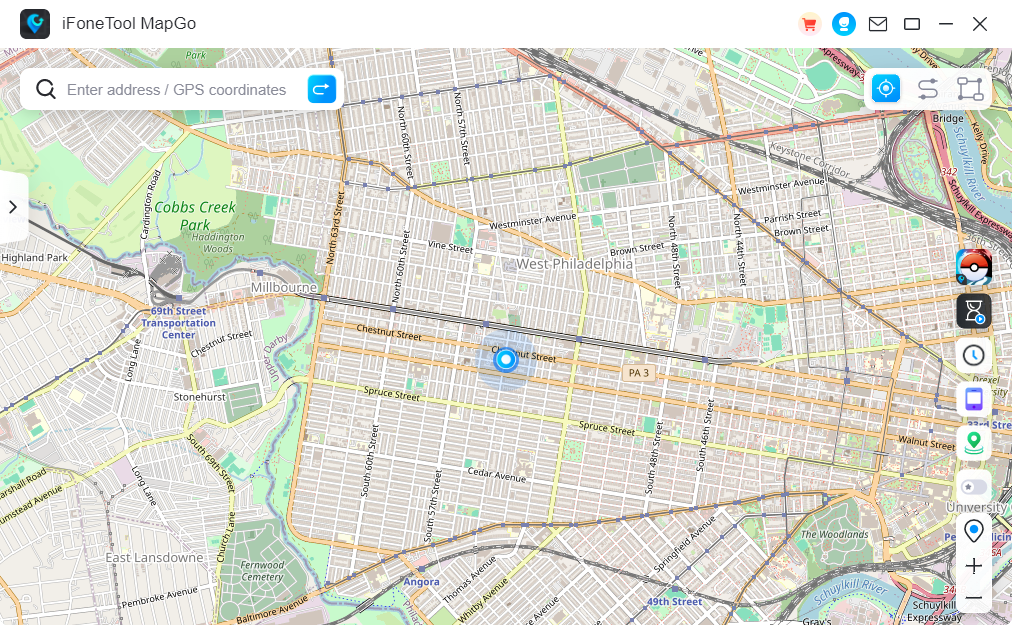 Step 3: Click the location you want to go on the map or enter where you’d like to go on the top left. And then click “Move”.
Step 3: Click the location you want to go on the map or enter where you’d like to go on the top left. And then click “Move”.
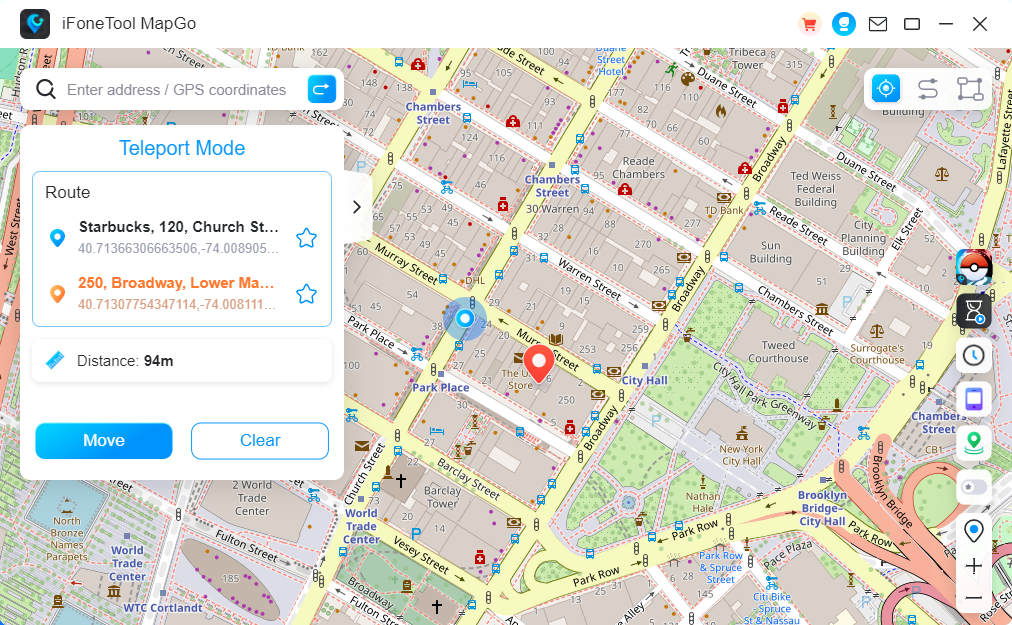 Now you can get a new fake location! It will also be updated on your phone map. And no more worrying about people knowing where you are!
Now you can get a new fake location! It will also be updated on your phone map. And no more worrying about people knowing where you are!
Final Words
We have explained everything about how do you know when someone stops sharing their location on iPhone. By following the methods mentioned above, you can easily check when someone stops sharing their location on your iPhone with you. Also, you can use a reliable tool named iFoneTool MapGo to add a fake location.How Can You Tell If Someone Stopped Sharing Location?
You won’t be able to see their location on the map. Also, my app will show you the “Not Sharing Location” status beside the contact.
Why is a Person’s Location not Updating?
If the location of a person is not updating, it means they have turned off the option, or there is an issue with their application. Moreover, there are chances that they have turned off the option from the Settings.
What is the Meaning of “30 Minutes Ago” in Find My App?
If you see the 30 Minutes ago message, it means either the person has turned off the device, or they have connectivity issues. Also, it is a clear sign that their location is not updated.

