Life360 can be a great way to stay connected. But what if you don’t want to be tracked 24/7? Many users are now looking for ways to turn off their location on Life360 without alerting others. The real question is: can you protect your privacy and still keep Life360 working normally?
The following will tell you:
Instructions on How to Turn Off Location on Life360 Temporarily
If you want to stop Life360 from showing your location, you can use the app’s built-in settings. This is the most direct method. It only affects Life360 and will not turn off GPS for other apps.
- Launch the Life360 app on your phone (Make sure you are logged into your account).
- Tap the menu icon or profile icon in the corner.From the menu, select Settings.
- Look for the Location Sharing and tap on it to view sharing controls. You will see a switch or toggle for your location. Turn it off to stop sharing your location in that circle.

By using this method, you only pause or stop location sharing in Life360. Other location-based apps on your phone will still work normally. This is ideal if you want privacy in Life360 without affecting navigation, maps, or other GPS services.
If you want all apps to stop accessing your location, you need to turn off GPS at the system level. This method will affect Life360 as well as Google Maps, Snapchat, Find My iPhone, and any other location-based apps.
Turn Off Location Services for iOS Devices:

Turn Off Location Services for Android Devices:
Open the Settings app. Select Location or Security & Location (name may vary by device). Toggle Use Location or Location Services to Off.
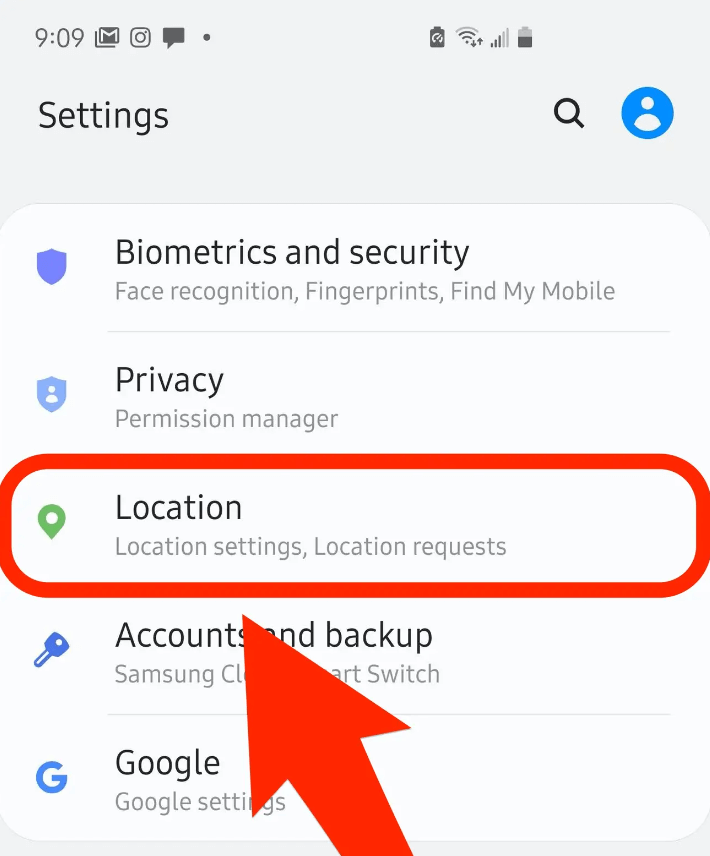
Will Others Be Notified if You Turn Off Location on Life360?
Life360 does not send a loud pop-up alert when you turn off your location. However, it does show clear status messages that others in your circle can see.
If you disable location sharing inside the Life360 app, members may see your profile marked as “Location Sharing Paused.”(Know how to bypass this notification in the next part)
If you turn off GPS at the device level or use Airplane Mode, Life360 might display:
“Location permissions off” – GPS is disabled in your phone settings.
“No network or phone off” – Your device is powered off or has no signal.
“Background location off” – Life360 can’t update your location because background tracking is disabled or the phone is in low-power mode.
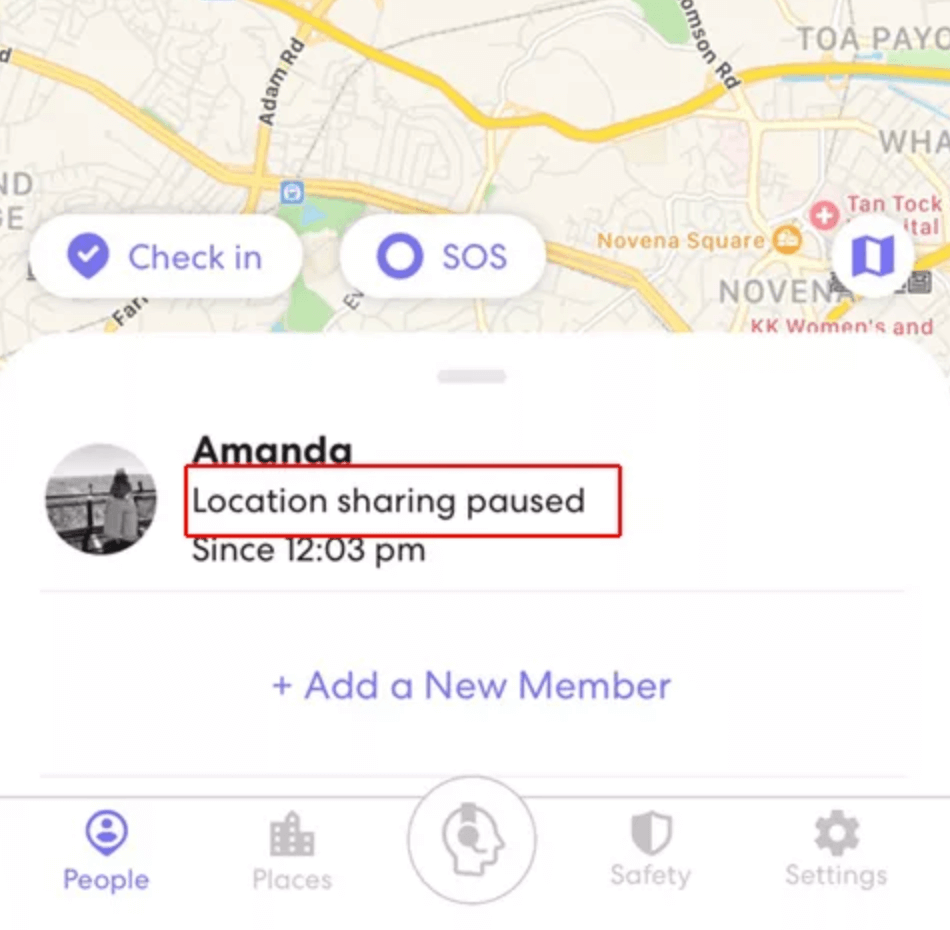
How to Turn Off Location on Life360 Without Notifying Others 🔥
If you want privacy but don’t want your circle members to see “Location Sharing Paused” or “Location permissions off,” you can use a location spoofing tool instead of completely turning off GPS.
🌟 Key Features of MapGo:
- No alerts to others – Your status in Life360 looks normal.
- Custom location – Pin yourself anywhere in the world instantly.
- Simulate movement – Create routes to mimic natural travel patterns.
- No jailbreak or root – Safe to use on both iOS and Android devices.
[Step-by-step] How to Spoof Location on Life360 using MapGo
Step 1: Download and install MapGo on your PC. Launch the program and connect your mobile device to the PC.

Step 2: Follow the on-screen instructions. A map showing your current location will appear in MapGo. Click on the spot where you want your location to appear on Life360, then simply click the Move button.

Step 3: Your mobile device’s location will instantly change to the new place. This updated location will be synchronized across all location-based apps on your phone.
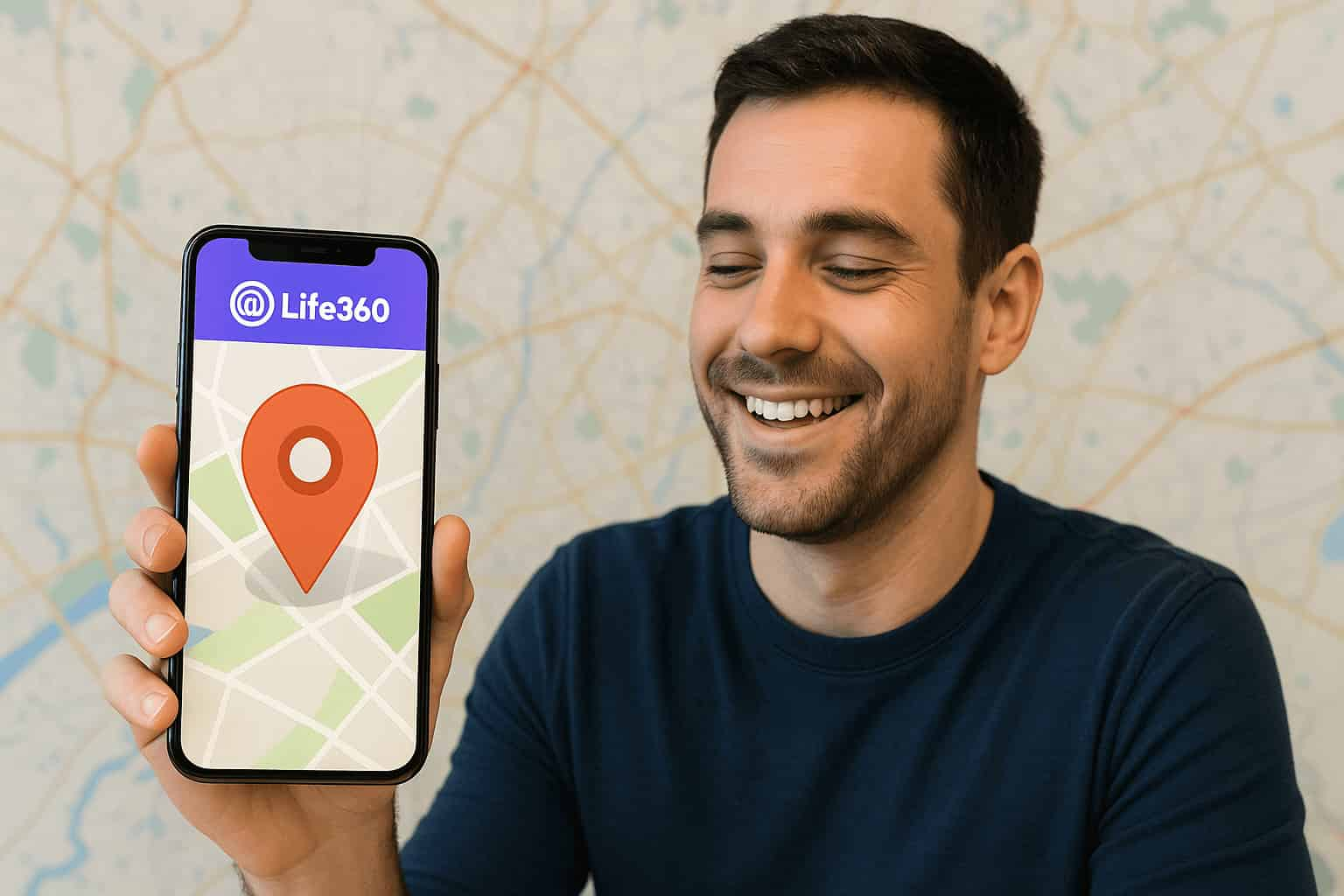
With MapGo, you keep your privacy while avoiding the obvious signs that come with turning off GPS entirely. This is ideal for those who want control over their location without raising suspicion.
Want to turn off location on Life360 without them knowing? Free download MapGo and have a try!
Potential Risks of Turning Off Location on Life360
You might not like hearing this, but it needs to be said — turning off your location on Life360 comes with risks. While it can protect your privacy, it can also remove important safety and communication features.
1. Loss of Safety Tracking
When your location is off, Life360 can’t show your real-time position. This means family or friends can’t find you quickly in an emergency.
2. Missed Safety Alerts
Crash detection, SOS requests, and emergency notifications often depend on location services. With GPS disabled, these alerts may not work.
3. Broken Trust
Your circle members may notice “Location Sharing Paused” or “Location Permissions Off,” which can cause suspicion or tension. (Using MapGo to fake location on Life360 won’t cause this issue.)
4. Limited App Features
Without location tracking, Life360 can’t provide driving reports, route history, or arrival notifications.
Instead of fully turning off GPS, MapGo lets you set a virtual location. Life360 will still function normally, showing your chosen location instead of your real one. This way, you maintain privacy without losing app features or raising obvious red flags.
Turn off location on Life360 without notification secretly. You are safe with MapGo!
✍ Conclusion:
Turning off your location on Life360 can protect your privacy, but it also comes with trade‑offs. You may lose important safety features, risk misunderstandings with your circle, or limit the app’s functionality. If you want privacy without those drawbacks, a smarter option is to use a location‑changing tool like MapGo. With MapGo, you can set a virtual location, keep Life360 running normally, and avoid the obvious signs of paused tracking.

MapGo—Change Your Location in 1-Click
Your Best Free Location Changer for iPhone.

