No Network or Phone Off on Life360 means the app can’t update a member’s location because their phone is either turned off, in airplane mode, or has lost internet connection.
This error often confuses users and can raise unnecessary concerns. While it usually indicates simple issues like poor signal or disabled permissions, sometimes it points to deeper app or device settings.
In this article, we’ll explain exactly what no network means on Life360, why it appears, and how to fix it step by step.
Why Does Life360 Say No Network or Phone Off
When Life360 shows the “No Network or Phone Off” status, it doesn’t always mean someone is deliberately hiding their location. Most of the time, it’s caused by normal technical issues. Let’s break down the most common reasons:
1. Phone Is Turned Off or Battery Is Dead
If the member’s phone is powered down or the battery has run out, Life360 won’t be able to connect. In this case, the app will immediately display “Phone Off.”
Tip: Encourage family members to keep their devices charged, especially before traveling.
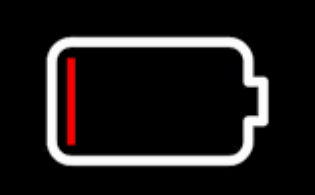
2. Airplane Mode Is Enabled
When Airplane Mode is turned on, all network and GPS signals are disabled. Life360 will interpret this as if the phone is off or unreachable.
Fix: Simply disable Airplane Mode to restore normal tracking.
3. Poor or No Internet Connection
Life360 requires stable internet to update locations. If the phone is in an area with weak mobile data or unstable Wi-Fi, it may show “No Network.”
Fix: Switch to another network or move to an area with better signal strength.
4. Location Permissions Are Disabled
On iOS and Android, users can choose whether apps access their location Always, While Using the App, or Never. If Life360 is set incorrectly, it may fail to track properly.
Fix: Go to phone settings → Apps → Life360 → Location → Set to Always Allow.
5. Battery Saver or Background Restrictions
Some devices limit background activity to save battery. This may prevent Life360 from running continuously, resulting in outdated or missing location updates.
Fix: Disable battery saver for Life360 or allow unrestricted background activity.
6. Outdated Life360 App or OS
Running an old version of Life360 or the phone’s operating system can create compatibility issues. This might cause false “No Network” errors.
Fix: Update Life360 to the latest version in the App Store or Google Play.
7. Multiple Device Logins
If a user logs into Life360 on more than one device, it can confuse the system and trigger connectivity problems.
Fix: Stick to one primary device for each account, or log out of unused devices.
Quick Reference Table for Fixing Life360 “No Network or Phone Off”
| Cause | Status Display | Fixes |
| Phone off/dead battery | Phone Off | Charge and restart the phone |
| Airplane mode | Phone Off | Disable Airplane Mode |
| Weak internet | No Network | Switch to stable Wi-Fi or data |
| Permissions disabled | No Network | Set location access to “Always” |
| Battery saver | No Network | Allow background activity |
| Outdated app | No Network | Update app and OS |
| Multiple logins | No Network | Use one device per account |
How to Avoid Life360 “No Network or Phone Off” Issues
Most users only search for fixes once Life360 shows “No Network or Phone Off.” But preventing these errors in the first place is even better. Here are practical steps to reduce the chances of seeing this issue again:
1. Keep Devices Charged Regularly
Low battery is the #1 cause behind Life360 Phone Off. Encourage family members to maintain at least 30% battery before going out. Consider carrying a portable power bank for long trips.
2. Enable Background App Refresh / Activity
Make sure Life360 runs smoothly in the background:
- On iPhone → Enable Background App Refresh for Life360.
- On Android → Allow Unrestricted Background Usage in battery settings.
This prevents unexpected disconnections when the phone is idle.
3. Use a Stable Network
If you live in areas with weak coverage, consider:
- Keeping both Wi-Fi and Mobile Data enabled (Life360 can switch automatically).
- Using Wi-Fi Calling in low-signal zones.
- Avoiding public Wi-Fi with restrictions or firewalls.
4. Check Permissions After Updates
iOS and Android updates sometimes reset app permissions. Always confirm that Life360 still has:
- Location Access: Always Allow
- Precise Location: Enabled
- Notifications: Allowed
5. Update the App Regularly
Outdated versions of Life360 may not sync well with the servers. Set automatic updates in your app store to avoid missing critical fixes.
6. Educate Circle Members
Sometimes the issue isn’t on your end. Remind other circle members to keep their phones updated, connected, and charged. This reduces false alerts and confusion.
💡Tips
If you travel often or enter areas with limited coverage, download an offline map app (like Google Maps offline mode). While Life360 won’t work fully without network, it helps users quickly restore orientation once they reconnect.
Life360 Common Status Messages Explained
| Life360 Status | What It Means | What Circle Members See |
| No Network or Phone Off | The device is turned off, out of battery, in Airplane Mode, or has no internet connection. | Shows “No Network” or “Phone Off” instead of live location. |
| Location Paused | The user has manually paused location sharing in the app. | Location icon appears paused, and no updates are sent. |
| Location Permissions Off | The app doesn’t have permission to access GPS data (set to “Never” or “While Using the App”). | No real-time updates; may show last known location. |
| GPS Off / Location Services Disabled | GPS is turned off at the device level. | Shows last known location or no updates at all. |
| Background Activity Restricted | Battery saver or system settings prevent Life360 from running in the background. | Location updates stop when the app isn’t open. |
Bonus: How to Spoof Location on Life360
Sometimes, fixing “No Network or Phone Off” is not enough. You might also want more control over how your location appears in Life360, whether for privacy, testing, or personal reasons. In these cases, a reliable tool like MapGo can help you spoof your location easily and safely.

🌟 Key Features of MapGo:
- Select a spot on the map and teleport with 1 click. Location on Life360 will be changed.
- Simulate GPS movement to make it looks more real.
FAQs on No Network or Phone Off on Life360
Does Life360 say “No Network or Phone Off” if the phone is dead?
Can “No Network or Phone Off” mean someone is hiding their location?
Why does Life360 show “No Network” even when Wi-Fi is on?
Why does Life360 say “No Network or Phone Off”but phone is on?
What members see when Life360 shows“No Network or Phone Off?
- No Network → The phone has no internet connection, so the app cannot refresh location.
- Phone Off → The device is turned off or the battery is dead.
How can I tell if it’s poor signal or manual shutdown?
- Timing – If it always happens during meals or sleep at the same address, it may be intentional.
- Frequency – Occasional “No Network” is normal; frequent long gaps raise suspicion.
- Last location – Poor signal usually shows the phone stuck in an area, while manual shutdowns stop updates abruptly.
- Other signs – If calls or messages still go through, the phone isn’t really off.

