Have you ever wished Life360 would stop tracking your every move? Maybe you just want a bit of privacy, and you’re tired of being monitored in real time. For many users, the question is the same: “How can I make Life360 stay in one place, even while I’m on the go?”
In this guide, we will walk you through methods to make Life360 stay in the same place, while you are moving. Get the steps below!
Can You Make Life360 Stay at One Location?
Yes, it’s totally possible. But it’s not directly within the app. Instead, you’ll need to use different methods or tricks, such as turning off location services, enabling airplane mode, using a GPS spoofing app like MapGo, or running Life360 on a secondary device left in one place.
How to Keep Life360 Stay in One Place?🔥
One of the most effective ways to freeze your Life360 location is by using a GPS spoofing app. Here we recommand MapGo. MapGo allows you to set a virtual location on your phone so that Life360 (and any other location-based apps) will think you are staying in that spot, even while you’re moving around in real life.
Guide to Make Life360 Stay in One Spot using MapGo
Step 1: Click the Free Download button below to install MapGo. Launch the program. Connect your phone (with Life360 installed) to the computer. Then click Start.

Step 2: In MapGo’s map view, search for or locate the place where you want to stay on Life360. Drop a pin, then click Move to set it as your fixed location.
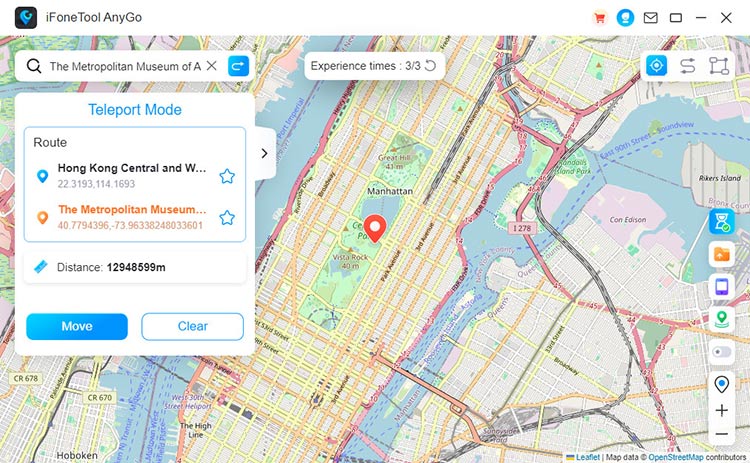
Step 3: Once active, Life360 will now read your new GPS as being changed in that single spot. Now open Life360 and check if your location shows at the chosen address.
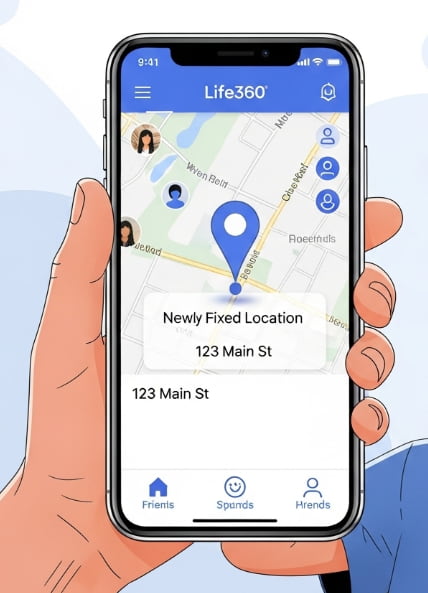
MapGo helps you make Life360 stay in one place easily. Pick a spot, and that’s where you’ll appear, even if you’re moving around in real life (Unless you restart your phone).
The best part? It won’t trigger any notifications to any members in your Circle. You are safe with MapGo! Woo-hoo! You are FREE to go anywhere you want!
One click to make Life360 stay at one location! Download MapGo now and have a try!
Other Ways to Keep Life360 at One Location
While MapGo is one of the most effective and seamless tools to lock your Life360 location, it isn’t the only option. If you don’t want to install an extra app, you can also try:
1. Turning on Airplane Mode: This instantly cuts off all signals, stopping Life360 from refreshing your position.
2. Disabling Location Services: You can turn off GPS access for Life360 in your phone settings, which will show as “Location Paused” in the Life360 app.
3. Using a Second Device: Install Life360 on another phone (like an old spare phone), log in with your account, and leave that device in one spot while you carry your main phone normally.
These methods can help you freeze your location temporarily, but they work very differently compared to MapGo. To make things clearer, here’s a side-by-side comparison:
| Method | How it Works | Pros | Cons | Best For |
| MapGo | Sets a fake GPS location and locks it in place | 1. Works seamlessly with Life360 2. Let you pick any location 3.Looks natural (no “No Signal” errors) | 1. Needs setup 2. May cost money | Long-term or realistic freezing, especially if you need to keep using your phone normally |
| Airplane Mode | Disables all signals, stopping GPS updates | 1. Super quick 2. No extra apps needed | 1. Also cuts off calls, texts, internet 2. Life360 may show No Network instead of a fixed spot | Short breaks when you don’t want to be tracked but don’t need phone service |
| Turn Off Location Service | Disables GPS access for Life360 | 1. Easy to toggle in phone settings 2. No extra apps required | 1. Life360 may show Location Paused status 2. Obvious to group members that tracking is off | When you want privacy and don’t mind if others see you paused |
| Use a Second Device | Run Life360 on a spare phone left in one spot | 1. Very reliable 2. Looks natural (pin never moves) 3. Main phone works normally | 1. Requires a spare phone 2. Must stay charged & connected to Wi-Fi/data 3. Circle may notice if both devices update differently | Long-term use if you have an extra phone and want full freedom on your main device |
How to Check If Life360 Location is Frozen?
After you’ve used a trick like MapGo, Airplane Mode, or disabling location services, you’ll probably want to make sure your Life360 location really looks “stuck” to others. Here are a few ways to check if it’s frozen:
1. Monitor Your Pin in Life360
Open the Life360 app and look at your own profile pin on the map. If your location hasn’t updated for several minutes (even while you’re moving in real life), it’s likely frozen.
💡Tips
If you want your frozen location to look convincing, choose a realistic spot (like home, school, or work) instead of somewhere random. This makes it less likely for others in your Circle to suspect anything.
2. Check Location Updates
Normally, Life360 refreshes your location every few seconds to minutes. If you see no updates in the “Location Updates” section (like time stamps not changing), that’s a sign your location is stuck.
3. Ask a Circle Member to Confirm
The most reliable test is to ask a friend or family member in your Circle to check your location on their phone. If they only see you in one place—even though you’re moving—then your location is frozen.
4. Look for Warning Signs
- Location Paused – when GPS access is turned off.
- No Network or No Signal” – when you’re in Airplane Mode.
✍ Conclusion:
Now you know the main tricks for how to make Life360 stay at one location, from quick fixes like Airplane Mode and disabling GPS, to more reliable solutions such as using a second device or MapGo. Choose the method that best fits your needs, and you’ll have full control over how Life360 shows your location.

MapGo—Change Your Location in 1-Click
Your Best Free Location Changer for iPhone.

