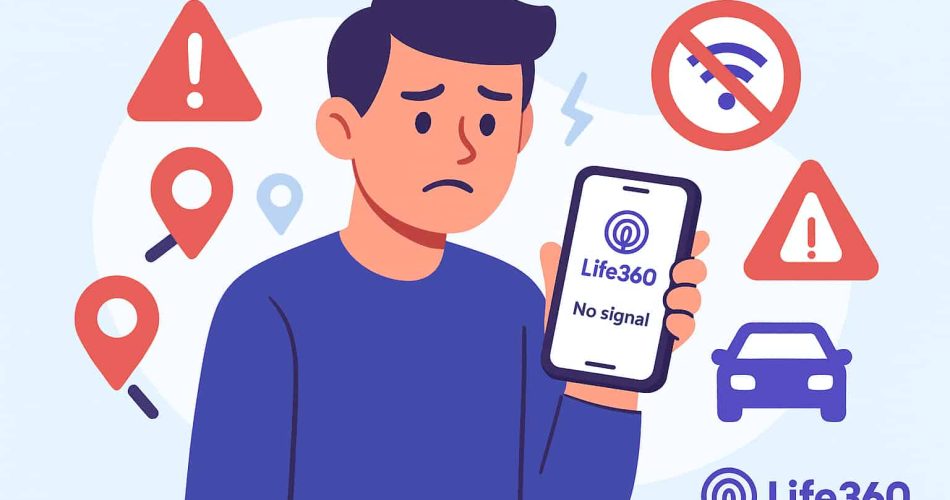Life360 is a powerful location-sharing app, but it’s not without problems. Users often face Life360 not working issues, like Life360 location not updating, app freezing, Life360 drive detection not working, or “No Network” errors. These glitches can affect trust and usability.
In this guide, we’ll explore the question why is Life360 not working, and show you how to fix each one step by step.
Life360 Could Not Be Located
The “Life360 Could Not Be Located” error usually appears when the app fails to detect a user’s real-time location. This message can cause confusion or even panic, especially when users rely on Life360 to monitor the safety of family members or friends.
Why Life360 couldn’t be located?
- GPS is turned off on the user’s phone
- Location permissions are denied or limited (e.g. “While using the app” only)
- The phone is in Airplane Mode or has no network connection
- Battery saver mode is restricting background location updates
- The Life360 app is not running properly in the background
- The app is outdated or facing a temporary glitch
Anyway, the “Life360 app not working – Could Not Be Located” error is usually caused by GPS, permission, or network issues. By checking these settings and updating the app, you can quickly restore accurate location tracking and keep your circle connected.
How to fix it:
- Ensure location services are enabled (and set to “Always” for Life360)
- Disable battery optimization or low power mode for Life360
- Check network connection (Wi-Fi or mobile data must be active)
- Open the Life360 app manually to refresh location
- Update or reinstall the app to fix possible bugs
- By addressing these issues, you can usually restore proper tracking and eliminate the “Could Not Be Located” error quickly.
Life360 Notifications Not Working
Why are my Life360 notifications not working? If Life360 notifications aren’t working, you may miss important alerts like arrivals, departures, or emergency updates. This issue is often caused by notification settings being disabled, background app restrictions, or system-level problems.
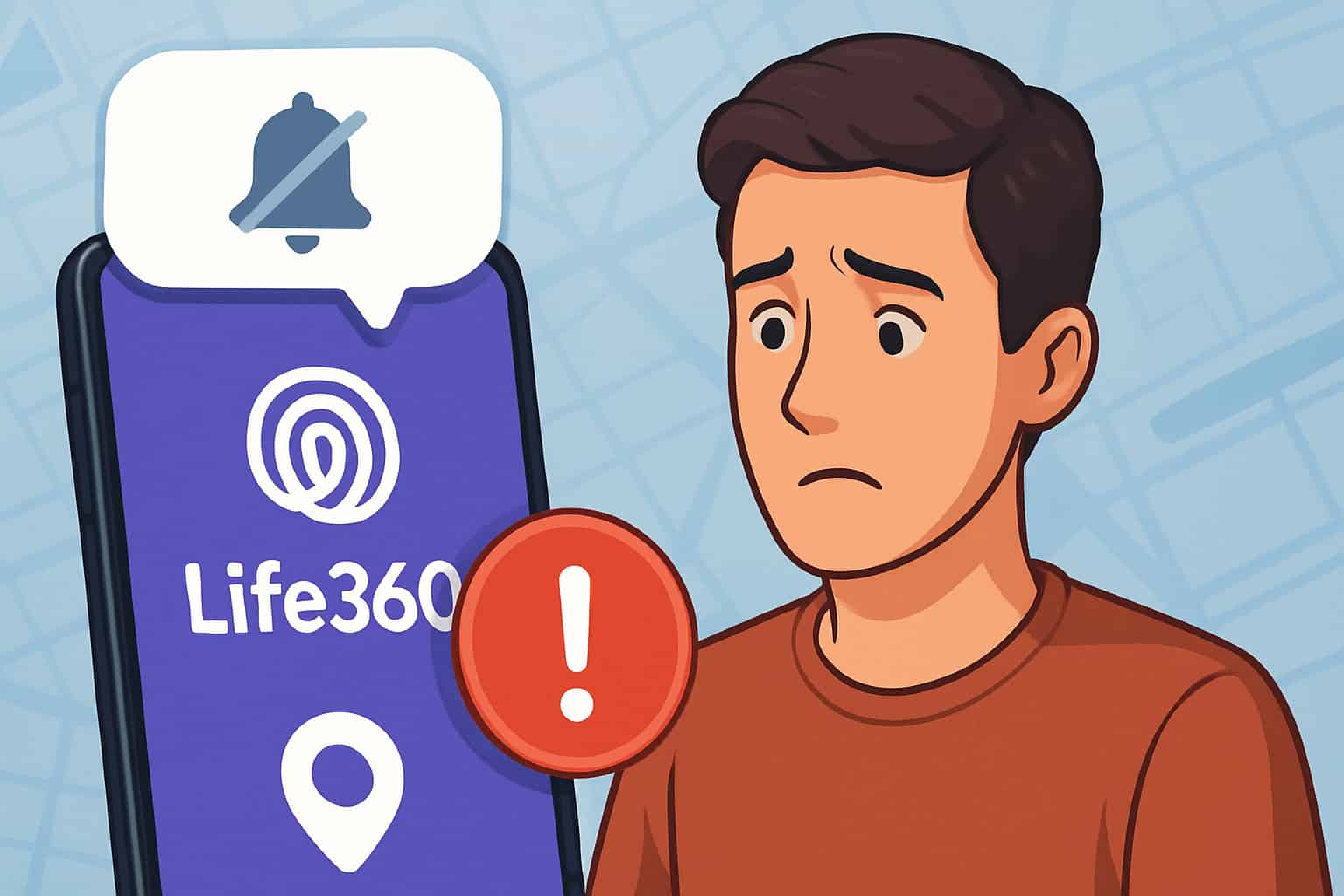
Common Reasons Why Life360 Notifications Fail and Troubleshooting
1. App Notifications Are Disabled
If Life360 notifications are turned off in your phone’s system settings, you won’t receive any alerts, even if they are enabled inside the app.
💡How to fix Life360 notifications not working on iPhone:
Enable Notifications in Phone Settings: Go to Settings > Notifications > Life360 and make sure that all types of alerts (banners, sounds, lock screen, etc.) are turned on.
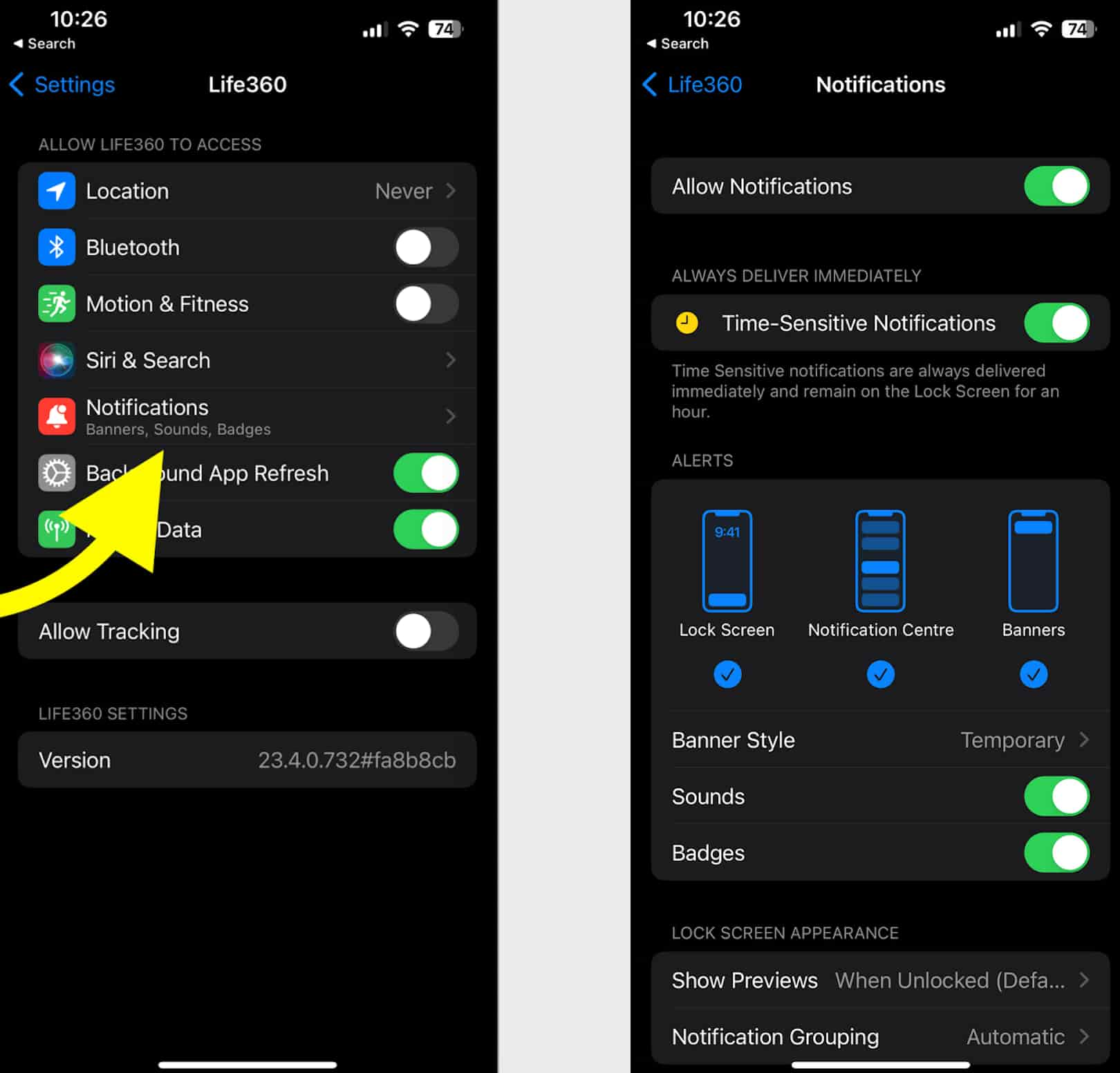
2. Battery Optimization or Background Restrictions
Many Android and iOS devices restrict background activity to save battery. If Life360 is restricted, it can’t send notifications in real time.
💡How to fix Life360 app not working:
Disable Battery Saver or Optimization Settings:
- On Android, go to Settings > Apps > Life360 > Battery and select “Unrestricted” or disable optimization.
- On iOS, disable Low Power Mode from the Control Center or Settings.
3. Do Not Disturb Mode Is On
When DND is enabled, all or most notifications are silenced by default—including Life360 alerts like arrivals, driving updates, or SOS messages.
💡How to fix:
Adjust Do Not Disturb Mode: Make sure Do Not Disturb is off. Or, go to Settings > Focus (iOS) or Do Not Disturb > Exceptions and allow notifications from Life360.
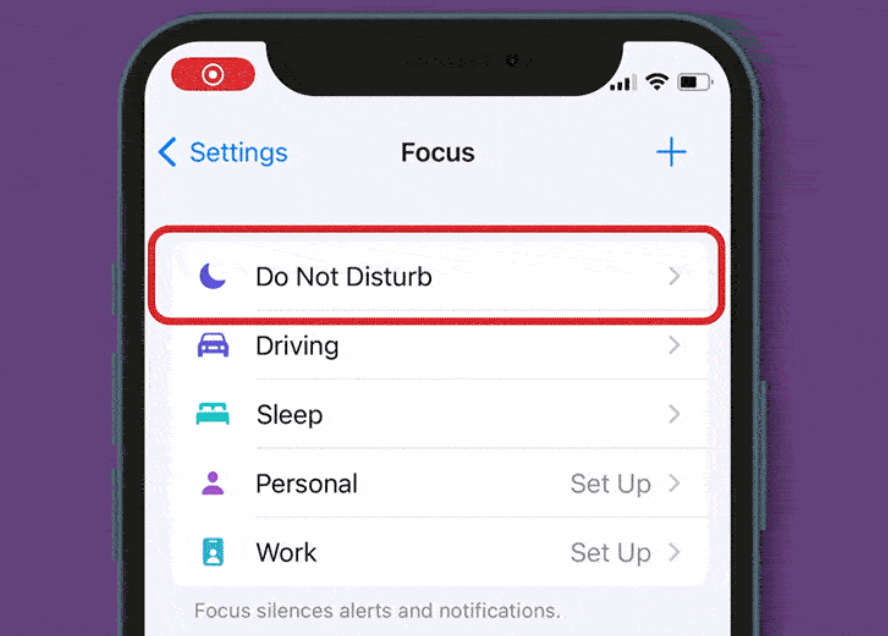
4. Outdated App Version
Using an old version of the Life360 app may cause bugs or compatibility issues with newer iOS or Android versions, which can interrupt notifications.
💡How to fix:
Keep the App Running in the Background: Do not force close Life360. Make sure it has permission to run in the background and access location at all times.
5. Unstable Network Connection
Life360 needs an active internet connection to send and receive alerts. If you’re offline or switching networks, notifications may be delayed or lost.
💡How to fix:
Update or Reinstall the App: Check the App Store or Google Play for updates. If the issue persists, uninstall Life360 and reinstall the latest version to refresh system permissions.
Life360 Drive Detection Not Working
Drive Detection is one of Life360’s core features. It automatically tracks when a user starts and ends a trip, providing details like top speed, hard braking, phone usage, and route history. When this feature stops working, it can leave users, especially parents frustrated and confused.
If you’re wondering how to turn on drive detection on Life360, or why it isn’t tracking your drives, you’re not alone. Here’s what causes the issue and how to fix it.
1. Location Permissions Not Set to “Always”
Drive detection relies on continuous location access, even when the app is running in the background. If location is set to “While Using the App,” Life360 may not record trips.
Troubleshooting:
Set Location Access to “Always”:
- iOS: Settings > Life360 > Location > Always
- Android: Settings > Apps > Life360 > Permissions > Location > Allow all the time
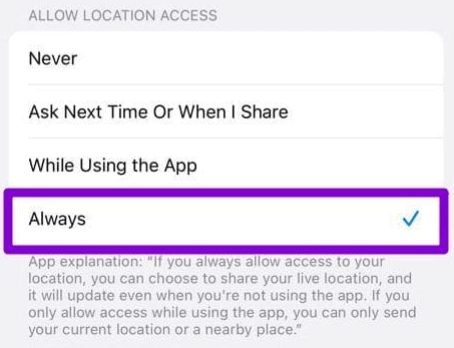
2. Motion & Fitness Tracking Disabled (iOS only)
On iPhones, Life360 uses motion sensors to detect when you’re driving. If “Motion & Fitness” access is disabled, trips won’t be logged.
Troubleshooting:
Enable Motion & Fitness (iPhone): Settings > Privacy & Security > Motion & Fitness > Enable for Life360
3. Battery Optimization or Low Power Mode
Battery-saving features may prevent Life360 from running in the background, causing it to miss the start or end of a drive.
Troubleshooting:
Turn Off Battery Saver:
- iOS: Turn off Low Power Mode
- Android: Settings > Battery > Battery Saver > Off
Also, exclude Life360 from battery optimization.
4. Outdated App Version
If your app is out of date, drive detection may break due to bugs or incompatibility with the latest OS updates.
Troubleshooting:
Update the App: Go to the App Store or Google Play and update Life360 to the latest version.
5. Phone Not with the User
If the phone is in a bag, left at home, or not moving with the user, drive detection won’t trigger.
Troubleshooting:
Restart the App & Phone: Sometimes a simple reboot of the phone or force-restart of the app can reset background processes.
Bonus: How to Spoof Location on Life360 🔥
If Life360 isn’t working properly, or you simply don’t want your real location visible, you can use a GPS spoofing tool like MapGo. Unlike turning off location entirely, MapGo lets you appear in a different place while keeping the app functional, so your circle won’t see “Location Sharing Paused” or “Location Permissions Off.”
Step 1: Install MapGo on your PC, launch it, and connect your mobile device using a USB cable.

Step 2: Follow the prompts in the software. A map with your current GPS position will appear. Select the location you want to display on Life360, then click Move.

Step 3: Your device’s GPS will update to the chosen spot, and this new location will be reflected in Life360 as well as all other location-based apps on your phone.
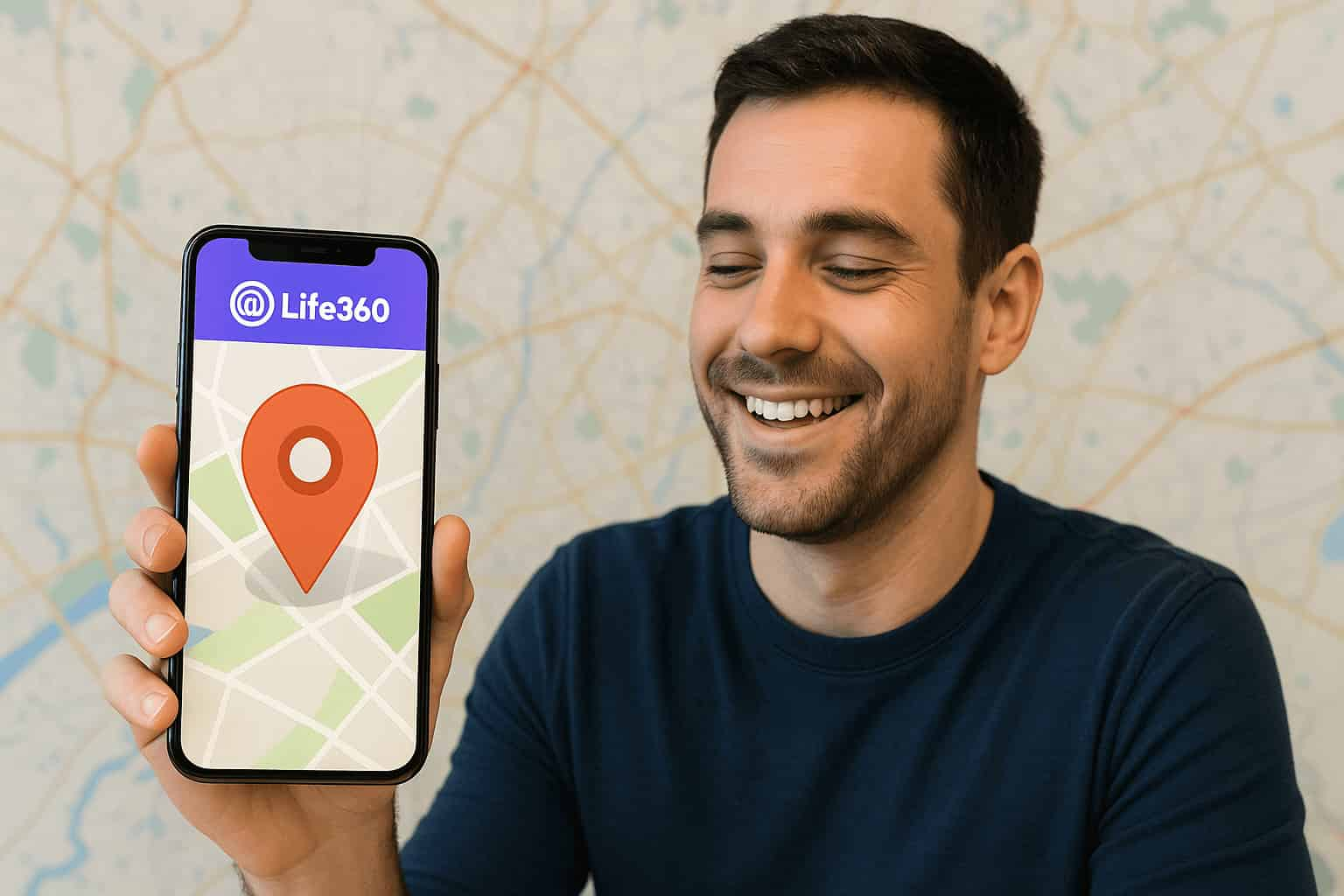
Ready to take control of your location on Life360? Download MapGo today and set your GPS exactly where you want it—no alerts, no suspicion, just total privacy with full app functionality.
✍ Conclusion:
Life360 not working today? Fix it! Whether it’s location not updating, notifications failing, or drive detection not working, most issues come down to settings, permissions, or outdated software—and can usually be fixed with a few quick adjustments. If you want to go beyond basic troubleshooting and have more control over what others see, MapGo offers a safe, reliable way to set a virtual location while keeping Life360 fully functional.