
In today’s digital age, location services have become an integral part of our daily lives. Whether it’s finding nearby restaurants, getting directions, or sharing your location with friends and family, location services on your iPhone can offer a range of benefits. In this article, we will guide you through the process of turning on location services on your iPhone and explore how you can make the most of this feature.
What are Location Services?
Location services utilize a combination of GPS, Wi-Fi, cellular networks, and Bluetooth to determine the geographical location of your device. This information is then used by various apps and services on your iPhone to provide location-based functionalities.
What are Location Services Used for? 
Location services can be used for a variety of purposes, including:
- Maps and Navigation: Location services power popular mapping and navigation applications, helping you find the best routes and providing real-time directions.
- Find My iPhone: Location services enable you to track your lost or stolen iPhone through the Find My iPhone feature.
- Geotagging: Location services allow you to attach location information to photos and videos, helping you organize and share memories based on where they were taken.
- Weather and Timezone Information: Certain apps use location services to provide accurate weather forecasts and automatically adjust timezones when traveling.
- Location-based Recommendations: Many apps use location services to offer personalized recommendations for nearby restaurants, attractions, and services.
How Do I Turn On Location Services?
To turn on location services on your iPhone, follow these steps:
- Open the Settings app on your iPhone’s home screen.
- Scroll down and tap on “Privacy.”
- In the Privacy menu, select “Location Services.”
- Toggle the switch next to “Location Services” at the top of the screen to turn it on. If it is already on, move to the next step.
- You will see a list of apps below the Location Services switch. These apps have requested access to your location. You can individually customize their location access by selecting “While Using the App,” “Always,” or “Never” for each app.
- To enable location services for an app, tap on the app name and choose the desired option from the list.
- If you want to give permission to all apps to access your location, you can turn on the “Precise Location” toggle switch at the bottom of the screen. This allows apps to access your exact location using GPS.

How Do I Turn Off Location Services?
If you want to turn off location services on your iPhone, follow these steps:
- Open the Settings app on your iPhone.
- Scroll down and tap on “Privacy.”
- Select “Location Services” from the Privacy menu.
- Toggle the switch next to “Location Services” at the top of the screen to turn it off.
- You will receive a warning message stating that turning off location services will affect the performance of various apps and features. Tap “Turn Off” to confirm.
- After turning off location services, individual app settings will remain intact. You can customize the location access for each app by selecting “Never,” “While Using the App,” or “Always.”

How to Change My Location Secretly?
iFoneTool MapGo is a powerful software tool designed specifically for iPhone users who wish to change their GPS location. Developed by iFoneTool, a trusted name in the field of iOS device management, MapGo provides a safe and efficient method of spoofing your iPhone’s GPS coordinates. With a user-friendly interface and a comprehensive set of features, MapGo empowers users to simulate their location anywhere in the world with just a few clicks.
Key Features
- Change GPS Location: MapGo allows you to instantly modify the GPS location on your iPhone to any desired place in the world. You can simulate your device’s location to a specific city, country, or even a particular GPS coordinate.
- Simulate Movement: In addition to static location spoofing, MapGo enables you to simulate movement between different locations. You can set a customized route with multiple waypoints, and MapGo will simulate the movement along that route.
- Virtual Location for Apps: MapGo provides an excellent solution for testing location-based apps. You can easily spoof your iPhone’s location to test how apps behave in different regions or simulate being in a specific location without physically being there.
- Play Location-Based Games: Many location-based games, such as Pokémon Go, utilize the GPS coordinates of your device to provide a unique gaming experience. With MapGo, you can explore different virtual locations and enjoy location-based games without limitations.
- One-Click Movement: MapGo offers a convenient one-click movement feature that allows you to teleport to a new location instantly. This can be useful when you want to switch between different locations quickly.
- Real-Time GPS Data: MapGo provides real-time GPS data, including latitude, longitude, altitude, and speed. This information is displayed on a user-friendly interface, giving you full control and visibility over your simulated location.
- Compatibility: iFoneTool MapGo is compatible with a wide range of iOS devices, including the iPhone 12 series, iPhone 11 series, iPhone X, iPhone 8/8 Plus, and earlier models running iOS 14 and earlier versions.
How to Use iFoneTool MapGo?
Using iFoneTool MapGo to change your iPhone’s GPS location is straightforward. Here’s a step-by-step guide:
Step 1: Download and install the iFoneTool MapGo on your computer. Open MapGo and click the Start button.

Step 2: Connect your phone to your computer by USB, and then you will see your location on the map.
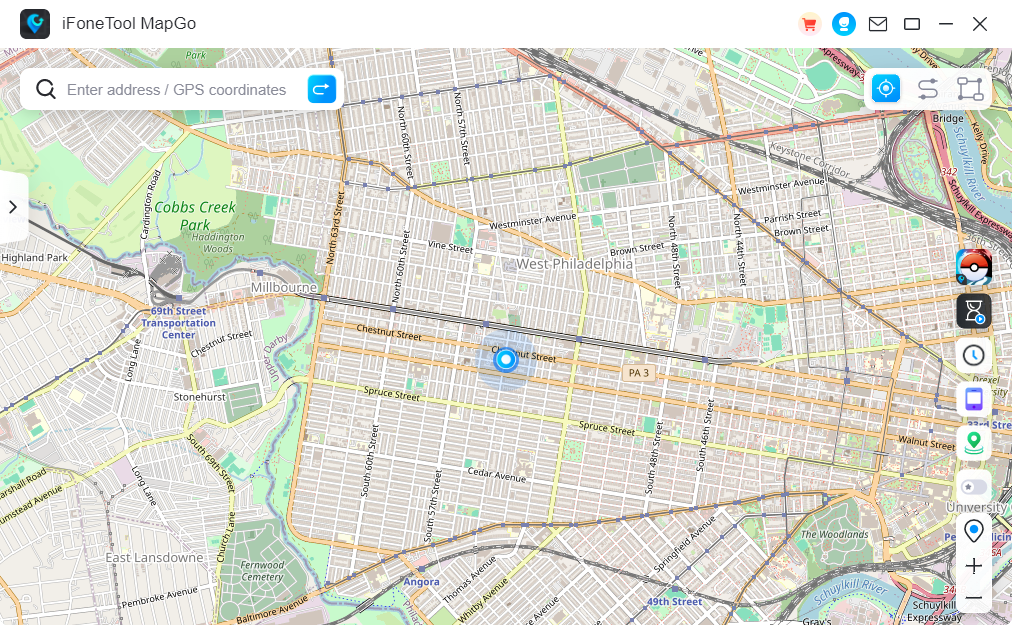
Step 3: Click the location you want to go on the map or enter where you’d like to go on the top left. And then click “Move”.
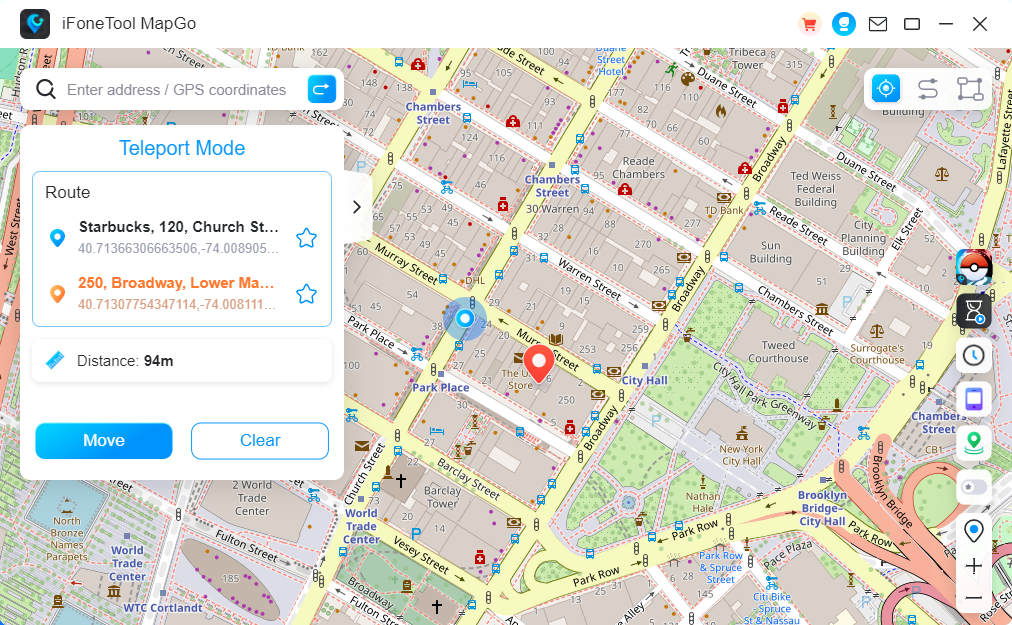
Now you can get a new location!
Conclusion
Location services on your iPhone offer a wide range of benefits, from navigation assistance to personalized recommendations. By following the steps outlined in this article, you can easily turn on or off location services, granting or revoking access to your location data for individual apps. Remember to use location services responsibly and take privacy considerations into account.


