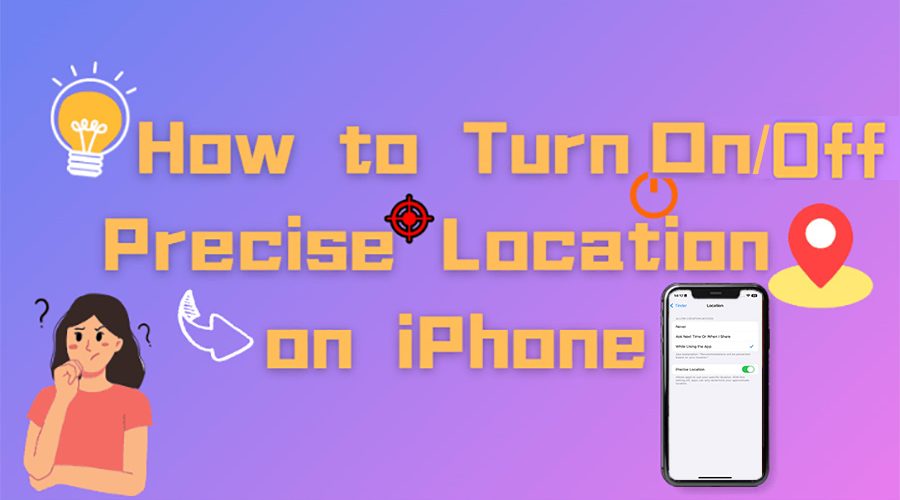“How do I turn on precise location on my iPhone?” “What happens if you turn off precise location on Find My iPhone?”
These are common questions iPhone users ask when trying to control how apps access their location. Apple introduced the Precise Location feature to give you more flexibility—allowing apps to see your exact spot or just an approximate area. However, if you’re new to iPhone settings, controlling your location might seem tricky.
In this article, we will explore what does precise location mean, and provide step-by-step instructions on how to turn on or off precise location on iPhone. Additionally, we will cover whether it’s possible to change exact location for even greater control.
What Does Precise Location Mean
Precise Location is a feature on iPhone that allows apps to know your exact geographic location using GPS, Wi-Fi, and cellular data. When enabled, apps like Maps, Weather, or ride-sharing services can pinpoint your position down to a few meters, giving you more accurate directions, personalized recommendations, and location-based notifications.
In contrast, if you are using location services on iPhone but precise location is off, Approximate Location will be shared. It is only a general area, like your city or neighborhood. In this case, some features may not work correctly.
Understanding this difference helps you decide when to turn on or off precise location on iPhone, depending on whether you want accuracy or privacy.
How to Turn On/Off Precise Location on iPhone
Now that you know what Precise Location means, the next step is learning how to control it on your iPhone. Apple gives you several ways to turn on or off exact location. Let’s go through each method step by step.
Way 1. Enable/Get Rid of Precise Location from iPhone Location Settings
When to use: quickly manage precise location settings of several apps from one menu
In the Location Services settings, you can see all apps that have requested location access and decide how they use your location. It’s useful if you want to enable/disable precise location but don’t know which apps are using your location.
How to turn on/off precise location from iPhone location settings
- Step 1. Open the “Settings” app on your iPhone’s home screen, scroll down and tap on “Privacy & Security.”
- Step 2. Select “Location Services” from the list.
- Step 3. Tap the app you want to manage, such as Find My or Instagram. Toggle the Precise Location switch on (to share exact location) or off (to share only approximate location).
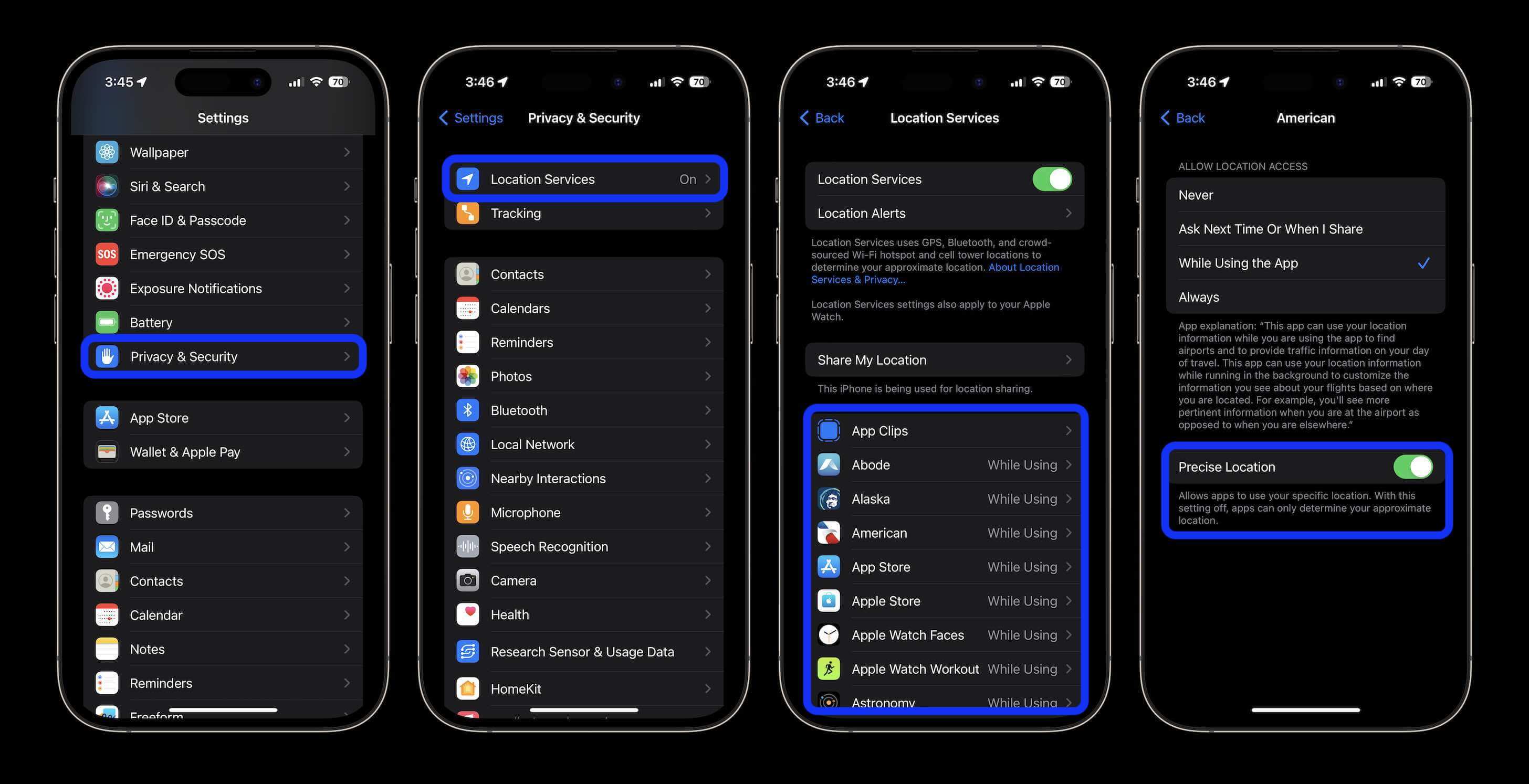
No—apps and contacts are not directly notified when you turn off Precise Location on your iPhone. However, they may notice a difference. For example, a friend in Find My might see that your location is only shown within a larger area.
If you want to avoid being notified, use a specialized location changer tool to set a custom GPS position will be a good choice.
Way 2. Enable/Get Rid of Precise Location from iPhone App Settings
When to use: change specific app’s location access quickly
Some apps let you manage location permissions directly within their own settings. This method is handy if you only want to adjust one specific app (e.g., Maps, Instagram, Uber) without browsing through the full Location Services list.
How to turn on/off precise location from iPhone app settings
- Step 1. Open the “Settings” app on your iPhone, then scroll down and find the app you want to manage.
- Step 2. Tap the app’s name and select “Location.”
- Step 3. Toggle Precise Location on (to allow exact location) or off (to only share an approximate location).
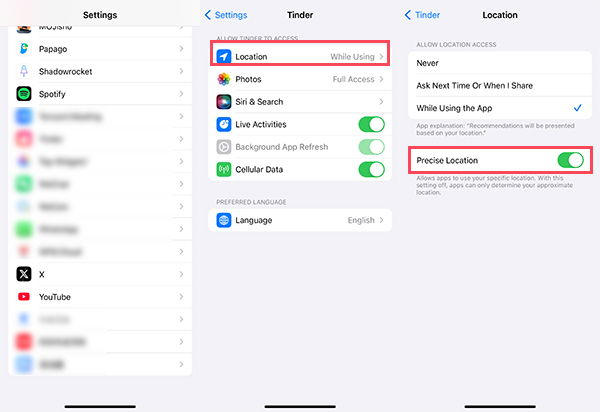
Way 3. Allow/Disallow Precise Location via Pop-Up Prompts
When to use: you’ve just installed a new app
Sometimes, iPhone will ask you directly whether an app can access your Precise Location through a pop-up prompt. This usually happens the first time you open an app that requests location access, or after an iOS update. In this case, you can choose precise location on or off directly.
How to turn on/off precise location via pop-up prompts
- Step 1. Open the app that requests your location.
- Step 2. When the pop-up appears, check the upper left corner of the map. Hit the button “Precise: On/Off” to manage it. Besides, if you choose “Don’t Allow,” you can block the app from accessing your location completely.
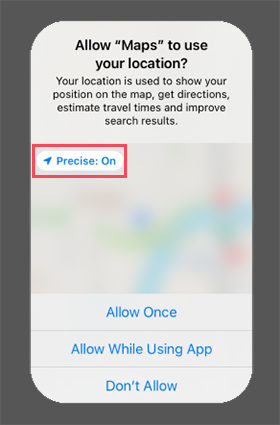
Can You Change Your Precise Location on an iPhone?
By default, iPhones only let you choose between Precise Location and Approximate Location. This means you can either share your exact position or a broad area, but you can’t freely set a custom location through iOS settings alone.
However, some users may want to change their iPhone location for privacy reasons, or to access content available in another region. In these cases, you’ll need to use a dedicated iPhone location changer— and iFoneTool MapGo is one you can trust. With this software, you can easily change your iPhone location to any place in the world with just a few clicks, without the need for jailbreaking your device. Instead of simply disabling Precise Location, changing it will make friends in Find My or contacts in iMessage see a specific address instead of just a vague area. Thus, you can avoid suspicion.

🌟 Why MapGo is Perfect for Changing iPhone Precise Location:
- Zero Risk of Being Discovered: Your fake location appears real to all apps and contacts. There are no alerts, no errors, and no way for others to tell you’re hiding iPhone location.
- Historical Route Playback: Save the historical spots and make it more convenient to re-select.
- Route Simulation: Create a customized route by setting multiple waypoints and adjusting the speed of movement.
- Free Trial Available: You can try change iPhone location for free. Perfect if you just need to hide your location temporarily.
- Multi-App Compatibility: Works seamlessly with popular location-based apps like Find My, Life360, Soundmap, WhatsApp, and Pokémon GO.
How to Use MapGo to Change iPhone Precise Location
Step 1. Click the yellow button above to download and install this software. Launch it, click “Start.”
Step 2. Connect your iPhone to your computer by USB, and then you will see your location on the map.
Step 3. Click the location you want to go on the map or enter where you’d like to go on the top left. And then click “Move.”
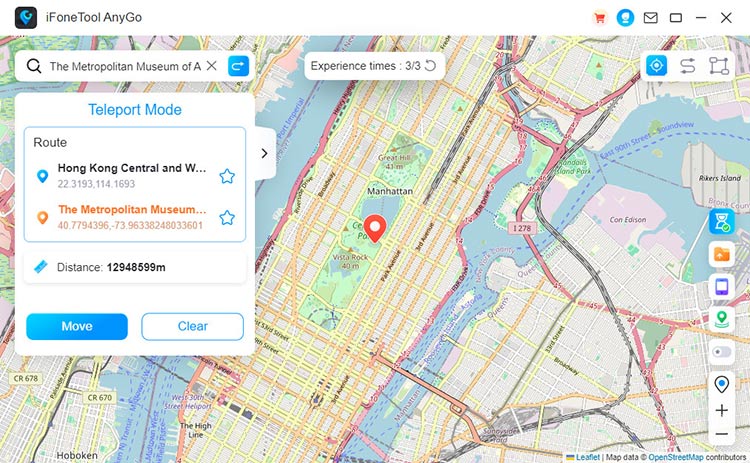
Now you can get a new fake location! Don’t worry about privacy being compromised.
When Should I Turn On/Off Precise Location
Deciding when to enable or disable Precise Location depends on your needs for accuracy versus privacy. Here are some advices:
Pros of Turning On Precise Location
- Accurate navigation and directions.
- Better performance for ride-hailing, delivery, and fitness apps.
- Location-based reminders and check-ins work correctly.
- More relevant nearby search results (restaurants, events, shops).
- Allow emergency services to quickly determine your exact location.
- Add location information to the meta data of the captured media.
- Help you find your lost or stolen iPhone by tracking its exact location.
Pros of Turning Off Precise Location
- Less detailed tracking for advertising or analytics to protect your personal information.
- Conserve battery life and extend the usage time of your device.
- Help you save on data costs.
- Maintain your anonymity and protect your identity when participating in online forums or communities.
- Bypass geolocation restrictions and access the desired content or services.
Hot Faqs About Precise Location on iPhone
Q1: Why can't my iPhone show precise location?
If you don’t see the Precise Location option, it may be because:
- Your iPhone is running an older iOS version (Precise Location was introduced in iOS 14).
- The app does not support Precise Location and only uses approximate data.
- Location Services are turned off
Updating iOS and checking your app’s permissions usually resolves the issue.
Q2: Which iPhones have precise location?
The Precise Location feature is available on iPhones running iOS 14 or later. This includes iPhone 6s and newer models. As long as your device supports iOS 14 or above, you will have this feature.
Q3: How to enable precise location on iPhone for apple watch?
Your Apple Watch uses your iPhone’s location settings. To enable Precise Location:
- On your iPhone, go to Settings > Privacy & Security > Location Services.
- Select the app that works with your Apple Watch (e.g., Maps, Fitness).
- Turn on Precise Location.
This will allow your Apple Watch to access accurate GPS data through your iPhone.
✍ Conclusion
Managing Precise Location on iPhone gives you control over how accurately apps and contacts can track your position. Turning it on ensures accurate app features, while turning it off protects your privacy but may reduce functionality. Choosing between precise and approximate location depends on what you like.
However, if you don’t want to completely disable Precise Location but still wish to protect your real whereabouts, the smarter option is tochange your precise location using specialized app – MapGo. This allows you to set a custom GPS spot, so you can enjoy the best of both worlds: privacy and functionality. MapGo is simple to use and comes with a free trial, letting you explore its features before making a decision. Download it today!

MapGo – Best Free Location Changer for iPhone
Share a precise location on iPhone, but one you control.