In this article, I’m going to share how I managed to leave a Life360 Circle—and what I learned along the way. I’ll walk you through 5 different methods, so you can choose the one that best fits your needs.
If you’re thinking about leaving a Circle in Life360, or you’re just curious about what happens when you leave a circle on Life360, this guide is for you.
Let’s jump right in.
Why I Wanted to Leave a Life360 Circle
I joined a Life360 circle with my family, but now it feels too controlling. They constantly check my location, and I need more privacy. I want to leave the circle without making a big deal or causing drama.
So at first, I simply left the circle directly.
My situation was, the Life360 circle was created by my mom. Here’s exactly how I left:
How To Leave a Life360 Circle the Other People Created:
At the top of the screen, tap the Circle Switcher and choose the Circle you want to leave.
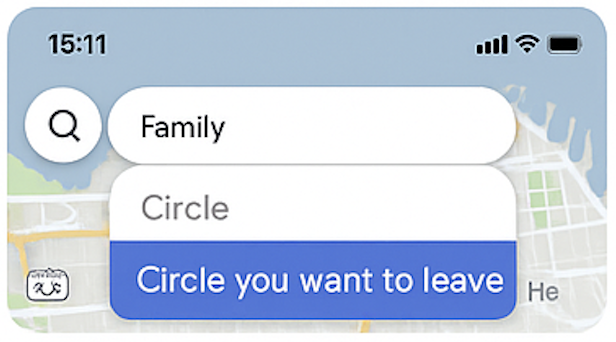
Tap the Settings icon the top-left or top-right corner. In the settings menu, select Circle Management .
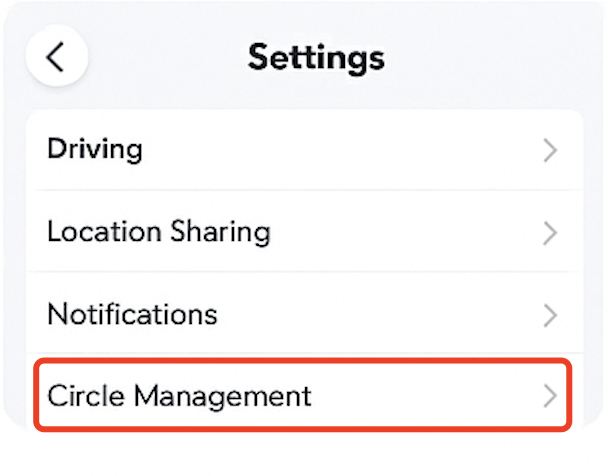
Scroll down and tap Leave Circle .
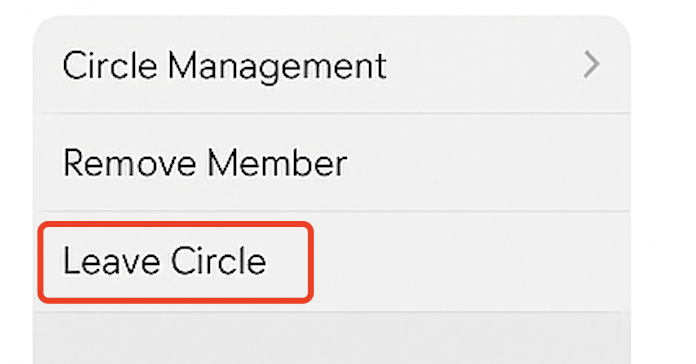
Confirm your choice by tapping Leave in the popup message.
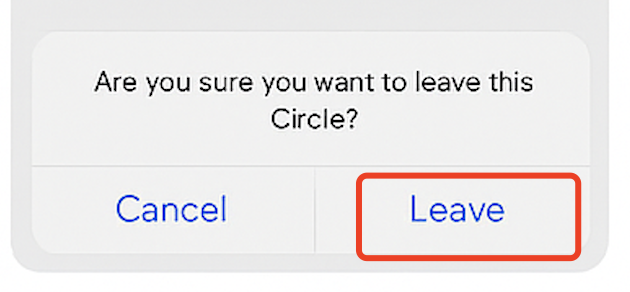
What Happeds When I Leave a Life360 Circle?
So you may be wondering… does Life360 notify when you leave a circle? The answer is yes! They absolutely do. They’ve got that covered. Your location, driving history, place alerts, etc., vanish from that circle instantly.
As soon as you leave a Circle, all remaining members receive a notification that says something like:
“[Your Name] has left the Circle.”
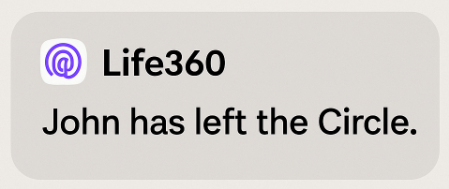
Oops.. Within minutes, my phone lit up with texts from my parents asking what was going on. Yeah… you can guess how that went.
There’s no way to leave quietly—Life360 makes it clear to everyone in the group that you’ve exited. The app does this to maintain transparency among members, especially for families using it for safety and accountability.
How To Leave a Life360 Circle Without Anyone Knowing?
So I started thinking… how to leave Life360 circle without anyone knowing? Or at least, how can I stop it from tracking me without triggering that dreaded ” left the circle ” notification?
That’s when I stumbled upon a tool called MapGo.
Instead of leaving the Circle completely, MapGo lets you change or freeze your GPS location. Life360 thinks you’re still wherever you want it to think you are. You don’t actually leave the circle, so no notifications go out, but your location stops updating in real time.
No notifications. No alerts. No drama. GREAT!
Here’s what I did:
I set a custom location (eg. my school) on my phone. My location on Life360 will always be displayed in my school, no matter where I go.
I even created a fake walking route with a set speed (helpful when my mom wanted me to be “getting exercise”).
How Did I Leave A Life360 Circle without Notification with MapGo:
Step 1: Download and install MapGo on your PC. Connnect your phone to the computer and you will see your current location on the map.

Step 2: Click the location you want to go on the map or enter where you’d like to go on the top left. And then click “Move”.

Now you can get a new location! It will also be updated in your Life360 Map!
Unlike turning off your phone or disabling location manually (which does alert other members), MapGo runs in the background. It worked surprisingly smoothly—I just set my location to the library and went out with friends. No questions asked.
It won’t trigger alerts like “location turned off” or “left the circle” on Life360. You are safe with MapGo!
Of course, tools like this should be used responsibly. If you’re in a Circle for safety (like with younger siblings or emergencies), faking your location isn’t always the best answer. But if you’re just looking for some privacy without triggering drama, MapGo is a good changer.
Other Methods to Hide Your Real Location (Without Leaving the Circle)
If MapGo isn’t for you, here are a few other ways to leave life360 circle without notification—without sending that dreaded notification.
#1. Using a spare (burner) phone
Install Life360 on a spare phone and log in using your existing account. Leave that phone at the location where you want others to think you are.
Then, either log out of Life360 on your main phone or uninstall the app to stop your real location from being tracked.
#2. Use Airplane or Battery Saver Mode (Temporary)
This is a quick way to stop Life360 from updating your location temporarily. Enable Airplane Mode to cut off all connections. Or, turn on Battery Saver Mode / Power Saving Mode, which can limit background app activity.
#3. Restrict Background Location Access
You can stop Life360 from tracking you in real time by limiting its location access in your device settings.
On iOS:
Go to Settings > Privacy & Security > Location Services. Then tap Life360. Select “While Using the App” instead of “Always”.
On Android:
Go to Settings > Apps > Life360 > Permissions > Location. Then choose “Allow only while using the app”
Note: Life360 may show your location as paused when the app is not open.
#4. Turn Off Precise Location (iPhone Only)
This allows you to share a rough location instead of your exact location.
Go to Settings > Privacy & Security > Location Services. Find and tap Life360. Toggle off “Precise Location”
This way, Life360 can only show a general area, not your exact spot.
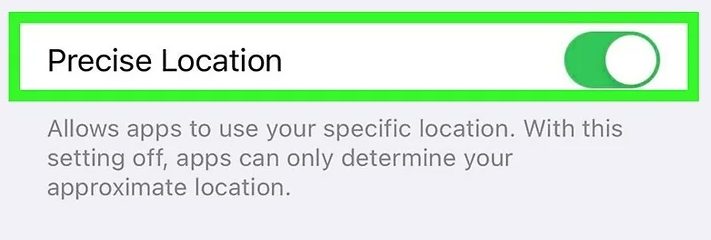
Final words
OK, I have shared my personal journey of trying to leave a Life360 Circle, and what happened when I did. I also introduced four different methods to stop Life360 from updating your real-time location—without alerting other members or triggering the dreaded “left the circle” notification.
If you’re looking for a smart, discreet solution, MapGo is by far the most seamless and effective tool I’ve tried.
Thanks for reading—and good luck out there!


Pretty nice post. I just stumbled upon your weblog and wanted to say that
I’ve truly enjoyed browsing your blog posts. After all I’ll be subscribing
to your rss feed and I hope you write again soon!