Google Chrome is a popular web browser with millions of users worldwide. While it primarily relies on your device’s location settings, there are situations where you may want to change your location on Google Chrome. This article will guide you through the process of changing your location on Google Chrome using various methods, including VPNs and device settings.
 There are several reasons why you might want to change your location on Google Chrome:
There are several reasons why you might want to change your location on Google Chrome:
 A VPN (Virtual Private Network) is a popular method to change your location on Google Chrome. Here’s how you can do it:
A VPN (Virtual Private Network) is a popular method to change your location on Google Chrome. Here’s how you can do it:
 Apart from using a VPN, you can also change your location on Google Chrome by adjusting the device settings. Here’s how to do it across many platforms:
Apart from using a VPN, you can also change your location on Google Chrome by adjusting the device settings. Here’s how to do it across many platforms:
 Step 2: Connect your phone to your computer by USB, and then you will see your location on the map.
Step 2: Connect your phone to your computer by USB, and then you will see your location on the map.
 Step 3: Click the location you want to go on the map or enter where you’d like to go on the top left. And then click “Move”.
Step 3: Click the location you want to go on the map or enter where you’d like to go on the top left. And then click “Move”.
 Now you can get a new fake location on Google Chrome!
Now you can get a new fake location on Google Chrome!
Table of contents
- Why Would You Change Your Location on Google Chrome?
- How to Change Location on Google Chrome Using a VPN?
- How to Change Location on Google Chrome?
- The Best Tool to Change Your Location on Google Chrome
- Conclusion
- Can I change my location on Google Chrome without using a VPN?
- Will changing my location on Google Chrome affect my actual physical location?
- Can I change my location on Google Chrome on mobile devices?
- Do I need technical knowledge to change my location on Google Chrome?
- Is changing my location on Google Chrome legal?
Why Would You Change Your Location on Google Chrome?
 There are several reasons why you might want to change your location on Google Chrome:
There are several reasons why you might want to change your location on Google Chrome:
- Access Geo-Restricted Content: Some websites or online services impose restrictions based on geographical locations. By changing your location, you can bypass these restrictions and access content that would otherwise be unavailable in your region. For example, you can watch region-locked streaming services or access country-specific news websites.
- Privacy and Security: Changing your location on Google Chrome can enhance your privacy and security. By masking your actual location, you can prevent websites and online services from tracking your physical whereabouts. This can help protect your identity, prevent targeted advertising, and minimize the risk of location-based cyber threats.
- Online Gaming: Gamers often change their location to access servers or gaming communities in different regions. This allows them to play with friends or access exclusive content that may be limited to specific geographical areas. Changing your location can provide a more versatile gaming experience.
- Local Search Results and Services: Google Chrome uses your location to provide personalized search results, local services, and relevant information. By changing your location, you can explore how search results vary across different regions or access location-specific services and deals.
- Testing and Development: Web developers and testers frequently change their location on Google Chrome to simulate user experiences from different geographical areas. This enables them to ensure that websites or applications function properly and deliver accurate results in various locations.
How to Change Location on Google Chrome Using a VPN?
 A VPN (Virtual Private Network) is a popular method to change your location on Google Chrome. Here’s how you can do it:
A VPN (Virtual Private Network) is a popular method to change your location on Google Chrome. Here’s how you can do it:
- Step 1: Choose a Reliable VPN Service:
- Step 2: Install and Set Up the VPN:
- Step 3: Connect to a Server in the Desired Location:
- Step 4: Verify Your New Location:
How to Change Location on Google Chrome?
 Apart from using a VPN, you can also change your location on Google Chrome by adjusting the device settings. Here’s how to do it across many platforms:
Apart from using a VPN, you can also change your location on Google Chrome by adjusting the device settings. Here’s how to do it across many platforms:
On PC or Mac:
- Launch Google Chrome from your computer.
- Select the three-dot menu in the top-right corner of the browser window.
- Choose “Settings” from the dropdown menu.
- Scroll down and select “Advanced” to expand the advanced options.
- In the “Privacy and Security” section, click “Site Settings.“
- In the Site Settings menu, select “Location.”
- Toggle the switch to block or allow sites to access your location.
- To change your location specifically for Google Chrome, click on “Manage exceptions” and add or remove websites as needed
For Android:
- Open the Settings app on your Android device.
- Scroll down and tap on “Apps & notifications.“
- Select “Chrome” from the list of apps.
- Tap on “Permissions.”
- Locate and tap on “Location.”
- Toggle the switch to block or allow Chrome to access your location.
For iOS:
- Launch the Settings app on your iOS device.
- Scroll down and tap “Privacy.”
- Tap on “Location Services.“
- Scroll down and select “Chrome.”
- Choose “Never” or “Ask Next Time” to prevent or control Chrome’s access to your location.
The Best Tool to Change Your Location on Google Chrome
When it comes to changing your location on Google Chrome, one of the highly recommended tools is iFoneTool MapGo. This versatile software offers a user-friendly interface and a range of features that make it an excellent choice for modifying your location on Google Chrome.Key Features
- Simulate Any Location Worldwide:
- Realistic GPS Movement:
- No Jailbreak or Root Required:
- Geolocation Spoofing for Multiple Apps:
- Easy-to-Use Interface:
- Additional Useful Features:
How to Use iFoneTool MapGo?
Step 1: Download and install the iFoneTool MapGo on your computer. Open MapGo and click the Start button. Step 2: Connect your phone to your computer by USB, and then you will see your location on the map.
Step 2: Connect your phone to your computer by USB, and then you will see your location on the map.
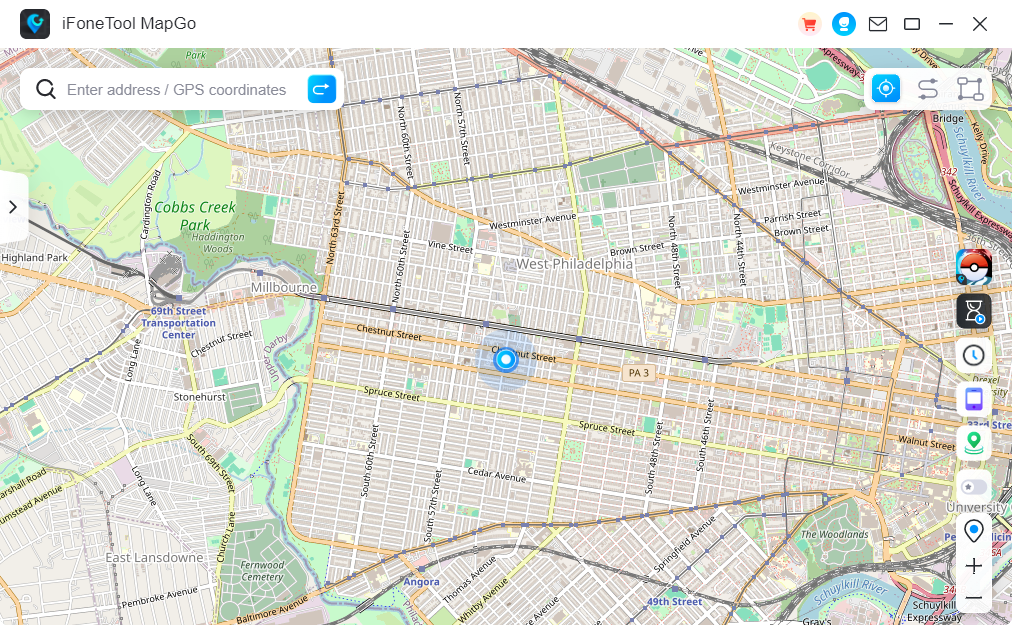 Step 3: Click the location you want to go on the map or enter where you’d like to go on the top left. And then click “Move”.
Step 3: Click the location you want to go on the map or enter where you’d like to go on the top left. And then click “Move”.
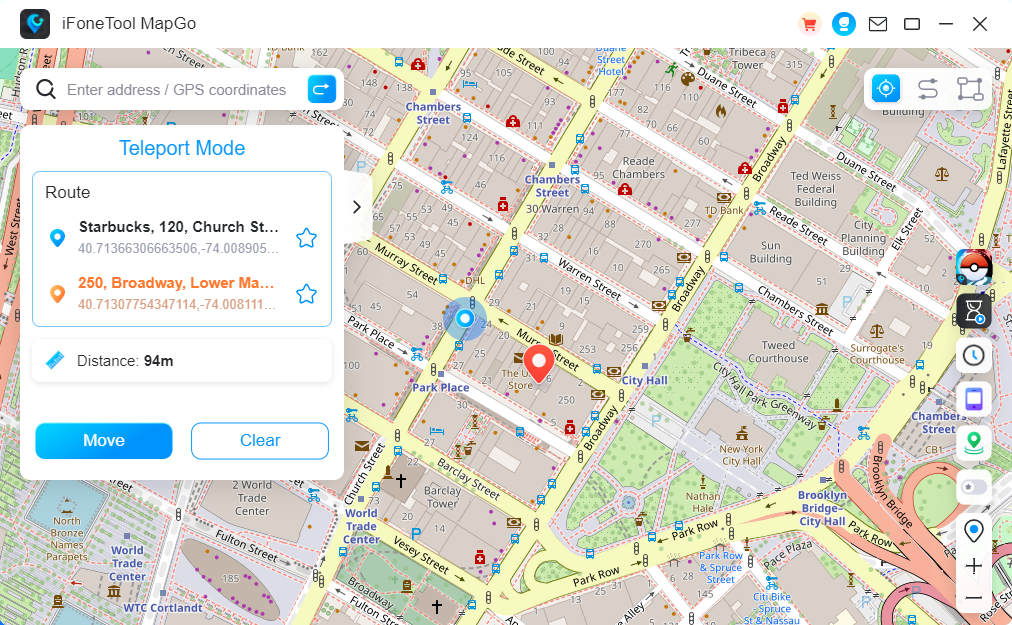 Now you can get a new fake location on Google Chrome!
Now you can get a new fake location on Google Chrome!
Conclusion
Changing your location on Google Chrome can be useful for accessing restricted content, enhancing privacy, and performing location-based testing. Whether you choose to use a VPN, adjust device settings, or utilize dedicated extensions, the methods discussed in this article provide you with the flexibility to change your location and enjoy a more versatile browsing experience on Google Chrome. Remember to prioritize privacy and security while selecting any third-party tools or services.Can I change my location on Google Chrome without using a VPN?
Yes, you can change your location on Google Chrome without a VPN by adjusting your device’s location settings or using location spoofing tools like iFoneTool MapGo.
Will changing my location on Google Chrome affect my actual physical location?
No, changing your location on Google Chrome only affects the location reported to websites and online services. Your physical location remains unchanged.
Can I change my location on Google Chrome on mobile devices?
Yes, you can change your location on Google Chrome on mobile devices such as Android and iOS by adjusting the location settings in the device’s system preferences.
Do I need technical knowledge to change my location on Google Chrome?
No, changing your location on Google Chrome can be done without technical expertise. VPNs and user-friendly tools like iFoneTool MapGo provide simple interfaces and instructions for location modifications.
Is changing my location on Google Chrome legal?
Changing your location on Google Chrome itself is not illegal. However, it’s important to use location-changing methods responsibly and within legal boundaries. Be aware of any terms of service or regional restrictions that websites or services may have.

