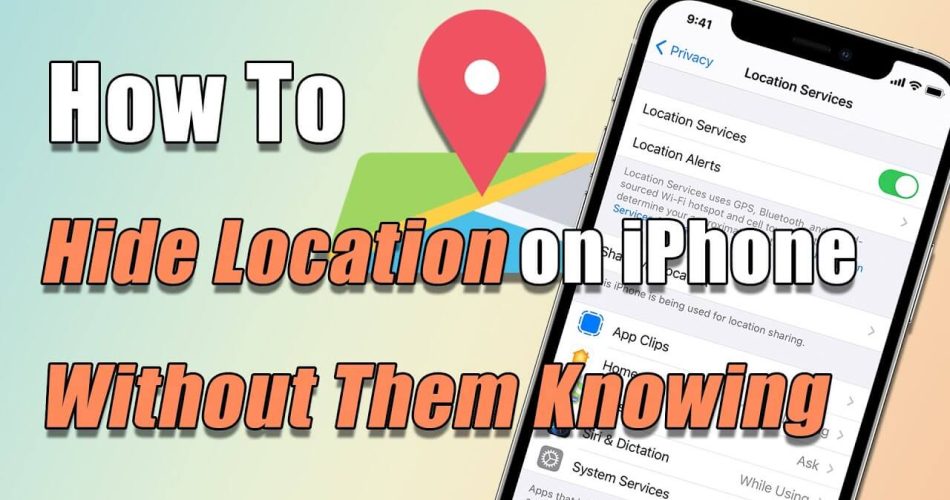Knowing how to hide location on iPhone is crucial no matter you want to protect your privacy from advertisers, or simply maintain a sense of security. But here’s the tricky part: iPhones are designed with powerful location-sharing features like Find My. The moment you turn off location sharing, others may see alerts like “Location Not Available”, which can cause unwanted attention.
So, Is there a way to hide location on iPhone without them knowing? The short answer is yes—but it depends on the method you use.
In this updated 2025 guide, we’ll explore:
- Smart tools and tricks to let you hide location on iphone without stop sharing
- Built-in iPhone settings that let you temporarily hide location
How to Hide My Location on iPhone Without Them Knowing
If your goal is to hide your iPhone location without triggering any suspicion, the most effective solutions go beyond basic iPhone settings. You can try these two methods below.
1.1 Use iPhone GPS Location Spoofer🔥
If you want to hide your iPhone location without anyone knowing, the most effective and undetectable method is to set a virtual GPS location using a trusted tool — and iFoneTool MapGo is one of the best in this category. This software allows you to set a fake GPS location anywhere in the world with a single click. This means others still see a location — just not your real one. Also, you can customize a GPS navigation route to make your positioning look more believable.

🌟 Why MapGo is Perfect for Hiding iPhone Location:
- Zero Risk of Being Discovered: Your fake location appears real to all apps and contacts. There are no alerts, no errors, and no way for others to tell you’re hiding iPhone location.
- Historical Route Playback: Save the historical spots and make it more convenient to re-select.
- Free Trial Available: You can try change iPhone location for free. Perfect if you just need to hide your location temporarily.
- No Jailbreak Required: 100% safe and simple — just connect your iPhone via USB and spoof your location in one click.
- Multi-App Compatibility: Works seamlessly with popular location-based apps like Find My, Life360, Tinder, WhatsApp, and Pokémon GO.
How to Hide Your Location on iPhone Using MapGo
Step 1. Click the yellow button above to download and install this software. Launch it, click “Start,” then connect your iOS device to the computer via USB cable.
Step 2. Select a destination on the map, or enter a new location in the search bar.
Step 3. Click “Move,” and your iPhone location will change to your destination immediately.
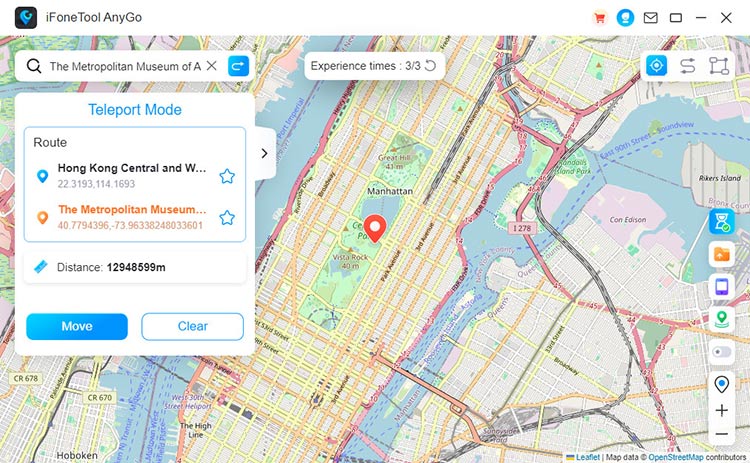
1.2 Share Location from Another iPhone
Another clever trick is to share location from another iPhone instead of your own. When someone checks your location, they will see your other device’s location, not your actual whereabouts. This method is ideal if you want to hide location on iPhone without turning it off. Also, it doesn’t trigger alerts or create gaps in your location history.
How to Hide Your Location on iPhone by Sharing from Another Device
Step 1. On the other device, open Settings, and log in your Apple ID.
Step 2. Tap “Find My” and make sure “Share My Location” is turned ON.
Step 3. Open the Find My app and tap the Me tab at the bottom of the screen.
Step 4. Tap on “Use This iPhone as My Location.” This will set the second iPhone as your active location for all location-sharing services.
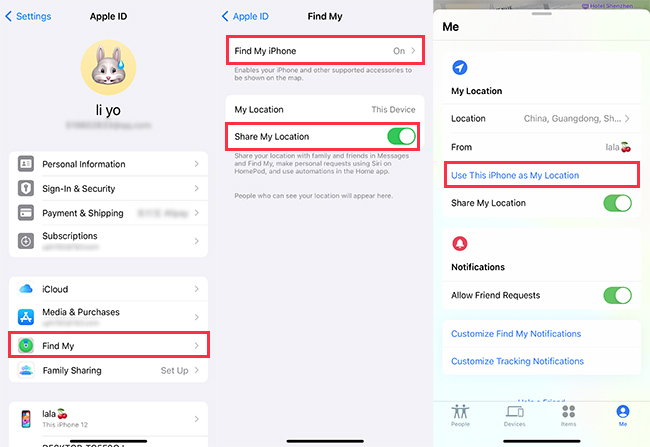
How to Hide Location on iPhone Without Notifying — Risk of Exposure
The methods above offer near-perfect privacy. But if you prefer something faster or built into your iPhone, you still have options. However, these built-in tricks come with a tradeoff: there’s a higher chance someone might realize you’re hiding your location, although they are not notified. Let’s look at what’s possible — and what risks to watch for.
2.1 Turn on Airplane Mode to Temporarily Hide Location
Chance of Getting Caught: High | In the Find My app, your location will show as “Location Not Available”
You may ask: “Will Airplane Mode Hide My Location?” Yes. It is one of the quickest ways to hide your location on iPhone temporarily. Unlike some Android phones, enabling Airplane mode on iOS devices instantly stops all network activity, including location sharing. Apps like Find My will no longer update your current location.
How to Turn on Airplane Mode to Hide Your Location on iPhone
Step 1. Swipe from the top to launch Control Centre.
Step 2. Tap the Airplane Mode icon to disable cellular and Wi-Fi radio connectivity, Bluetooth, and GPS.
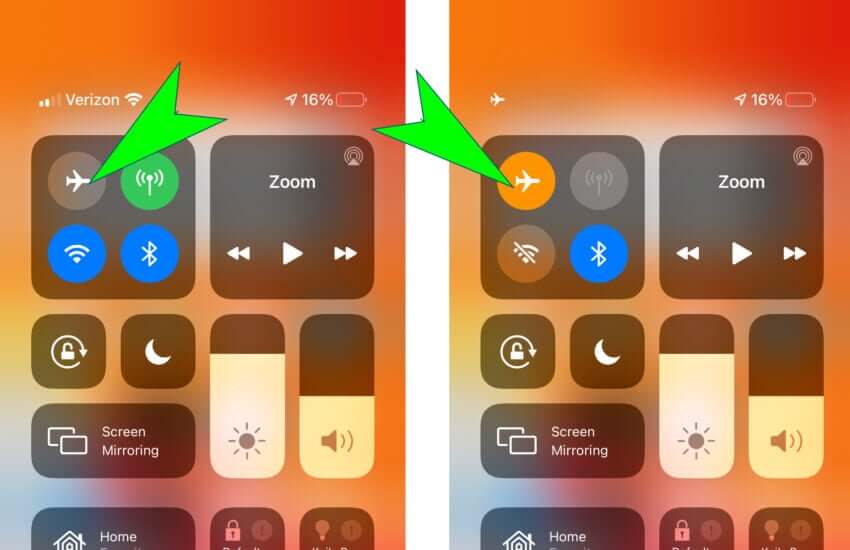
2.2 Disable Location Services in iPhone Settings
Chance of Getting Caught: High | Your location will stop updating in Find My and it will say “Location Not Available”
Here’s another simple method to hide your iPhone’s location. However, this method only applies to iOS 8 or later Apple devices. You can turn off Share My Location entirely to prevents all apps from accessing your real-time location. However, by doing that, you cannot use any location services, such as sharing your location on WhatsApp or adding a location on Snapchat.
Here’s how you can disable location services on your iPhone
Step 1. Open the Settings app, then select “Privacy.”
Step 2. Tap on “Location Services,” then turn the switch next to it off to completely deactivate it.
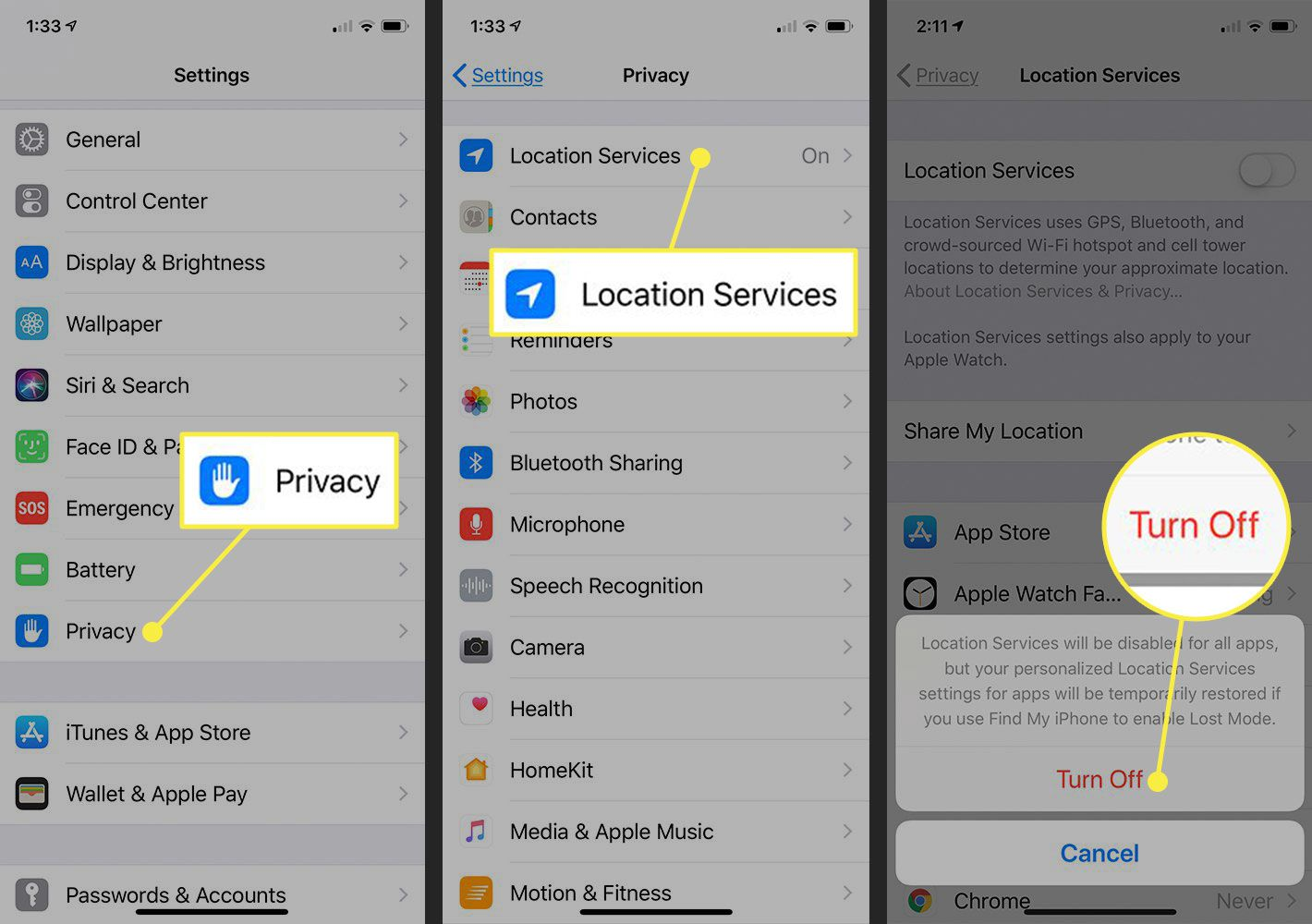
By following these steps, you will become invisible to friends and family. You may be concerned: “Will People Be Notified if I Turn off Location Services?” They will not receive any alerts indicating that you have stopped sharing your iPhone’s location. When you’re ready to share your location again, reverse these directions.
2.3 Hide Precise Location Without Stop Sharing
Chance of Getting Caught: Low | If someone previously saw your exact location, they might notice the sudden lack of detail
You can disable the Precise Location feature to share your general location instead of your exact spot. By doing this, others can only see the city or county you’re in without the specific address, covering 0.5 to 12 miles. Besides, this function works on many location-based apps like Find My and Messages.
Follow these steps to disable Precise Location on your iPhone
Step 1. Open the Settings app, then select “Privacy.”
Step 2. Tap on “Location Services,” then locate and tap on the app where you want to hide your location
Step 3. Tap the icon next to “Precise Location” to turn it off.
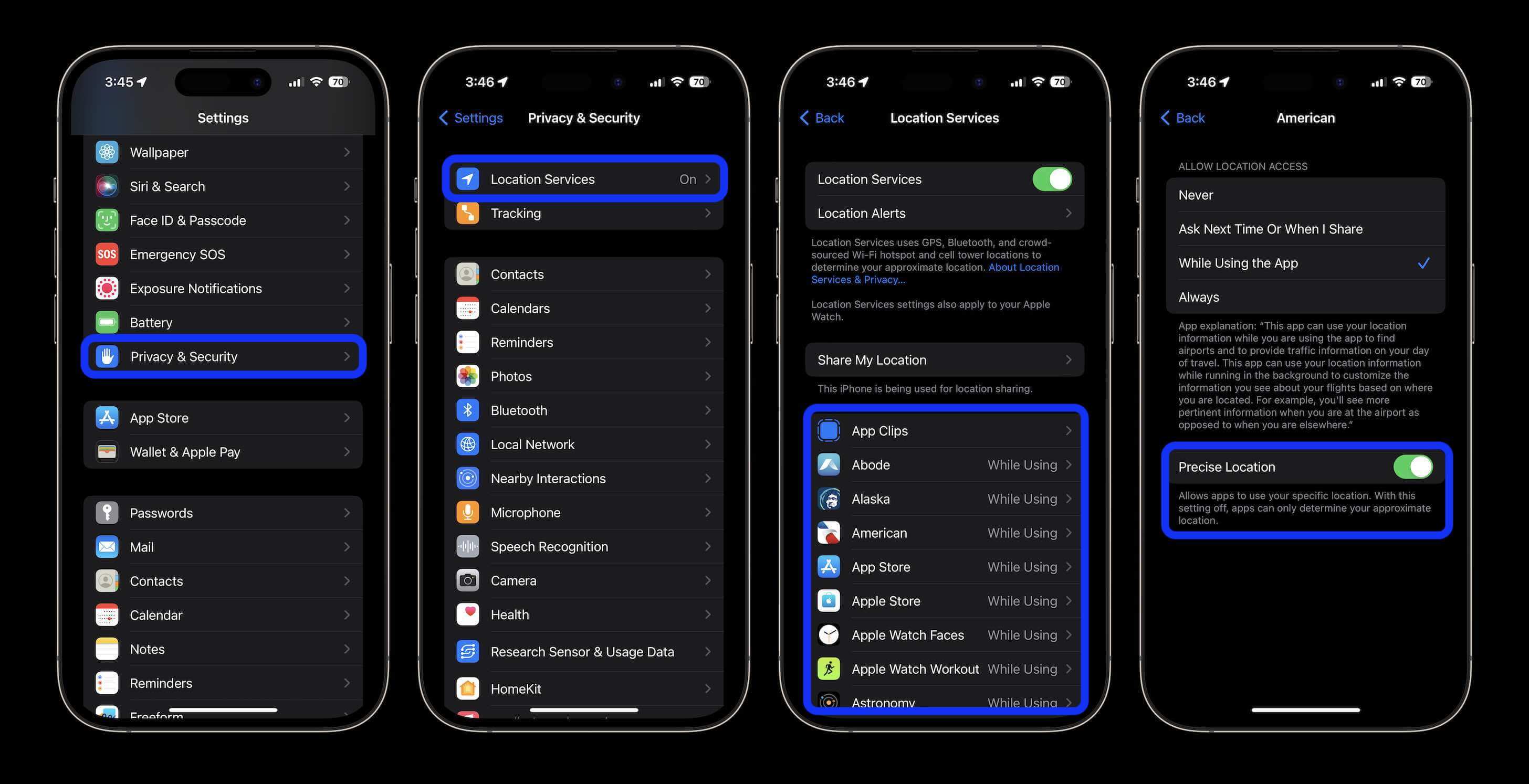
2.4 Hide Shared Location on "Find My iPhone"
Chance of Getting Caught: High | Others will see “You stopped sharing your location” in Find My
If you only want to hide your iPhone location in “Find My,” you can directly stop sharing your location completely on it. This immediately removes your shared location from being tracked by anyone.
How to Turn Off Location Sharing on Find My
Step 1. Open Settings app and tap your Apple ID.
Step 2. Tap Find My > Share My Location.
Step 3. Toggle Share My Location to OFF.
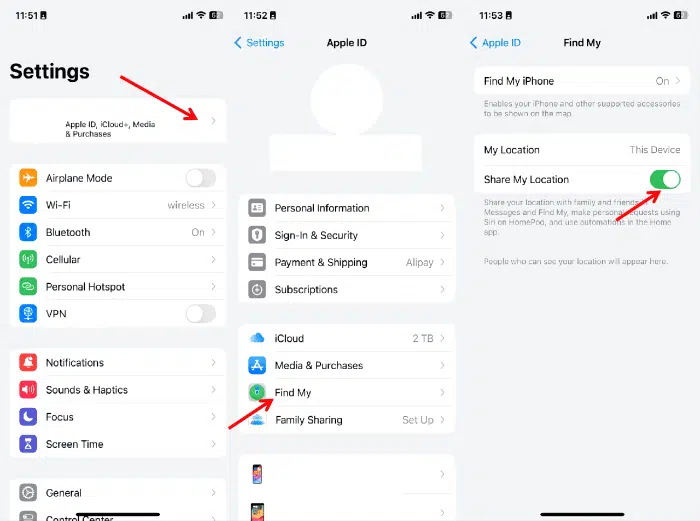
2.5 Hide Location from One Person on "Find My iPhone"
Chance of Getting Caught: High | That person will see “You stopped sharing your location” in Find My
Instead of stopping all location sharing, this method lets you hide your iPhone location from just one person, making it more discreet. Changing this setting will not impact your location sharing with others, nor will it hinder your use of other location-based applications. It is very convenient.
Follow these steps to stop sharing your location with specific individuals on the Find My app
Step 1. Open the Find My app and select the “People” tab.
Step 2. Choose the person you no longer want to share your location with.
Step 3. Tap on their name to view their details.
Step 4. Scroll down and select “Stop Sharing My Location,” then confirm your choice.
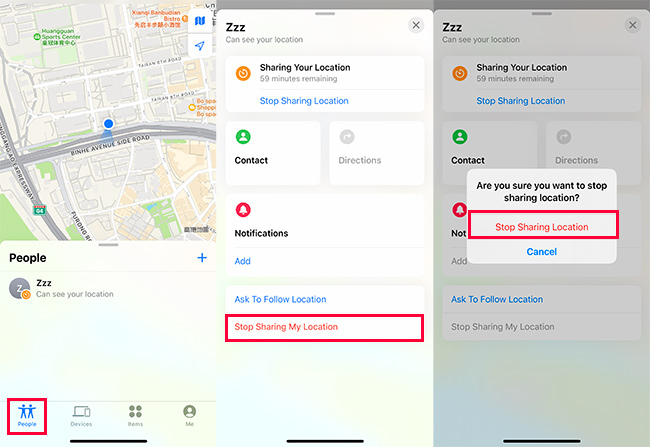
Hot Faqs About How to Hide Location on iPhone
Q1: How to hide location on iPhone messages?
- Open the Messages app.
- Select the conversation with the person you’re sharing with.
- Tap the person’s name at the top, then tap Stop Sharing My Location.
Q2: How to hide location on iPhone photos?
- Open the Photos app and select a photo.
- Tap the Share icon, then choose Options at the top.
- Toggle off Location under “Include.”
- Go to Settings app, then tap Privacy & Security.
- Choose Location Services.
- Tap Camera, then select Never or Ask Next Time.
Q3: Can someone still see your location if your phone is off?
Hiding your location on iPhone without anyone knowing is entirely possible — but it depends on how discreet you need to be. iPhone’s built-in settings provide quick workarounds, but most options can lead to suspicion or reveal that you’ve stopped sharing. Before choosing a method, think carefully about who you want to hide from and how long you need to hide your location.
If you’re looking for the most reliable and undetectable method, start with MapGo – iPhone Location Changer. It is a risk-free solution which enables you to set a virtual location instead of turning it off. Moreover, MapGo is easy to use, and offers a free trial so you can test it without commitment. Feel Free to download it now!

MapGo – Best Free Location Changer for iPhone
Simply hide your iPhone location today — without getting caught.