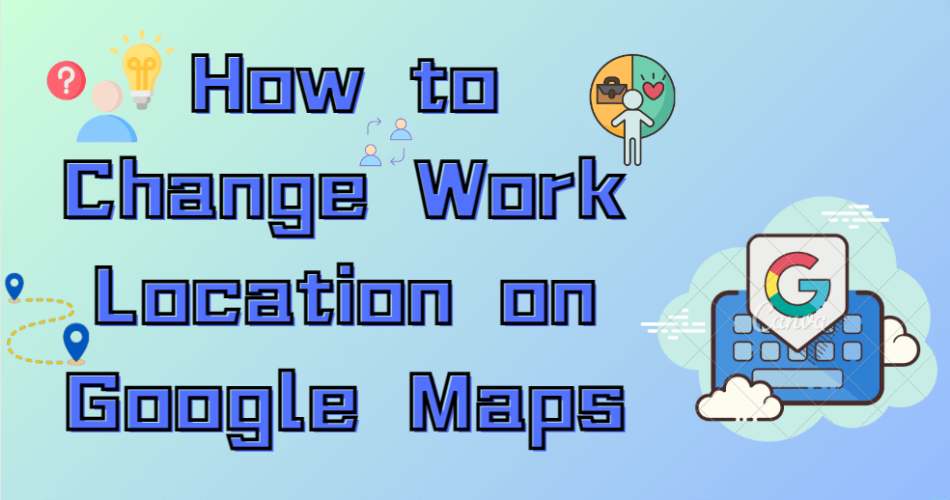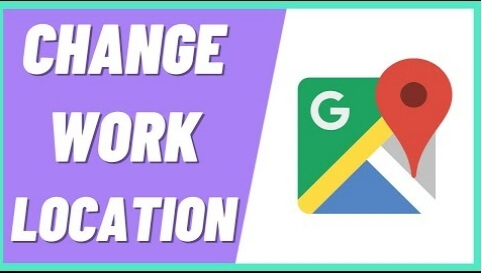
Table of contents
- Features of Google Maps
- Why Change Your Work Location on Google Maps
- How to Change Your Work Address on Google Maps – For Android
- How to Change Work Address on Google Maps – For iPhone
- How to Spoof GPS Location on Android/iOS Devices Safely
- Conclusion
- How do I change my work location on Google Maps?
- Can I change my work location on Google Maps using the desktop version?
- What if my work location has multiple addresses or branches?
- Will changing my work location on Google Maps affect my commute suggestions?
- Can I change my work location settings on Google Maps without affecting my home address?
Features of Google Maps
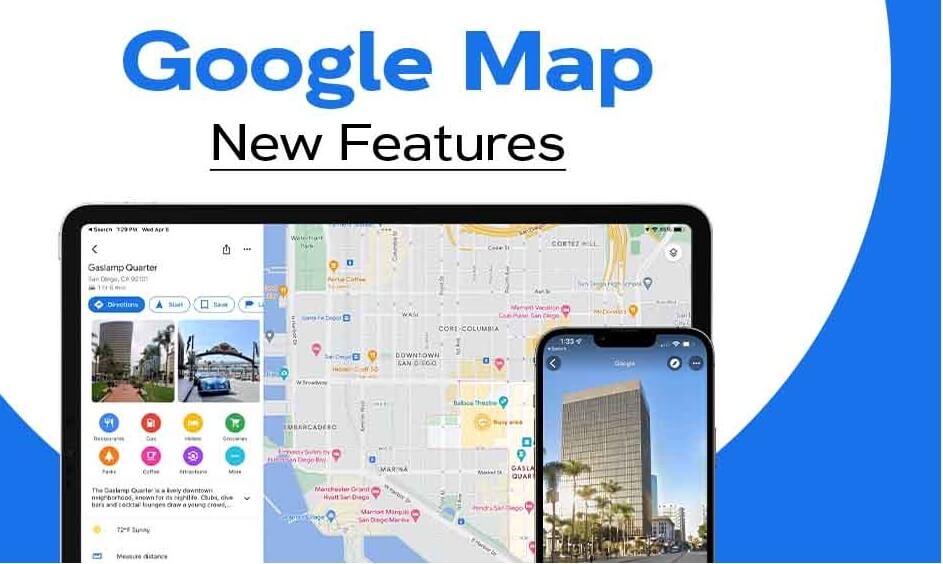
Why Change Your Work Location on Google Maps
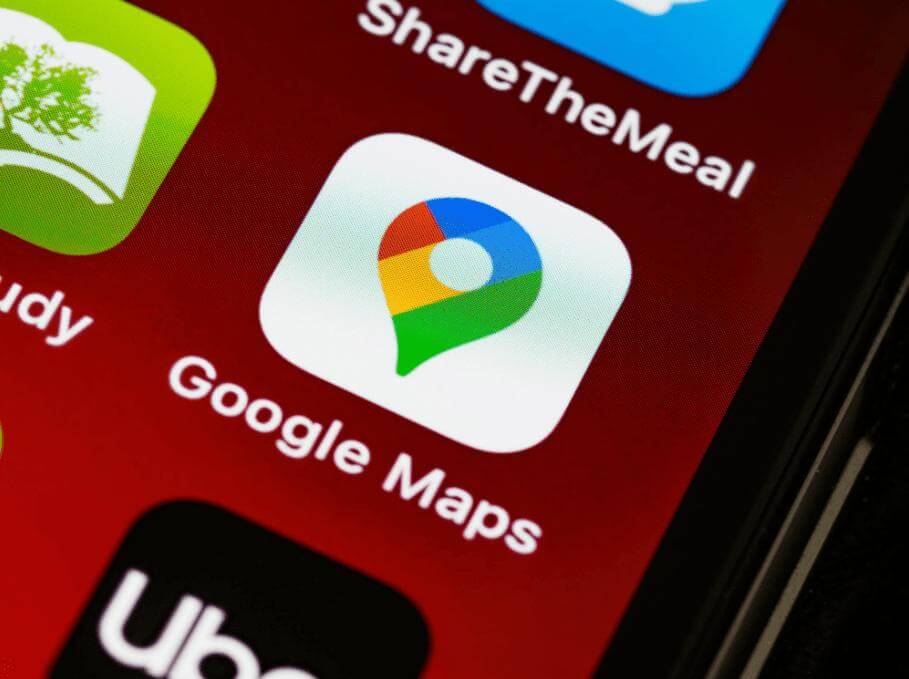
How to Change Your Work Address on Google Maps – For Android
If you’re using an Android device, follow these steps to change your work address on Google Maps:- On your Android device, launch the Google Maps application.
- Press the menu symbol located in the upper left corner of the screen. It is represented by three horizontal lines.
- Choose “Settings” from the menu by swiping down.
- In the Settings menu, tap on “Edit home or work.”
- Under the “Work” section, you will see your current work address. Tap on it.
- Enter your new work address in the search bar at the top of the screen.
- Tap “Save” to update your work address on Google Maps.
How to Change Work Address on Google Maps – For iPhone
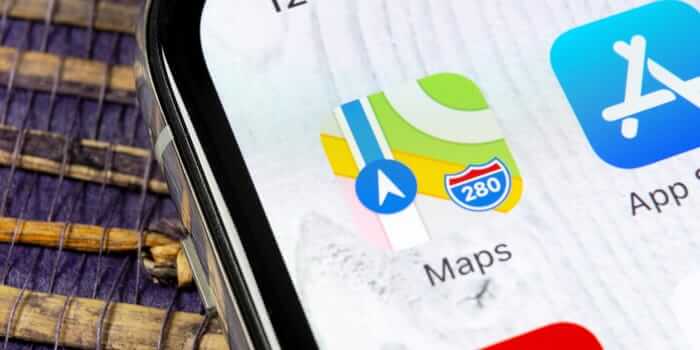
- Launch the Google Maps app on your iPhone.
- Tap on the menu icon, which appears as three horizontal lines in the top left corner of the screen.
- Choose “Settings” from the menu by swiping down.
- In the Settings menu, tap on “Personal content.”
- Under “Work,” you will find your current work address. Tap on it.
- Enter your new work address in the search bar at the top of the screen.
- Tap “Save” to update your work address on Google Maps.
How to Spoof GPS Location on Android/iOS Devices Safely
Sometimes, you may need to spoof or fake your GPS location on Android or iOS devices. This could be useful for various reasons, such as testing location-based apps or protecting your privacy. iFoneTool MapGo is a software tool that provides various features related to location simulation and GPS manipulation on iOS devices.Features of iFoneTool MapGo
Some of the key features of iFoneTool MapGo include:- GPS Spoofing: iFoneTool MapGo allows you to spoof or change your GPS location on your iOS device. This feature is useful in various scenarios, such as testing location-based apps, accessing location-restricted content, or safeguarding your privacy.
- Route Simulation: You can simulate movement along a specific route by setting multiple waypoints on the map. This feature is helpful for testing location-based apps that rely on movement, such as fitness trackers, navigation apps, or location-based games.
- Joystick Control: iFoneTool MapGo offers joystick control, which allows you to control the movement of your virtual location in real-time. You can easily change the direction and speed of movement using the joystick interface.
- Customized Speed: You can adjust the speed of movement while simulating a route or spoofing your location. This feature enables you to simulate both walking and driving speeds, providing a more realistic testing environment for location-based apps.
- Multiple Device Support: iFoneTool MapGo supports multiple iOS devices simultaneously. This means you can spoof the location on multiple devices at the same time, which can be useful for testing location-based interactions or comparing different GPS functionalities.
- One-Click Movement: With the “One-Click Movement” feature, you can instantly teleport your virtual location to a specific place without the need to follow a predefined route. This feature is convenient when you want to quickly change your location to a specific point on the map.
- Virtual Location History: iFoneTool MapGo keeps a record of your virtual location history, allowing you to manage and revisit previously used locations. You can easily select a previous location from the history list without the need to set coordinates manually.
How To Spoof Your GPS Location by Using iFoneTool MapGo:
Step 1: Download and install the iFoneTool MapGo on your computer. Open MapGo and click the Start button. Step 2: Connect your phone to your computer by USB, and then you will see your location on the map.
Step 2: Connect your phone to your computer by USB, and then you will see your location on the map.
 Step 3: Click the location you want to go on the map or enter where you’d like to go on the top left. And then click “Move”.
Step 3: Click the location you want to go on the map or enter where you’d like to go on the top left. And then click “Move”.
 Remember to use GPS spoofing responsibly and adhere to the terms and conditions of the apps and services you are using. Inappropriate use of GPS spoofing may violate the policies of certain apps and can have legal consequences.
Remember to use GPS spoofing responsibly and adhere to the terms and conditions of the apps and services you are using. Inappropriate use of GPS spoofing may violate the policies of certain apps and can have legal consequences.
Conclusion
Google Maps is a powerful tool that can make your daily commute more efficient and help you discover new places around your work location. Changing your work location on Google Maps ensures accurate directions and real-time traffic updates tailored to your needs. Whether you’re using an Android device or an iPhone, the process of updating your work address is straightforward. Furthermore, if you ever need to spoof your GPS location for specific purposes, make sure to follow the recommended steps and use reliable apps to maintain safety and privacy. With these tips in mind, you can make the most out of Google Maps and optimize your navigation experience.How do I change my work location on Google Maps?
To change your work location on Google Maps, open the app, tap on your profile picture, select “Settings,” then choose “Edit home or work.”
Can I change my work location on Google Maps using the desktop version?
Yes, you can. Visit Google Maps on your computer, click on the menu icon (three horizontal lines), select “Your places,” then “Edit home or work.”
What if my work location has multiple addresses or branches?
In such cases, you can add multiple work locations on Google Maps. Simply follow the same steps for changing your work location and input the desired addresses.
Will changing my work location on Google Maps affect my commute suggestions?
Yes, updating your work location ensures accurate commute suggestions and estimated travel times, helping you plan your journeys more effectively.
Can I change my work location settings on Google Maps without affecting my home address?
Absolutely. Google Maps allows you to independently modify your work and home locations, ensuring separate and accurate directions for both addresses.