How to check screen time on Android is key to managing digital habits—whether for yourself or your child. This guide covers built-in Android tools, third-party apps, and parental controls like KiddoGuard to help you monitor and improve device usage effectively.
Why Check Android Screen Time
How to See Screen Time on Android
Digital Wellbeing on Stock Android
If you’re using a relatively new Android device, there’s a built-in tool you can use to view screen time without installing anything.Most stock Android phones (Pixel, Samsung, OnePlus, etc.) come with a feature called Digital Wellbeing. Here’s how to access it:
1. Open Settings on your Android device
2. Scroll down and tap Digital Wellbeing & parental controls
3. Tap Dashboard or Screen time
You’ll see a breakdown of your screen time, including:
✔️Daily phone usage time
✔️App-specific screen time
✔️Number of unlocks and notifications
From this dashboard, you can also set app timers and enable Focus Mode to limit distractions.
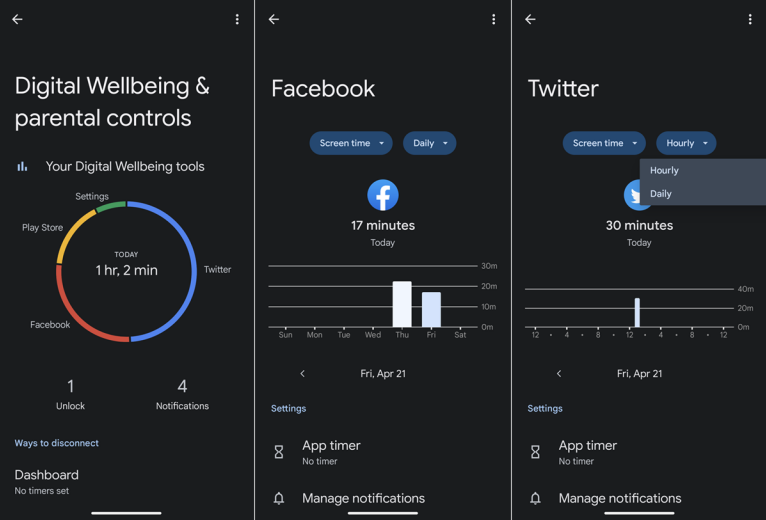
Using Third-Party Apps
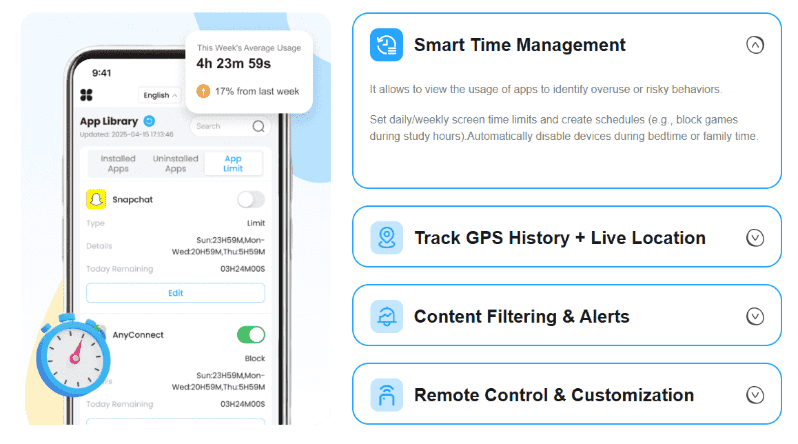
💡 Key Features:
- See calls, SMS, app usage, browsing history, photos and so on.
- Set daily/weekly screen time limits to avoid addiction.
- Block specific websites, apps, contacts, etc.
- Customize rules anytime, anywhere.
- Live/history view or geofencing for 360° safeguards.
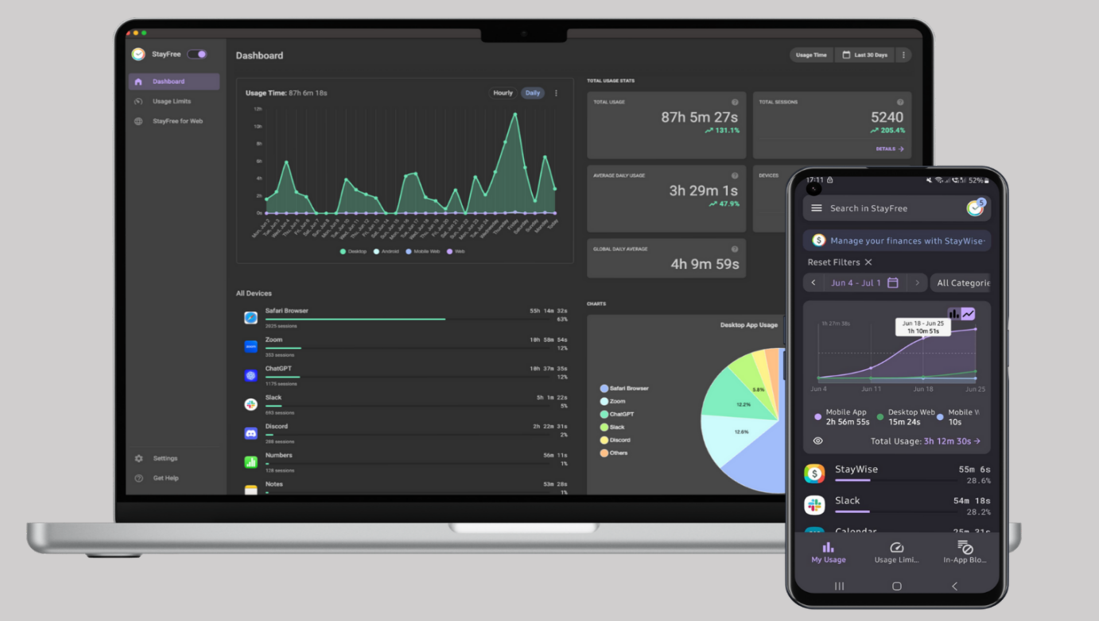
💡 Key Features:
- Detailed usage stats for each app
- Daily and weekly usage charts
- Set usage limits and receive alerts
- App lock and motivational quotes to reduce screen time
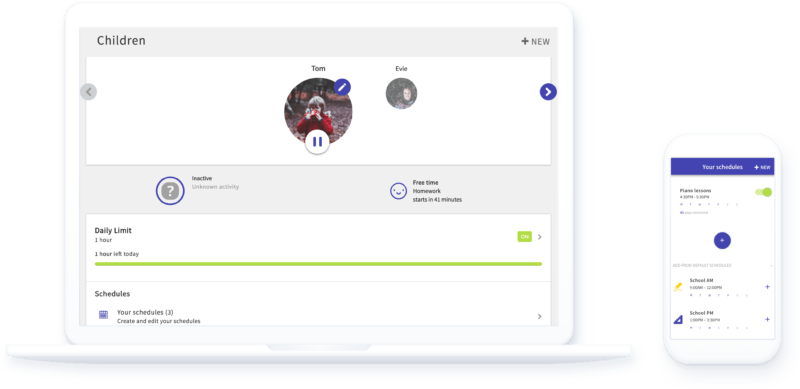
💡 Key Features:
- Get web and app reports every day
- Set screen time limits and schedules
- Prevent kids from uninstalling Screen Time
- Protect your kids from specific inappropriate apps by blocking completely.
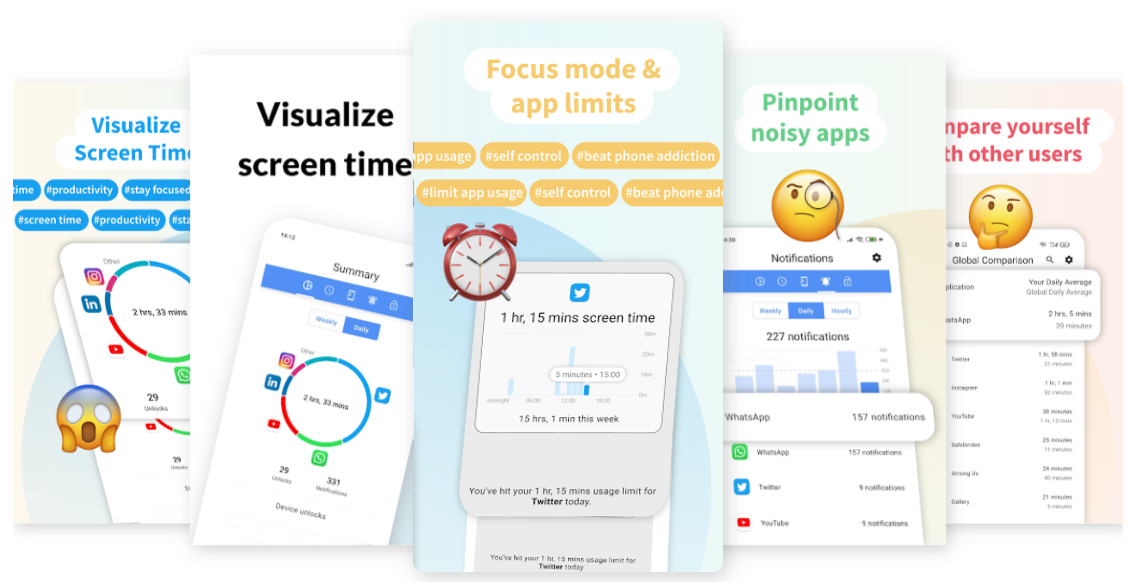
💡 Key Features:
- Detailed screen time stats
- App usage tracking
- Unlock count and notification history
- Focus and usage goals


