How to take off parental controls is a common question for teens seeking more digital freedom. This guide walks you through the steps to disable parental controls on Android and regain control of your digital experience.
How to Take Off Parental Controls on Android
Situation 1: Turn off Controls via Google Family Link
Many Android devices use Google Family Link, a powerful app that lets parents set daily screen time, restrict downloads, and track activity. If you want to get rid of parental controls on Android managed through Family Link, follow these steps:
🟥Take off control with a parent’s device
1. Open the Family Link App.
2. At the top left, select your child’s profile.
3. Tap Controls, Account Settings, and then About supervision.
4. Tap Stop supervision.
🟥Take off control with child’s device
1. On your child’s device, open Settings
2. At the top right, tap More and then Stop supervision.
3. To verify you are a parent, sign in or use your Parent Access Code.
4. To turn off supervision, follow the on-screen instructions.
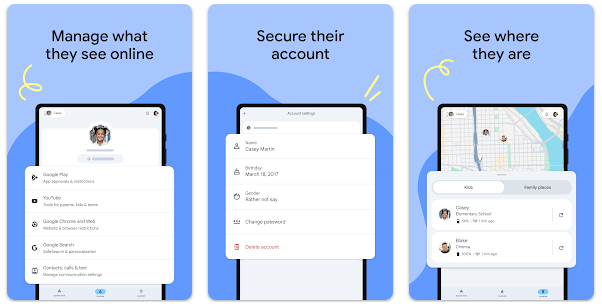
Situation 2: Move Controls from Google Play Store
Situation 3: Disable Controls from Third-Party Apps
Many parents use third-party parental control apps to protect their children’s online activities, such as Qustodio, Norton Family, or Bark. follow these steps to learn how to turn off parental control on Android(general guide):
1. Identify the app: First, identify the third-party parental control app your parents have installed. Common examples include Norton Family, Qustodio, and Kaspersky Safe Kids.
2. Access the app settings: Open the app and look for the settings menu. This is usually where you can find options to disable or change the app’s settings.
3. Disable or uninstall the app: Depending on the app, you may have an option to disable certain features or completely uninstall the app.
A.Direct Uninstall
- Go to Settings > Apps (or App Management)
- Find the Certain APP you want to uninstall
- Tap Force Stop > Uninstall
- If you see “This app is a device admin”, proceed to Method B
B.Disable Device Administrator
- Open Settings > Security > Device Administrators (On some phones: Settings > Apps > Special Access)
- Locate the app and disable it
- Confirm “Deactivate”.
- Now you can uninstall it normally
(Tip: If you can’t find “Device Administrators,” search in Settings for “Device Admin”)
Troubleshooting of Take off Parental Controls
1. Forgot the password or PIN?
2.Admin Restrictions Blocking Changes?
- Boot into Safe Mode (hold Power > long-press “Power Off”)
- Go to Settings > Security > Device Admin Apps and disable the app.
- Uninstall normally afterward.
- Try revoking admin access via PC (using ADB commands).
- Use a second device to log into the parent’s account and disable controls remotely.


